Using the AOM Dashboard to Display CCI 2.0 Metrics
AOM can display multiple metrics on the same screen in a visualized manner. You can add key resource metrics to the dashboard and monitor them in real time.
Constraints
Only one Prometheus instance for cloud services can be created in an enterprise project.
CCI 2.0 supports monitoring only in the TR-Istanbul, AF-Johannesburg, AP-Singapore, and ME-Riyadh regions.
Step 1: Create a Prometheus Instance
- Log in to the AOM console.
- In the navigation pane, choose Prometheus Monitoring > Instances. On the displayed page, click Add Prometheus Instance.
- Set the instance name, enterprise project, and instance type.
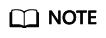
If the CCE Cloud Bursting Engine for CCI add-on is being used or required, the CCE cluster also needs this Prometheus instance, with the instance type set to Prometheus for CCE.
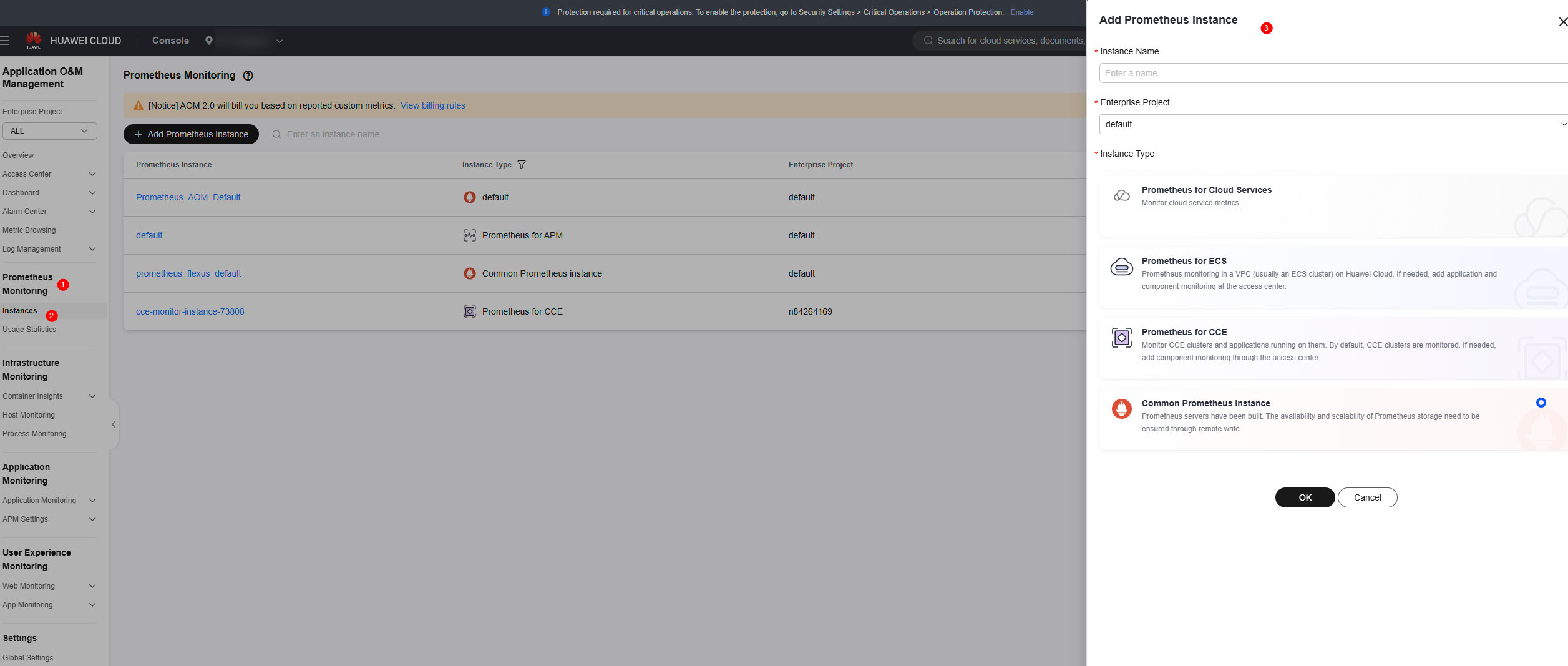
- Click OK.
Step 2: Connect Metrics Using the CCI 2.0 Console
- Log in to the CCI 2.0 console.
- Select the target namespace, click Edit in the Operation column, and then enable AOM (Optional).
- Select the AOM instance. For details about how to create an AOM instance, see Step 1: Create a Prometheus Instance.
- Click OK.
Step 3: Create a Dashboard
- Go to the AOM console. In the navigation pane, choose Dashboard. On the displayed page, click Add Dashboard.
Figure 1 Adding a dashboard

- Click the name of the created dashboard to go to the details page.
- Click Add Chart, enter the title, select Prometheus statement, add a statement, and click Save. For details about CCI 2.0 dashboard metrics, see Table 1.
The following is an example statement for querying the CPU usage of all pods:
sum(rate(container_cpu_usage_seconds_total{cluster="cci", image!=""}[5m])) by (pod, namespace) / (sum(container_spec_cpu_quota{cluster="cci", image!=""}/100000) by (pod, namespace)) * 100Table 1 Dashboard metrics Dimension
Category
Metric Name
Definition
Deployment
CPU metrics
CPU Usage
CPU usage
Used CPU
Used vCPUs
Memory metrics
Memory Usage
Memory usage
Used Memory
Used memory
Network metrics
Network Rate
Network rate
Packet Loss
Network packet loss rate
Pod
CPU metrics
CPU Usage
CPU usage
Used CPU
Used vCPUs
Memory metrics
Memory Usage
Memory usage
Used Memory
Used memory
Network metrics
Network Rate
Network rate
Container
CPU
CPU Usage
CPU usage
Memory metrics
Memory Usage
Memory usage
- View the metrics on the AOM 2.0 dashboard.
For more monitoring and O&M methods, see Creating a Dashboard.
Figure 2 Metrics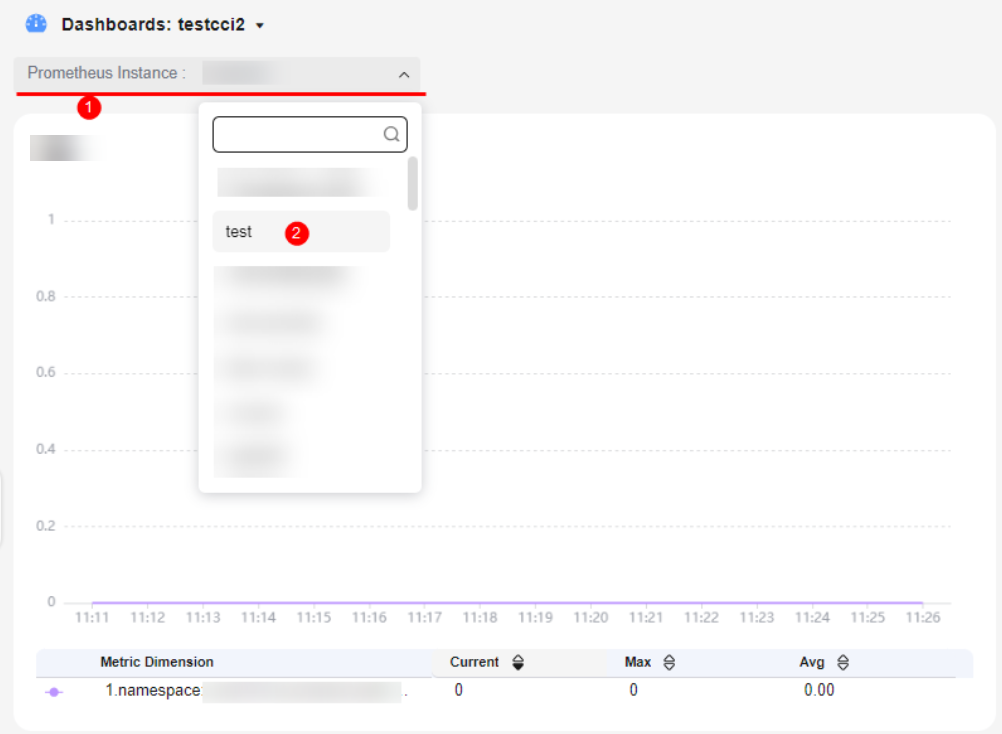
Feedback
Was this page helpful?
Provide feedbackThank you very much for your feedback. We will continue working to improve the documentation.See the reply and handling status in My Cloud VOC.
For any further questions, feel free to contact us through the chatbot.
Chatbot





