Exporting Pending Renewals
Before renewing an instance, you can export your renewal list to request funds from your finance department.
Procedure
- Go to the Renewals page.
- Set the search criteria.
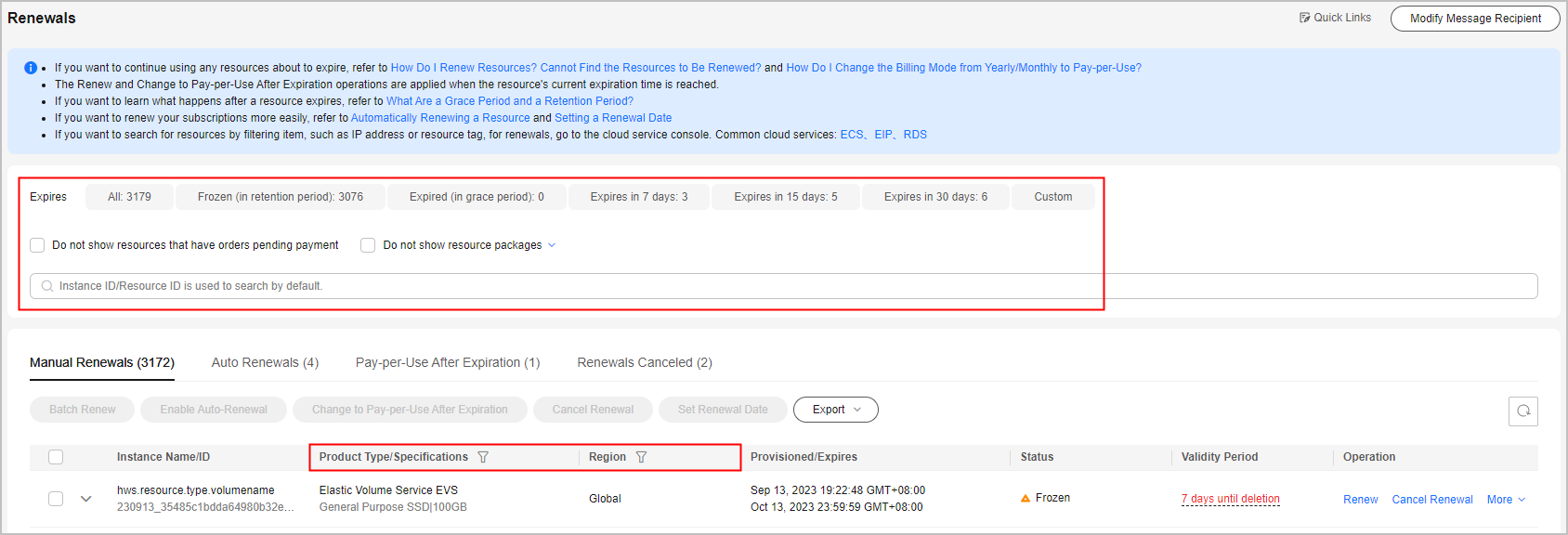

- You can filter instances by instance status, expiration time, instance ID, instance name, order ID, service type, region, or enterprise project (if you have enabled enterprise project management).
- You cannot perform any operations on instances that have orders pending payment. You can select the Do not show resources that have orders pending payment option to filter out such instances, and select the Do not show resource packages or Show resource packages only option to exclude or include resource packages.
On the Manual Renewals, Auto Renewals, Pay-per-Use After Expiration, and Renewals Canceled pages, you can view instances to be renewed and manually renew these instances.
- Select the desired instance. Click Export, and select Export Pending Renewals.
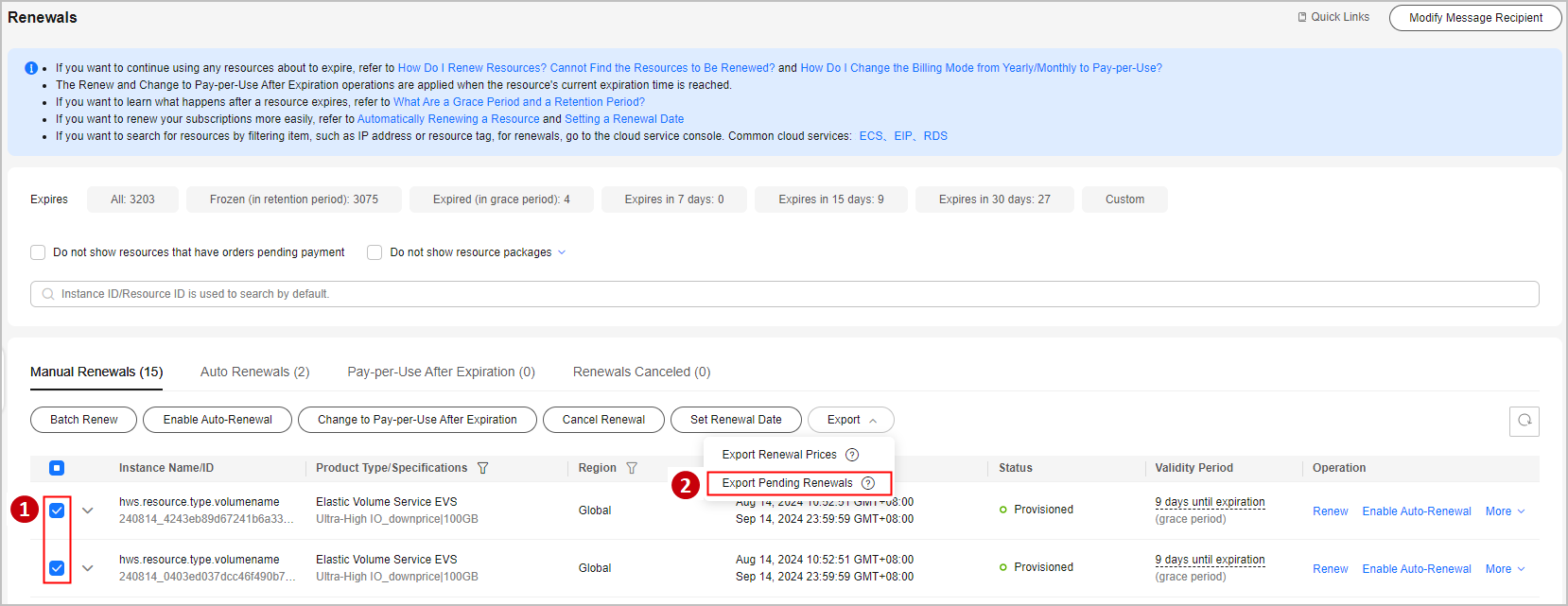

- Resources no longer available cannot be exported in batches.
- A maximum of 200 records can be exported at a time.
- Select the renewal duration, confirm the renewal price and discount details, and click Export.
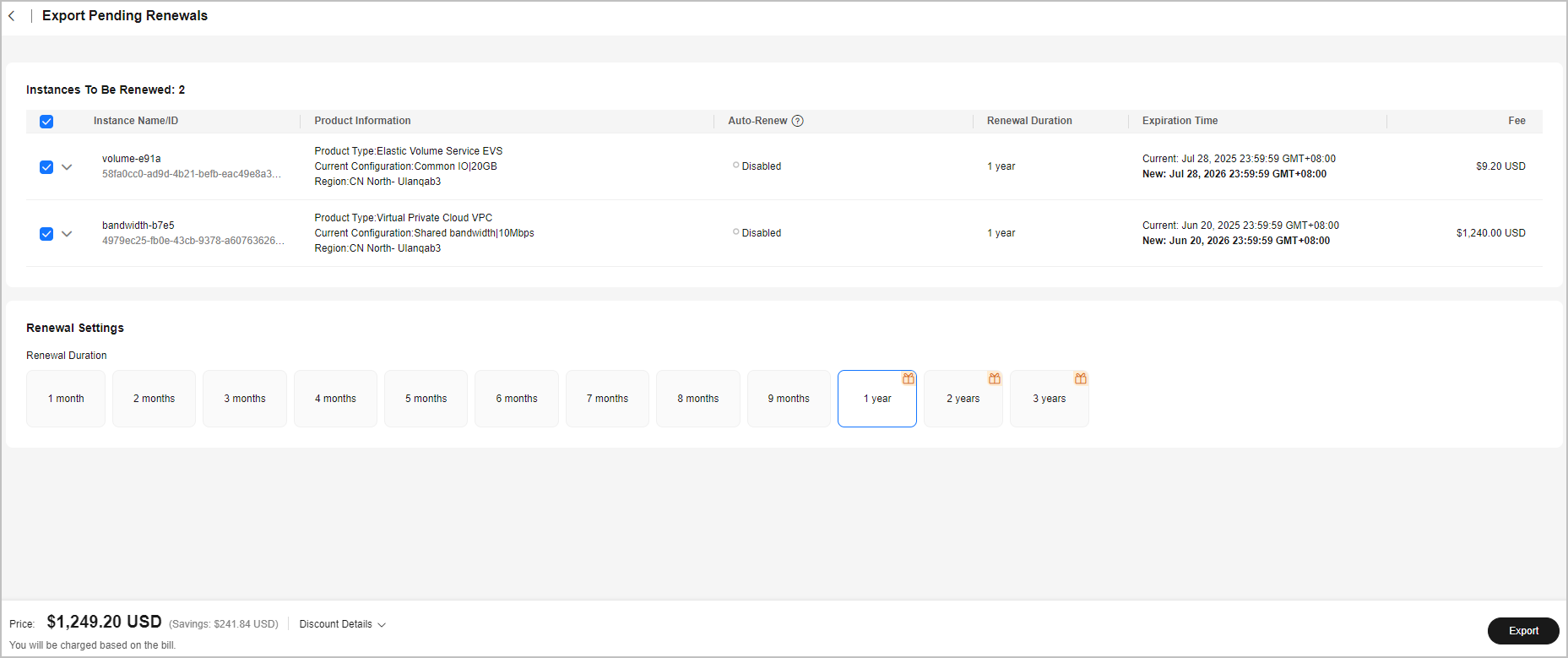
- Go to the Export History page, click Download in the Operation column to download the file.

Feedback
Was this page helpful?
Provide feedbackThank you very much for your feedback. We will continue working to improve the documentation.See the reply and handling status in My Cloud VOC.
For any further questions, feel free to contact us through the chatbot.
Chatbot





