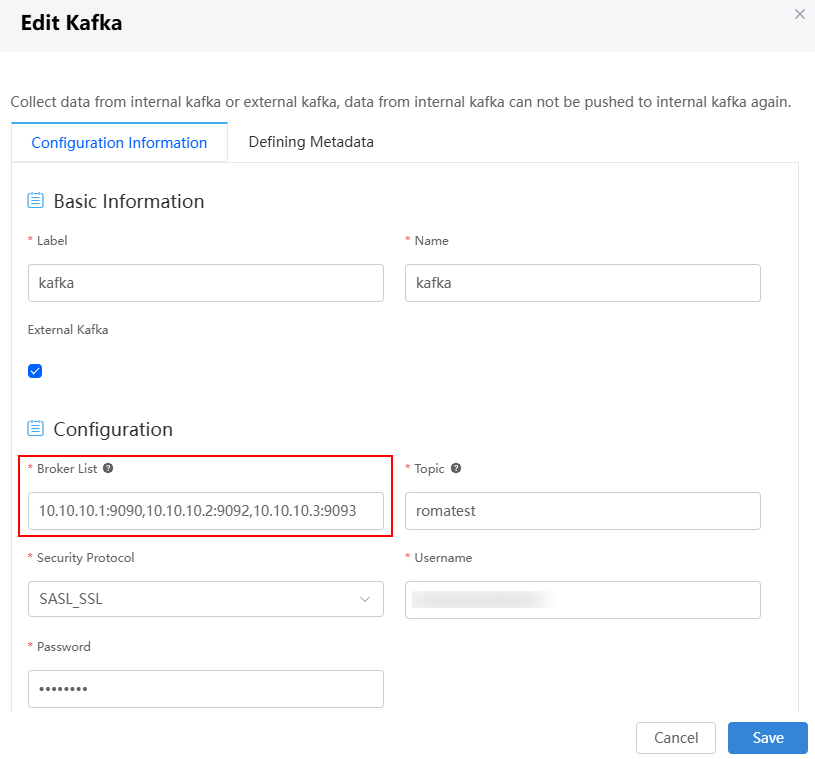Managing Message Access in Applications
The platform's message access function enables swift creation of data access rules and event standardization. Message access is packaged and released in the development environment and then synchronized to the runtime environment. In the runtime environment, you can only modify the access data but cannot create data access. For details about how to create a message access, see Integrating Message Data into Huawei Cloud Astro Zero Through the Data Access Function.
Managing Message Access
- Log in to the Huawei Cloud Astro Zero console and click Access Homepage. The application development page is displayed.
- In the upper left corner of the page, click
 and choose Environments > Environment Configuration.
and choose Environments > Environment Configuration. - Choose Maintenance from the main menu.
- In the navigation pane, choose Global Elements > Data Access.
On the Data Access page, you can view all access data.
- Enable or disable data access.
In the data access list, click
 to disable the data access. After the data access is disabled, you can click
to disable the data access. After the data access is disabled, you can click  to enable the data access again.
to enable the data access again. - Start or stop data access.
In the data access list, click
 to run the data access. You can click
to run the data access. You can click  to stop the running data access.
to stop the running data access. - In the data access list, click the data name. The data access page is displayed.
On this page, you can quickly build data access rules and standardize events.
- Click
 to save the modified data access.
to save the modified data access. - Click
 /
/ to enable or disable the data access.
to enable or disable the data access. - After data access is enabled, click
 to run the data access.
to run the data access. - After data access is enabled, you can click the start button on the message tracing tab page to receive debugging data.
- After data access is disabled, click
 on the corresponding diagram element to modify its configuration information and metadata definition.
When obtaining data from ROMA Connect, the system processes the data before converting it into an internal event. You can modify the Kafka cluster address in Figure 1 to interconnect with MQS of ROMA Connect. For details about the parameters, see Table 1.
on the corresponding diagram element to modify its configuration information and metadata definition.
When obtaining data from ROMA Connect, the system processes the data before converting it into an internal event. You can modify the Kafka cluster address in Figure 1 to interconnect with MQS of ROMA Connect. For details about the parameters, see Table 1.Table 1 Parameters for connecting to the MQS Parameter
Description
Broker List
Set this parameter to the address of the ROMA Connect MQS. Use commas (,) to separate multiple addresses. To view the address of ROMA Connect MQS, log in to the ROMA Connect console and choose Instance Information > Basic Information.
- If Huawei Cloud Astro Zero and ROMA Connect are in the same VPC, use the MQS private address or MQS public address.
- If Huawei Cloud Astro Zero and ROMA Connect are in different VPCs, use the MQS public address
Topic
MQS topic.
Username
Key of the application.
Password
Secret of the application.
- Click
 to download operation logs.
to download operation logs. - Click
 to exit the data access page.
to exit the data access page.
- Click
Feedback
Was this page helpful?
Provide feedbackThank you very much for your feedback. We will continue working to improve the documentation.See the reply and handling status in My Cloud VOC.
For any further questions, feel free to contact us through the chatbot.
Chatbot