Help Center/
ModelArts/
Troubleshooting/
DevEnviron/
Environment Configuration Faults/
"Server Connection Error" Is Displayed After the Kernelgateway Process Is Stopped
Updated on 2025-06-06 GMT+08:00
"Server Connection Error" Is Displayed After the Kernelgateway Process Is Stopped
Symptom
After the kernelgateway process is stopped, the following error message is displayed and a kernel cannot be selected.
Figure 1 Server Connection Error
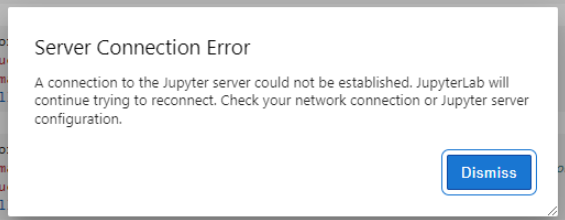
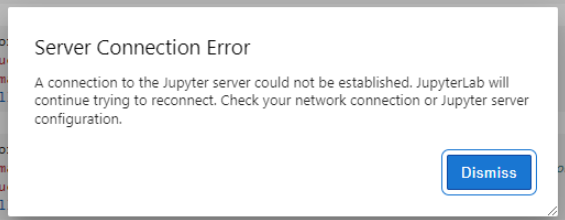
Figure 2 Failed to select a kernel


Possible Causes
The fault is caused by misoperations.
Solution
- Open the terminal window and run the following commands to start the kernelgateway service:
API_TYPE=kernel_gateway.jupyter_websocket LOG_DIR="/home/ma-user/log" mkdir -p ${LOG_DIR} KERNEL_GATEWAY_LOG_FILE="${LOG_DIR}/kernelgateway-`date +"%Y-%m-%d-%Z-%H-%M-%S"`.log" jupyter kernelgateway --KernelGatewayApp.ip=${HOST_IP} --KernelGatewayApp.port=8889 --KernelGatewayApp.api=${API_TYPE} --KernelGatewayApp.auth_token=${JPY_AUTH_TOKEN} --JupyterWebsocketPersonality.list_kernels=True --debug >> "${KERNEL_GATEWAY_LOG_FILE}" 2>&1 & chmod 640 ${KERNEL_GATEWAY_LOG_FILE} - Run the ps -ef command to check whether the process is started.
Figure 3 Check whether the process is started

Parent topic: Environment Configuration Faults
Feedback
Was this page helpful?
Provide feedbackThank you very much for your feedback. We will continue working to improve the documentation.See the reply and handling status in My Cloud VOC.
The system is busy. Please try again later.
For any further questions, feel free to contact us through the chatbot.
Chatbot





