Creating a Data Disk Image from an ECS
Scenarios
A data disk image contains only service data. You can create a data disk image from an ECS and then use the image to create new EVS disks. This is a convenient way to migrate data from an ECS to EVS disks.
For example, you can create a data disk image to clone the data of an ECS whose disk is about to expire.
Background
The following figure shows the process of creating a data disk image from an ECS.

Prerequisites
- A data disk has been attached to the ECS, and the ECS is running or stopped. For details about how to attach a data disk, see Elastic Cloud Server User Guide.
- The data disk capacity of the ECS must be no greater than 1 TB.
If the capacity is greater than 1 TB, you can only use the ECS to create a full-ECS image.
Procedure
- Access the IMS console.
- Log in to the management console.
- Under Computing, click Image Management Service.
The IMS console is displayed.
- Create a data disk image.
- Click Create Image in the upper right corner.
- In the Image Type and Source area, select Data disk image for Type.
- Select ECS for Source and then select a data disk of the ECS.
- In the Image Information area, set Name and Description.
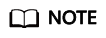
The parameters may vary depending on enterprises and organizations.
- Click Apply Now.
- Confirm the settings and click Submit Application.
- Go back to the Private Images page and view the new data disk image.
Follow-up Procedure
If you want to use the created data disk image to create an EVS disk and attach it to an ECS, you can perform either of the following operations:
- Locate the row that contains the created data disk image and click Create Data Disk to create one or multiple data disks. Then attach the data disks to an ECS.
- On the page for creating ECSs, click Create Disk from Data Disk Image and select the data disk image.
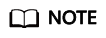
In this way, a data disk image can be used to create a data disk for an ECS only once. For example, a data disk created from data disk image data_disk_image has been added to the ECS. No any other data disk created from this image can be added to the ECS.
Figure 2 Adding data disks
Feedback
Was this page helpful?
Provide feedbackThank you very much for your feedback. We will continue working to improve the documentation.See the reply and handling status in My Cloud VOC.
For any further questions, feel free to contact us through the chatbot.
Chatbot





