Help Center/
Elastic Load Balance/
User Guide (Ankara Region)/
Load Balancer/
Changing an IP Address
Updated on 2024-04-18 GMT+08:00
Changing an IP Address
Scenarios
You can change the private IPv4 address bound to a load balancer into another IPv4 IP address in the current subnet or other subnets.
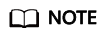
You can only change the IP address bound to a dedicated load balancer.
Changing a Private IPv4 Address
- Log in to the management console.
- In the upper left corner of the page, click and select the desired region and project.
- Hover on
 in the upper left corner to display Service List and choose Network > Elastic Load Balance.
in the upper left corner to display Service List and choose Network > Elastic Load Balance. - On the Load Balancers page, locate the load balancer whose IP address you want to change, and click More > Change Private IPv4 Address in the Operation column.
- In the Change Private IPv4 Address dialog box, select the subnet where the IP address resides and specify the IP address.
- To use an IP address from another subnet, select Automatically assign IPv4 address. The system automatically assigns an IPv4 address for your load balancer.
- To use another IP address from the current subnet, specify an IP address.
- Click OK.
Parent topic: Load Balancer
Feedback
Was this page helpful?
Provide feedbackThank you very much for your feedback. We will continue working to improve the documentation.See the reply and handling status in My Cloud VOC.
The system is busy. Please try again later.
For any further questions, feel free to contact us through the chatbot.
Chatbot





