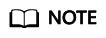Scenarios
You can create different types of AS policies. In an AS policy, you can define the conditions for triggering a scaling action and what operation to be performed. When the conditions are met, AS automatically triggers a scaling action to adjust the number of instances in the AS group.
This section describes how to create alarm-based, scheduled, or periodic AS policy for an AS group.
Creating an Alarm Policy
- Log in to the management console.
- Under Computing, click Auto Scaling.
- Locate the row containing the target AS group and click View AS Policy in the Operation column.
- On the AS Policies page, click Add AS Policy.
- Set the parameters listed in Table 1.
Table 1 AS policy parameters
|
Parameter |
Description |
Example Value |
|
Policy Name |
Specifies the name of the AS policy to be created. |
as-policy-p6g5 |
|
Policy Type |
Select Alarm. |
Alarm Policy |
|
Alarm Rule |
Specifies whether a new alarm rule is to be created (Create) or an existing alarm rule will be used (Use existing).
To create an alarm rule, configure the following parameters:
- Rule Name
Specifies the name of the new alarm rule, for example, as-alarm-7o1u.
- Trigger Condition
Specifies a monitoring metric and condition for triggering a scaling action. For example, when CPU Usage becomes higher than 70%, AS automatically triggers a scaling action.
- Monitoring Interval
Specifies the interval (such as five minutes) at which the alarm status is updated based on the alarm rule.
- Consecutive Occurrences
Specifies the number of sampling points when an alarm is triggered. If Consective Occurrences is set to n, the sampling points of the alarm rule are the sampling points in n consecutive sampling periods. Only if all the sampling points meet the threshold configured for the alarm rule will the alarm rule status be refreshed as the Alarm status.
|
N/A |
|
Scaling Action |
Specifies an action and the number or percentage of instances.
The following scaling action options are available:
- Add
Adds instances to an AS group when the scaling action is performed.
- Reduce
Removes instances from an AS group when the scaling action is performed.
- Set to
Sets the expected number of instances in an AS group to a specified value.
|
- Add 1 instance
- Add 10% instances
The number of instances to be added is 10% of the current number of instances in the AS group. If the product of the current number of instances and the percentage is not an integer, AS automatically rounds the value up or down:
- If the value is greater than 1, it is rounded down. For example, value 12.7 is rounded down to 12.
- If the value is greater than 0 but less than 1, it is rounded up to 1. For example, value 0.67 is rounded up to 1.
For example, suppose that there are 10 instances in an AS group, and the scaling action is Add 15% instances. When the AS policy is triggered, AS calculates the number of instances to be added is 1.5 and rounds 1.5 down to 1. After the scaling action is complete, there are 11 instances in the AS group.
|
|
Cooldown Period |
To prevent an alarm-based policy from being repeatedly triggered by the same event, you can set a cooldown period.
A cooldown period (in seconds) is the period of time between two scaling actions. AS recounts the cooldown period after a scaling action is complete.
During the cooldown period, AS denies all scaling requests triggered by alarm-based policies. Scaling requests triggered manually or by scheduled or periodic policies are not affected.
For example, suppose that the cooldown period is set to 300 seconds (5 minutes), and a scheduled policy is specified to trigger a scaling action at 10:32, and a previous scaling action triggered by an alarm policy ends at 10:30. Any alarm-triggered scaling action will then be denied during the cooldown period from 10:30 to 10:35, but the scaling action scheduled for 10:32 will still take place. If the scheduled scaling action ends at 10:36, a new cooldown period starts at 10:36 and ends at 10:41.
NOTE:
- If a scaling action is triggered by an AS policy, the cooldown period is whatever configured for that AS policy.
- If a scaling action is triggered by manually changing the expected number of instances or by other actions, the cooldown period is whatever configured for the AS group.
- When an AS group scales out, scale-in requests triggered manually or by scheduled or periodic policies will be executed immediately after the scale-out is complete, without being affected by the cooldown period.
- When an AS group scales in, scale-out requests triggered manually or by scheduled or periodic policies will be executed immediately after the scale-in is complete, without being affected by the cooldown period.
|
300 |
- Click OK.
The newly added AS policy is displayed on the AS Policies tab. In addition, the AS policy is in Enabled state by default.
Creating a Scheduled or Periodic Policy
- Log in to the management console.
- Under Computing, click Auto Scaling.
- Locate the row containing the target AS group and click View AS Policy in the Operation column.
- On the AS Policies page, click Add AS Policy.
- Configure the parameters listed in Table 2.
Table 2 Parameter description
|
Parameter |
Description |
Example Value |
|
Policy Name |
Specifies the name of the AS policy to be created. |
as-policy-p6g5 |
|
Policy Type |
Select Scheduled or Periodic for expanding resources at a specified time.
If you select Periodic, you are required to configure two more parameters:
|
N/A
|
|
Time Zone |
The default value is GMT+08:00.
GMT+08:00 is 8:00 hours ahead of Greenwich Mean Time. |
GMT+08:00 |
|
Triggered At |
Specifies the time at which the AS policy is triggered. |
N/A
|
|
Scaling Action |
Specifies an action and the number of instances.
The following scaling action options are available:
- Add
Adds instances to an AS group when the scaling action is performed.
- Reduce
Removes instances from an AS group when the scaling action is performed.
- Set to
Sets the expected number of instances in an AS group to a specified value.
|
For example, suppose that there are 10 instances in an AS group, and the scaling action is Add 15% instances. When the AS policy is triggered, AS calculates the number of instances to be added is 1.5 and rounds 1.5 down to 1. After the scaling action is complete, there are 11 instances in the AS group. |
|
Cooldown Period |
To prevent an alarm-based policy from being repeatedly triggered by the same event, you can set a cooldown period.
A cooldown period (in seconds) is the period of time between two scaling actions. AS recounts the cooldown period after a scaling action is complete.
During the cooldown period, AS denies all scaling requests triggered by alarm-based policies. Scaling requests triggered manually or by scheduled or periodic policies are not affected.
For example, suppose that the cooldown period is set to 300 seconds (5 minutes), and a scheduled policy is specified to trigger a scaling action at 10:32, and a previous scaling action triggered by an alarm policy ends at 10:30. Any alarm-triggered scaling action will then be denied during the cooldown period from 10:30 to 10:35, but the scaling action scheduled for 10:32 will still take place. If the scheduled scaling action ends at 10:36, a new cooldown period starts at 10:36 and ends at 10:41.
NOTE:
- If a scaling action is triggered by an AS policy, the cooldown period is whatever configured for that AS policy.
- If a scaling action is triggered by manually changing the expected number of instances or by other actions, the cooldown period is whatever configured for the AS group.
- When an AS group scales out, scale-in requests triggered manually or by scheduled or periodic policies will be executed immediately after the scale-out is complete, without being affected by the cooldown period.
- When an AS group scales in, scale-out requests triggered manually or by scheduled or periodic policies will be executed immediately after the scale-in is complete, without being affected by the cooldown period.
|
300 |
- Click OK.
The newly added AS policy is displayed on the AS Policies tab. In addition, the AS policy is in Enabled state by default.
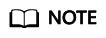
If you have created scheduled or periodic AS policies that are invoked at the same time, AS will execute the one created later. This constraint does not apply to alarm-triggered AS policies.