Submitting a MapReduce Job
Scenario
This section describes how to submit an Oozie job of the MapReduce type on the Hue web UI.
Procedure
- Create a workflow. For details, see Creating a Workflow.
- On the workflow editing page, select
 next to MapReduce job and drag it to the operation area.
next to MapReduce job and drag it to the operation area. - In the MapReduce job window that is displayed, set Jar name to a value, for example, /user/admin/examples/apps/map-reduce/lib/oozie-examples-xxx.jar (xxx indicates the JAR file version, which varies depending on the actual environment). Click Add.
- Click PROPERTIES+ to add input and output properties.
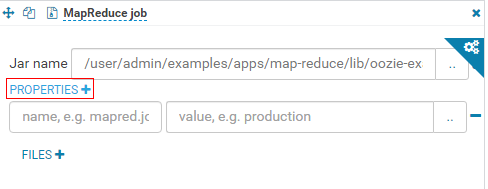
For example, set the value of mapred.input.dir to /user/admin/examples/input-data/text and set the value of mapred.output.dir to /user/admin/examples/output-data/map-reduce_workflow.
- Click the configuration button
 in the upper right corner. On the configuration page that is displayed, click Delete + to delete a directory, for example, /user/admin/examples/output-data/map-reduce_workflow.
in the upper right corner. On the configuration page that is displayed, click Delete + to delete a directory, for example, /user/admin/examples/output-data/map-reduce_workflow. - Click
 in the upper right corner of the Oozie editor.
in the upper right corner of the Oozie editor.
If you need to modify the job name before saving the job (default value: My Workflow), click the name directly for modification, for example, MapReduce-Workflow.
- After the configuration is saved, click
 , and submit the job.
, and submit the job.
After the job is submitted, you can view the related contents of the job, such as the detailed information, logs, and processes, on Hue.
Feedback
Was this page helpful?
Provide feedbackThank you very much for your feedback. We will continue working to improve the documentation.See the reply and handling status in My Cloud VOC.
For any further questions, feel free to contact us through the chatbot.
Chatbot





