From PostgreSQL to Kafka
Supported Source and Destination Databases
Supported Synchronization Objects
Table 2 lists the objects that can be synchronized in different scenarios. DRS will automatically check the objects you selected before the synchronization.
|
Type |
Precautions |
|---|---|
|
Objects |
|
Database Account Permission Requirements
To start a synchronization task, the source and destination database users must meet the requirements in the following table. Different types of synchronization tasks require different permissions. For details, see Table 3. DRS automatically checks the database account permissions in the pre-check phase and provides handling suggestions.

- You are advised to create an independent database account for DRS task connection to prevent task failures caused by database account password modification.
- After changing the account passwords for the source and destination databases, modify the connection information of the DRS task by referring to Modifying Connection Information to prevent automatic retry after a task failure. Automatic retry will lock the database accounts.
Suggestions
- The success of database synchronization depends on environment and manual operations. To ensure a smooth synchronization, perform a synchronization trial before you start the synchronization to help you detect and resolve problems in advance.
- It is recommended that you start a task during off-peak hours to minimize the impact of synchronization on your services.
- For more information about the impact of DRS on databases, see How Does DRS Affect the Source and Destination Databases?
Precautions
DRS incremental synchronization consists of three phases: task start, incremental synchronization, and task completion. To ensure smooth synchronization, read the following notes before creating a synchronization task.
|
Type |
Constraints |
|---|---|
|
Starting a task |
|
|
Incremental synchronization |
|
|
Stopping a task |
|
Prerequisites
- You have logged in to the DRS console.
- Your account balance is greater than or equal to $0 USD.
- For details about the DB types and versions supported by real-time synchronization, see Supported Databases.
- If a subaccount is used to create a DRS task, ensure that an agency has been added. To create an agency, see Agency Management.
- You have read Suggestions and Precautions.
Procedure
- On the Data Synchronization Management page, click Create Synchronization Task.
- On the Create Synchronization Instance page, select a region and project, specify the task name, description, and the synchronization instance details, and click Create Now.
- Task information description
Figure 1 Synchronization task information

Table 5 Task information Parameter
Description
Region
The region where the replication instance is deployed. You can change the region.
Project
The project corresponds to the current region and can be changed.
Task Name
The task name must start with a letter and consist of 4 to 50 characters. It can contain only letters, digits, hyphens (-), and underscores (_).
Description
The description consists of a maximum of 256 characters and cannot contain special characters !=<>'&"\
- Synchronization instance details
Figure 2 Synchronization instance details

Table 6 Synchronization instance settings Parameter
Description
Data Flow
Choose Self-built to self-built.
Source DB Engine
Select PostgreSQL.
Destination DB Engine
Select Kafka.
Network Type
The public network is used as an example. Available options: Public network and VPN or Direct Connect
VPC
Select an available VPC.
Synchronization Instance Subnet
Select the subnet where the synchronization instance is located. You can also click View Subnets to go to the network console to view the subnet where the instance resides.
By default, the DRS instance and the destination DB instance are in the same subnet. You need to select the subnet where the DRS instance resides, and there are available IP addresses for the subnet. To ensure that the synchronization instance is successfully created, only subnets with DHCP enabled are displayed.
Security Group
Select a security group. You can use security group rules to allow or deny access to the instance.
Set synchronization task
Specify EIP
This parameter is available when you select Public network for Network Type. Select an EIP to be bound to the DRS instance. DRS will automatically bind the specified EIP to the DRS instance and unbind the EIP after the task is complete. The number of specified EIPs must be the consistent with that of DB instances.
For details about the data transfer fee generated using a public network, see EIP Price Calculator.
- Task Type
Figure 3 Task type

Table 7 Task type information Parameter
Description
Specifications
DRS instance specifications. Different specifications have different performance upper limits. For details, see Real-Time Synchronization.
NOTE:DRS allows you to upgrade specifications only for single-AZ synchronization tasks. Task specifications cannot be downgraded. For details, see Changing Specifications.
AZ
Select the AZ where you want to create the DRS task. Selecting the one housing the source or destination database can provide better performance.
- Enterprise Project and Tags
Figure 4 Enterprise Project and Tags

Table 8 Enterprise Project and Tags Parameter
Description
Enterprise Project
An enterprise project you would like to use to centrally manage your cloud resources and members. Select an enterprise project from the drop-down list. The default project is default.
For more information about enterprise project, see Enterprise Management User Guide.
To create an enterprise project, click Enterprise in the upper right corner of the console. The Enterprise Project Management Service page is displayed. For details, see Creating an Enterprise Project in Enterprise Management User Guide.
Tags
- Tags a task. This configuration is optional. Adding tags helps you better identify and manage your tasks. Each task can have up to 20 tags.
- If your organization has configured tag policies for DRS, add tags to tasks based on the policies. If a tag does not comply with the policies, task creation may fail. Contact your organization administrator to learn more about tag policies.
- After a task is created, you can view its tag details on the Tags tab. For details, see Tag Management.

If a task fails to be created, DRS retains the task for three days by default. After three days, the task automatically stops.
- Task information description
- On the Configure Source and Destination Databases page, wait until the synchronization instance is created. Then, specify source and destination database information and click Test Connection for both the source and destination databases to check whether they have been connected to the synchronization instance. After the connection tests are successful, click Next.
Establish the connectivity between the DRS instance and the source and destination databases.
- Network connectivity: Ensure that the source and destination databases accept connections from the DRS instance. To access databases over a public network, configure the database to accept connections from the EIP of the DRS instance. To access databases over a VPC, VPN, or Direct Connect network, configure the database to accept connections from the private IP address of the DRS instance. For details, see Network Preparations.
- Account connectivity: Ensure that the source and destination databases allows connections from the DRS instance using the username and password.
Figure 5 Source database information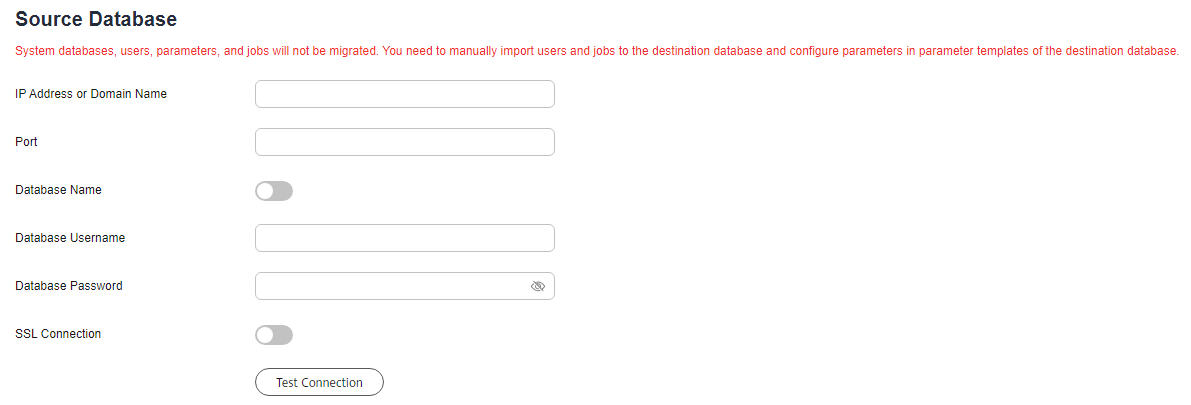
Table 9 Source database settings Parameter
Description
IP Address or Domain Name
The IP address or domain name of the source database.
Port
The port of the source database. Range: 1 – 65535
Database Name
Indicates whether to specify a database. If this option is enabled, enter the database name.
Database Username
The username for accessing the source database.
Database Password
The password for the database username.
SSL Connection
SSL encrypts the connections between the source and destination databases.

The username and password of the source database are encrypted and stored in DRS and will be cleared after the task is deleted.
Figure 6 Destination database information
Table 10 Destination database settings Parameter
Description
IP Address or Domain Name
IP address or domain name of the destination database in the IP address/Domain name:Port format. The port of the destination database. Range: 1 - 65535
You can enter up to 10 groups of IP addresses or domain names of the destination database. Separate multiple values with commas (,). For example: 192.168.0.1:8080,192.168.0.2:8080.
Method
Available options: PLAINTEXT, SSL, SASL_PLAINTEXT, and SASL_SSL. For details, see Kafka Authentication.
- On the Set Synchronization Task page, select the synchronization policy, objects, and data format, and click Next.
Figure 7 Set synchronization task

Table 11 Synchronization object Parameter
Description
Synchronize DML
Select the DML operations to be synchronized. By default, all DML operations are selected.
If you do not select Delete, DELETE statements in the incremental data of the source database will not be synchronized, which may cause a data inconsistency. As a result, there may be a data conflict or the task may fail.
Source Database Replication Slot Name
You can choose whether to specify the replication slot of the source database. After replication slot is enabled, enter the replication slot name. The name contains 63 characters and cannot start with a digit. Only lowercase letters, digits, and underscores (_) are allowed.
Topic Synchronization Policy
Topic synchronization policy. You can select A specific topic or Auto-generated topics.
Topic
Select the topic to be synchronized to the destination database. This parameter is available when the topic is set to A specified topic.
Topic Name Format
This parameter is available when Topic Synchronization Policy is set to Auto-generated topics.
Due to Kafka restrictions, a topic name can contain only ASCII characters, periods (.), underscores (_), and hyphens (-). If a topic name exceeds the limit, the topic fails to be created and the task is abnormal.
If a topic name contains a database object name, ensure that the characters in the object name meet the Kafka topic naming requirements.
Number of Partitions
This parameter is available when Topic Synchronization Policy is set to Auto-generated topics.
The number of partitions of a topic. Each topic can have multiple partitions. More partitions can provide higher throughput but consume more resources. Set the number of partitions based on the actual situation of brokers.
Replication Factor
This parameter is available when Topic Synchronization Policy is set to Auto-generated topics.
Number of copies of a topic. Each topic can have multiple copies, and the copies are placed on different brokers in a cluster. The number of copies cannot exceed the number of brokers. Otherwise, the topic fails to be created.
Synchronize Topic To
The policy for synchronizing topics to the Kafka partitions.
- If topics are synchronized to different partitions by hash value of the database, schema and table names, the performance on a single table query can be improved.
- If topics are synchronized to different partitions by hash value of the primary key, one table corresponds to one topic. This prevents data from being written to the same partition, and consumers can obtain data from different partitions concurrently.
For a table without a primary key, if you select Partitions are identified by the hash values of the primary key, topics are synchronized to different partitions based on the hash value of the database_name.schema.table_name.
- Partitions are differentiated by the hash values of database_name.schema_name: This mode applies to scenarios where one database corresponds to one topic, preventing multiple schemas from being written to the same partition, so that consumers can obtain data from different partitions concurrently.
- If topics are synchronized to partition 0, strong consistency can be obtained but write performance is impacted.
Data Format in Kafka
Select the data format to be delivered to Kafka.
- Avro: A binary encoded format that is efficient. You need to deserialize the data later.
- JSON: JSON message format, which is easy to interpret but takes up more space.
For details, see Kafka Message Format.
Synchronization Object
The left pane displays the source database objects, and the right pane displays the selected objects. DRS supports table- and database-level synchronization. You can select data for synchronization based on your service requirements.
NOTE:- To quickly select the desired database objects, you can use the search function.
- If there are changes made to the source databases or objects, click
 in the upper right corner to update the objects to be synchronized.
in the upper right corner to update the objects to be synchronized.
- If an object name contains spaces, the spaces before and after the object name are not displayed. If there are two or more consecutive spaces in the middle of the object name, only one space is displayed.
- The name of the selected synchronization object cannot contain spaces.
- On the Check Task page, check the synchronization task.
- If any check fails, review the cause and rectify the fault. After the fault is rectified, click Check Again.
For details about how to handle check failures, see Solutions to Failed Check Items in Data Replication Service User Guide.
- If all check items are successful, click Next.

You can proceed to the next step only when all checks are successful. If there are any items that require confirmation, view and confirm the details first before proceeding to the next step.
- If any check fails, review the cause and rectify the fault. After the fault is rectified, click Check Again.
- On the displayed page, specify Start Time, Send Notifications, SMN Topic, Delay Threshold (s), and Stop Abnormal Tasks After, confirm that the configured information is correct, select the check box before the agreement, and click Submit to submit the task.
Figure 8 Task startup settings

Table 12 Task startup settings Parameter
Description
Start Time
Set Start Time to Start upon task creation or Start at a specified time based on site requirements.
NOTE:After a synchronization task is started, the performance of the source and destination databases may be affected. You are advised to start a synchronization task during off-peak hours.
Send Notifications
This parameter is optional. After enabled, select an SMN topic. If the status, latency metric, or data of the migration task is abnormal, DRS will send you a notification.
SMN Topic
This parameter is available only after you enable Send Notifications and create a topic on the SMN console and add a subscriber.
For details, see Simple Message Notification User Guide.
Delay Threshold (s)
During an incremental synchronization, a synchronization delay indicates a time difference (in seconds) of synchronization between the source and destination database.
If the synchronization delay exceeds the threshold you specify, DRS will send alarms to the specified recipients. The value ranges from 0 to 3,600. To avoid repeated alarms caused by the fluctuation of delay, an alarm is sent only after the delay has exceeded the threshold for 6 minutes.
NOTE:- If the delay threshold is set to 0, no notifications will be sent to the recipient.
- In the early stages of an incremental synchronization, the synchronization delay is long because a large quantity of data is awaiting synchronization. In this case, no notifications will be sent.
- Before setting the delay threshold, enable Send Notifications.
Stop Abnormal Tasks After
Number of days after which an abnormal task automatically stops. The value must range from 14 to 100. The default value is 14.
NOTE:- You can set this parameter only for pay-per-use tasks.
- Tasks in the abnormal state are still charged. If tasks remain in the abnormal state for a long time, they cannot be resumed. Any task in the abnormal state that has run for longer than the period you set here (in days) will automatically stop to avoid unnecessary fees.
- After the task is submitted, you can view and manage it on the Data Synchronization Management page.
- You can view the task status. For more information about task status, see Task Statuses.
- You can click
 in the upper right corner to view the latest task status.
in the upper right corner to view the latest task status. - By default, DRS retains a task in the Configuration state for three days. After three days, DRS automatically deletes background resources, but the task status remains unchanged. When you configure the task again, DRS applies for resources for the task again. In this case, the IP address of the DRS instance changes.
- For a public network task, DRS needs to delete background resources after you stop the task. The EIP bound to the task cannot be restored to the Unbound state until background resources are deleted.
Feedback
Was this page helpful?
Provide feedbackThank you very much for your feedback. We will continue working to improve the documentation.See the reply and handling status in My Cloud VOC.
For any further questions, feel free to contact us through the chatbot.
Chatbot





