Device Management
Prerequisites
You have logged in to the Huawei Qiankun console and have the device-related permissions of the device lifecycle management service.
Context
Device management is a function provided by Huawei Qiankun for remote monitoring and routine management of devices.
With this function, you can quickly gain insight into the status of security devices and packages, as well as handle exception events on devices.
Procedure
- Choose Resource Center > Device Management in the menu bar. The device management page is displayed.
Figure 1 Security device management page
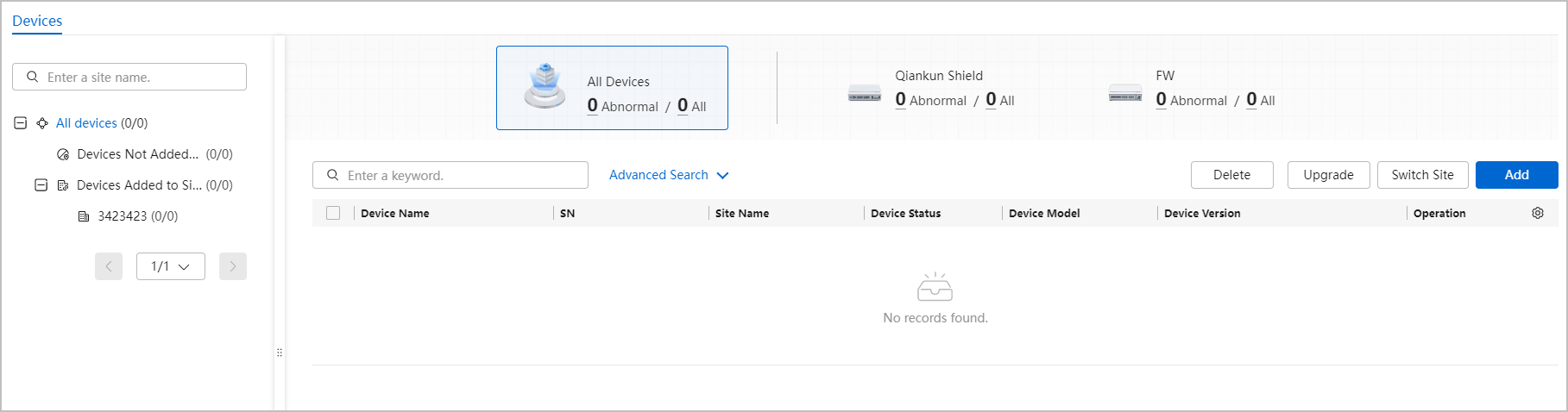
- The site device list is displayed on the left of the page.
- Quick site search: Enter a keyword, and click
 or press Enter to search for sites that meet the search criteria.
or press Enter to search for sites that meet the search criteria. - Viewing devices at a site: Select a site. Information about all devices at the site is displayed on the right.
- Quick site search: Enter a keyword, and click
- The upper part of the page displays device statistics, including the total number of devices of the current tenant, the number of devices of each type, and the number of abnormal devices.
- The lower part of the page displays the security device list, including the name, SN, site name, state, IP address, MAC address, and model of each device. Table 1 describes the device states.
Table 1 Description of security device states Device State
Description
Possible Cause
Normal
A device is online.
N/A
Offline
A device is offline.
The network connectivity or device configurations are lost.
Not registered
A device fails to go online.
The certificate expires, the network between the device and the Huawei Qiankun platform is disconnected, the device version or model is not supported, the registration service is not started, or IP address conflicts exist on the network.
A device is invalid.
No device version information is available.
Alarm
A device is online and generates alarms.
The device configuration fails to be delivered, the CPU or memory usage of the device is high, a non-standard optical module is installed on the device, or a network storm occurs.

- If a device is invalid, delete the device and add it again.
- If the state of a device is Not registered, click
 to view the online guide.
to view the online guide.
- The site device list is displayed on the left of the page.
- Add a security device.
- Click Add in the upper right corner of the device list. The Add Device page is displayed.
Figure 2 Add Device dialog box
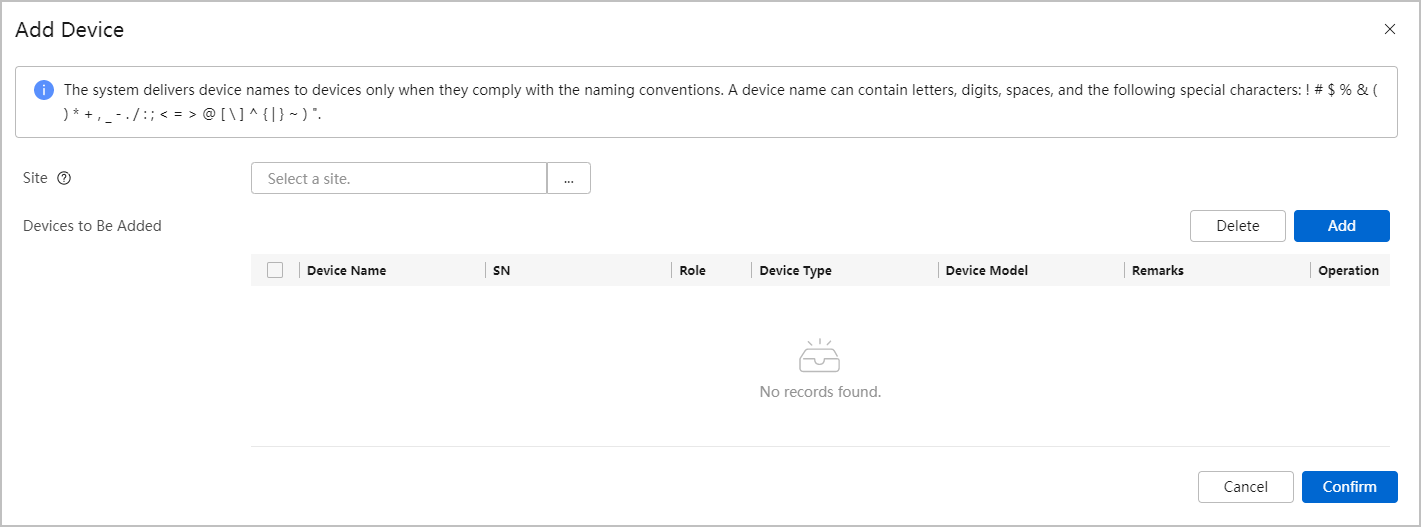
- Click Add, and add devices by SN or device type. Then, click OK.
Figure 3 Add Device dialog box
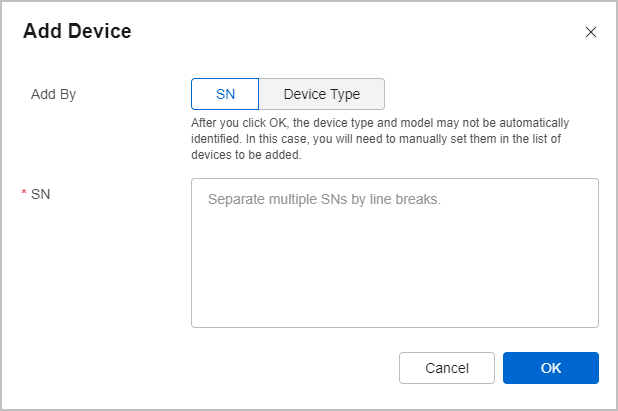
- Confirm the devices to be added and click Confirm.
Figure 4 Confirming devices to be added

Table 2 Parameters for adding a device Parameter
Description
Site
Site to which a device is to be added. If no site is selected, security devices are automatically added to the default site.
Add By
Devices can be added by device model or SN.
- (Recommended) By device model: You need to enter the device type, device model, and quantity. After devices are added, click
 in the Operation column of each device to add the SN.
in the Operation column of each device to add the SN. - Add by SN: You need to enter the device SN.
NOTE:
- An SN contains 10 to 40 characters that can contain only digits and letters.
- If a device fails to be added by SN, try to add it by device model.
- Separate multiple SNs by line breaks.
- If a device cannot be added because its SN has been entered on the platform, contact Huawei Qiankun operations personnel or the corresponding MSP to delete this SN.
Devices to Be Added
List of devices to be added. You can edit or delete security device information (including the device role, SN, and working mode).
NOTE:- If the type or model of a device added by SN is accurately identified, you can select the device type or model here.
- After the SN of a device is changed, the system automatically matches the role and device type. Ensure that the entered SN is correct.
- Click Add in the upper right corner of the device list. The Add Device page is displayed.
- Search for devices.
- Search by keyword: Enter a keyword in the search box, and click
 or press Enter.
or press Enter. - Advanced search: Click Advanced Search, and select search criteria such as the device state, registration time, and creation time.
- Search by keyword: Enter a keyword in the search box, and click
- Delete a device.
After a device is deleted, you cannot handle the events detected by it. Exercise caution when performing this operation.
- To delete a single device, click
 in the Operation column of the device.
in the Operation column of the device. - To delete devices in batches, select the devices in the device list and click Delete.
- To delete a single device, click
- Edit device information.
Select a device, click
 in the Operation column, and modify device information, such as the device name, SN, role, and remarks.
in the Operation column, and modify device information, such as the device name, SN, role, and remarks.
Before changing the working mode of a security device on the console, change it on the device. Ensure that the selected working mode matches the actual working mode of the device. Otherwise, device or network exceptions will occur.
Commands for checking and setting the working mode on a security device:
- display firewall run-mode: checks the working mode.
- firewall run-mode cloud-manage: sets the cloud management mode.
- undo firewall run-mode cloud-manage: sets the traditional mode.
- Change the site to which a device belongs.
Select a device, and click Change Site. In the dialog box that is displayed, select a new site and click OK.
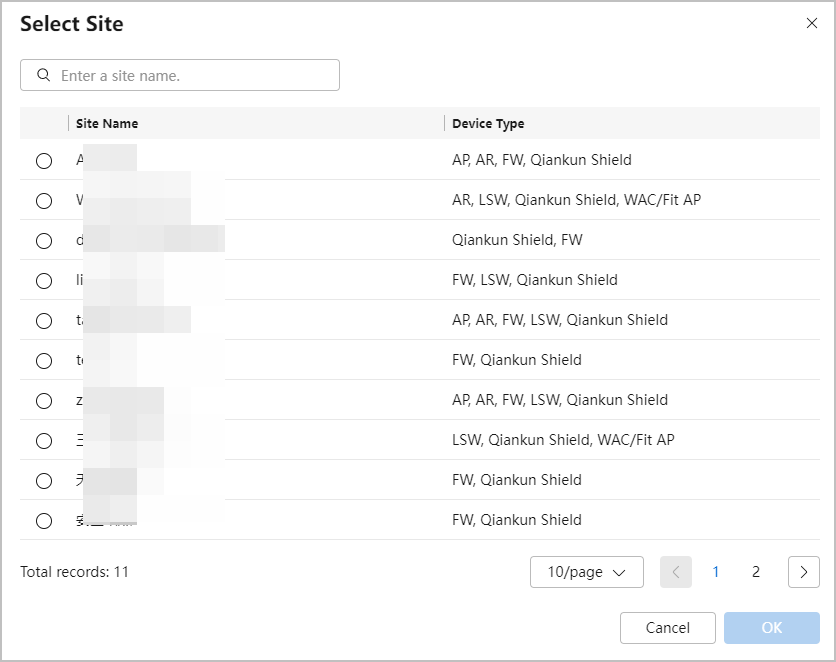
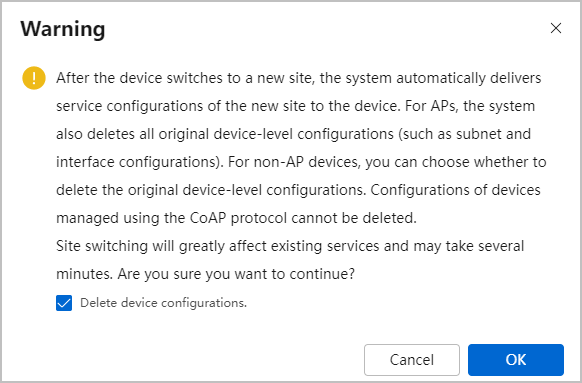

- After a device is switched to a new site, the system delivers the service configurations of the new site to the device. You can determine whether to clear the original configurations (such as subnet and interface configurations) from the device. This function does not apply to CoAP-managed devices, such as S210 series devices.
- If a device restarts and goes online, the system delivers all site service configurations to the device again.
- Upgrade a security device.
Click Upgrade in the upper right corner of the device list, or click New next to a device version. On the page that is displayed, click Add, select the device to be upgraded, and click OK. On the Upgrade Settings page, select an upgrade type and click Confirm.

- Currently, device upgrade refers to upgrading the device version.
- If you select Scheduled upgrade, there may be a delay.
- If a device has been bound to a hot standby device, unbind the hot standby device before performing the upgrade.
- Currently, the following device models can be upgraded: USG6000E-E03, USG6000E-E07, USG6301E-C, USG6302E-C, USG6303E-C, USG6308E-B, USG6318E-B, USG6338E-B, USG6358E-B, USG6378E-B, USG6398E-B, USG6501E-C, USG6502E-C, USG6503E-C, USG6520E-K, USG6560E-K, USG6590E-K, and USG6603F-C.
- Adjust the fields displayed in the device list.
Click
 on the right of the device list. In the Select Columns dialog box, select the fields to be displayed in the device list, click
on the right of the device list. In the Select Columns dialog box, select the fields to be displayed in the device list, click  , and click OK.Figure 5 Selecting fields to be displayed
, and click OK.Figure 5 Selecting fields to be displayed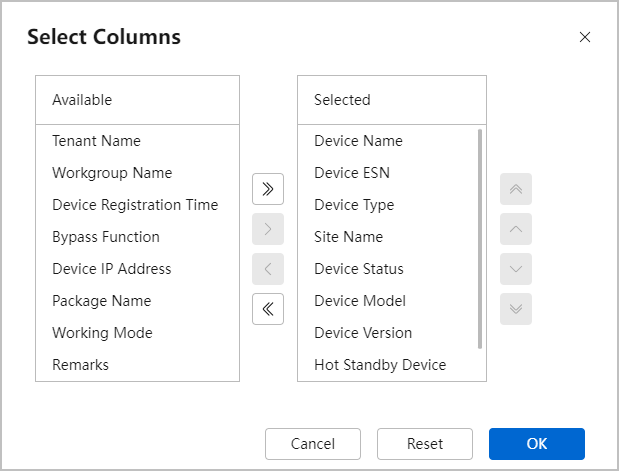

Device Registration Time: indicates the time when a device is registered and goes online for the first time. The value remains unchanged after the device is deleted and registered again.
Device Status: The value consists of the device state and the duration during which the device remains in this state. The duration will be reset upon a device state change.
- View security device details.
Click a security device name. The Security Device Details page is displayed on the right, showing device information such as the device name, key events, CPU and memory usage, interface outbound rate, and interface inbound rate.
- You can view the CPU and memory usage, interface outbound rate, and interface inbound rate within one day, one week, or one month.
- You can click Remote Login to redirect to the web system login page of the security device.
Figure 6 Security device details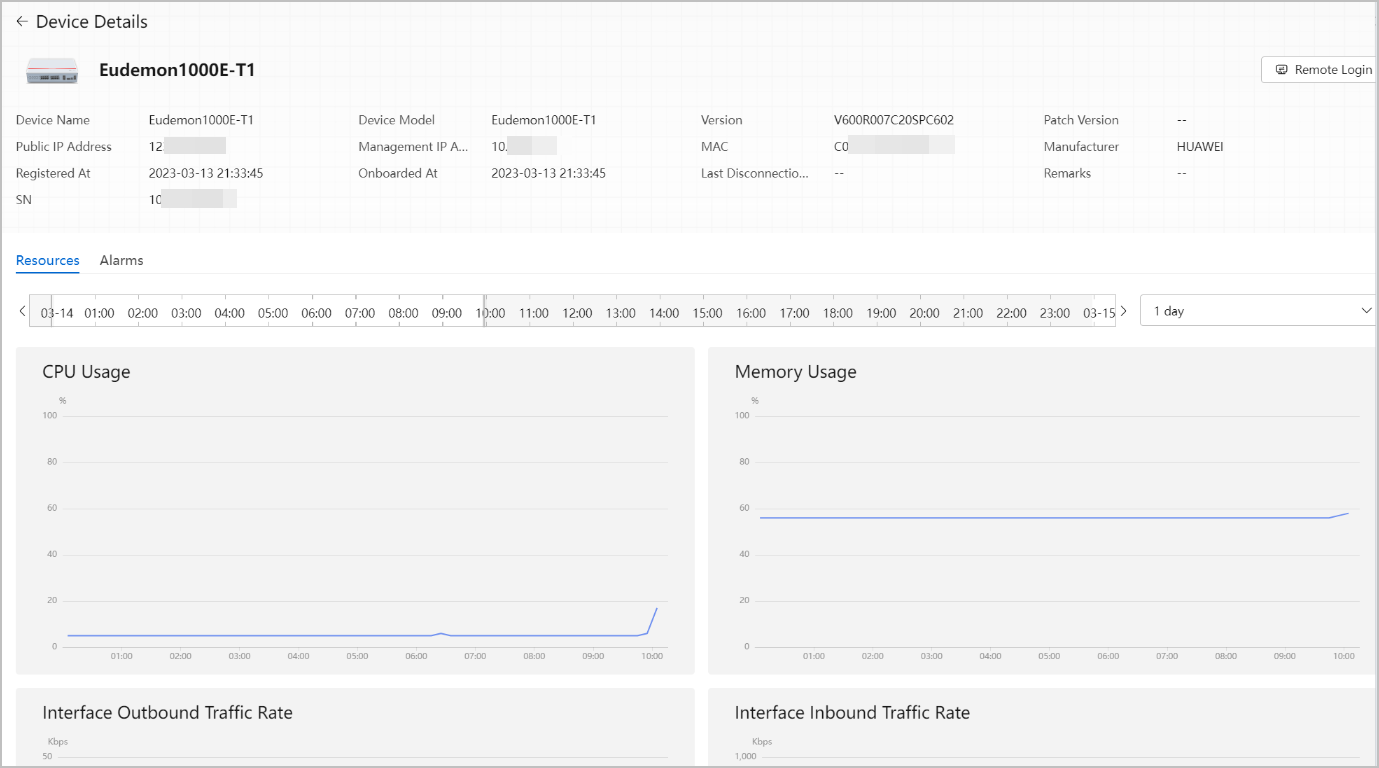
Feedback
Was this page helpful?
Provide feedbackThank you very much for your feedback. We will continue working to improve the documentation.See the reply and handling status in My Cloud VOC.
For any further questions, feel free to contact us through the chatbot.
Chatbot





