Configuring Interconnection Between the Firewall and Cloud Platform
Prerequisites
- The device can access the Internet.
- The cloud service component package has been loaded.
- You have purchased cloud services.
Procedure
- Access the standard configuration page at https://192.168.0.1:8443 and choose . On the page that is displayed, click Next.
Figure 1 Quick cloud migration wizard
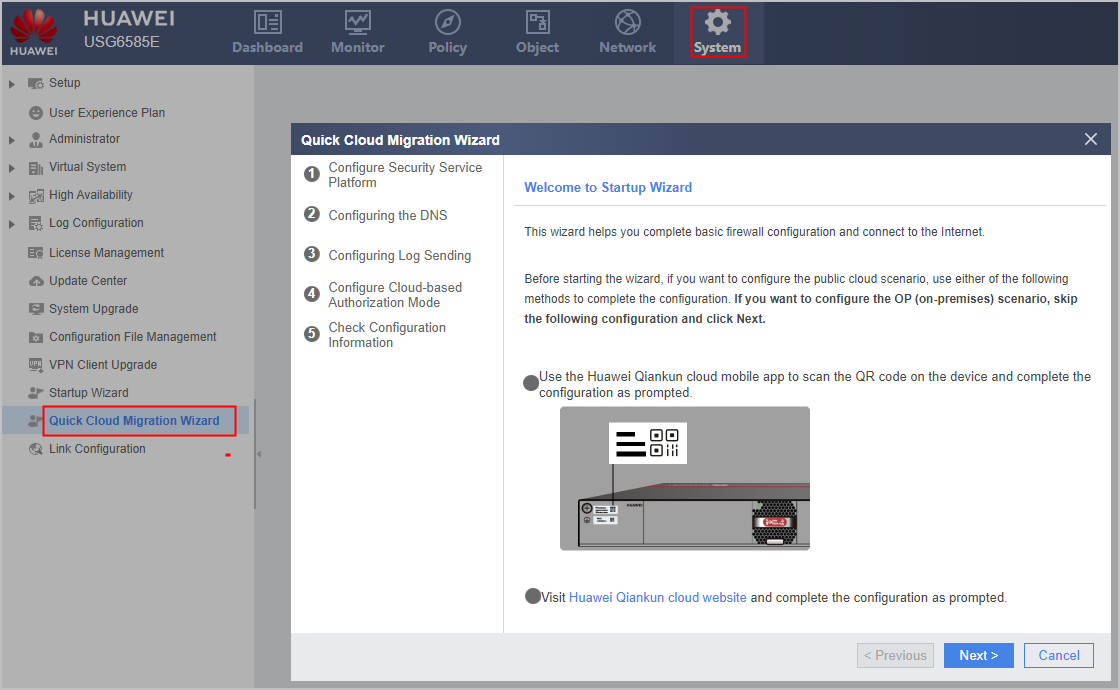
- Configure the security service platform as shown in the following figure and click Next.
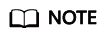
IP address/domain name indicates the address or domain name used by the device to send registration requests to the security service platform. Set this parameter based on the actual address or domain name of the target site.
Figure 2 Configuring the security service platform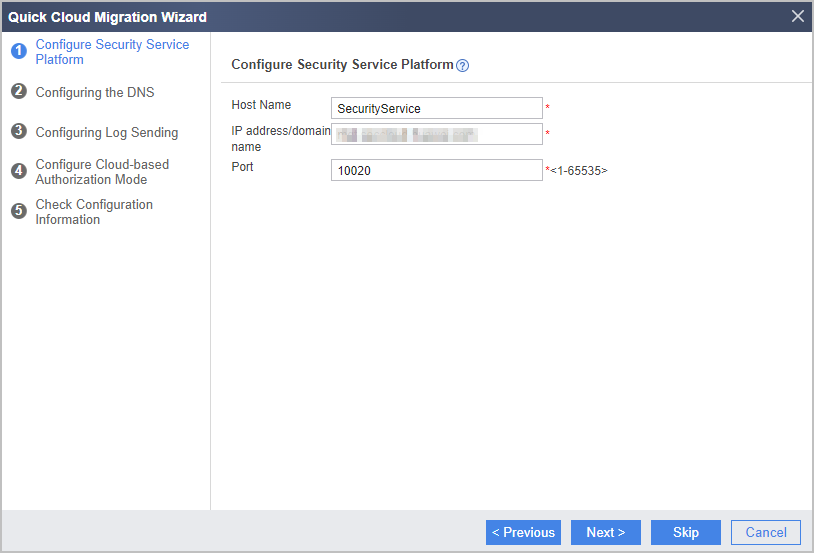
- Configure the DNS server address and click Next.
Figure 3 Configuring a DNS server
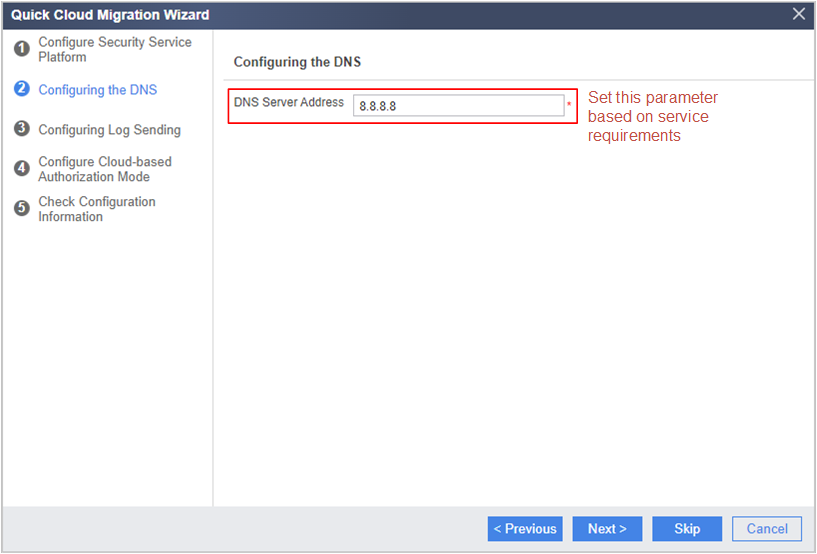
- Configure log sending as shown in the following figure and click Next.
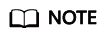
Cloud service host IP address/domain name indicates the address or domain name used by the device to send logs to the cloud. Set this parameter based on the actual address or domain name of the target site.
Figure 4 Configuring log sending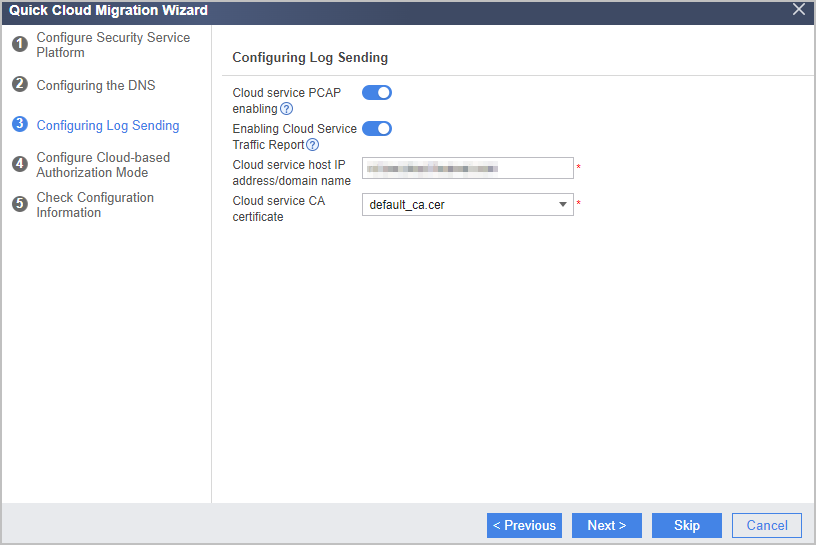
- Enable the cloud-based authorization mode and click Next.
Figure 5 Enabling the cloud-based authorization mode
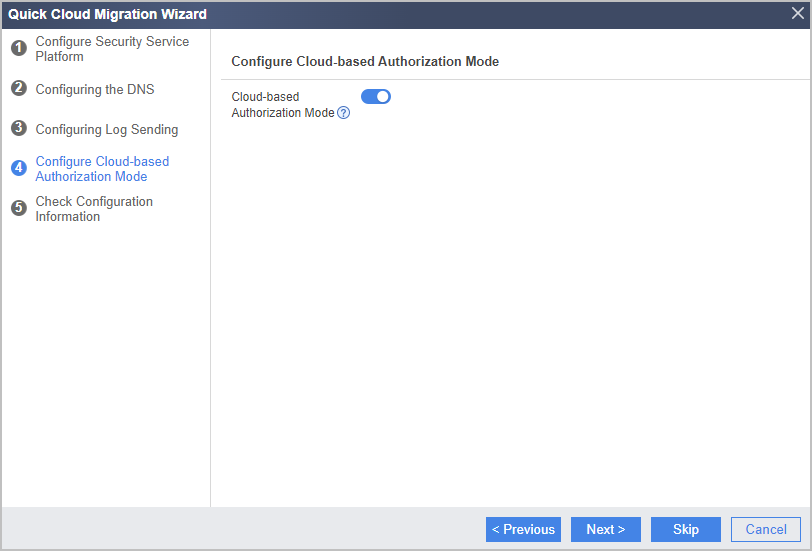
- Verify configurations and click Checking Connectivity.
Figure 6 Checking connectivity
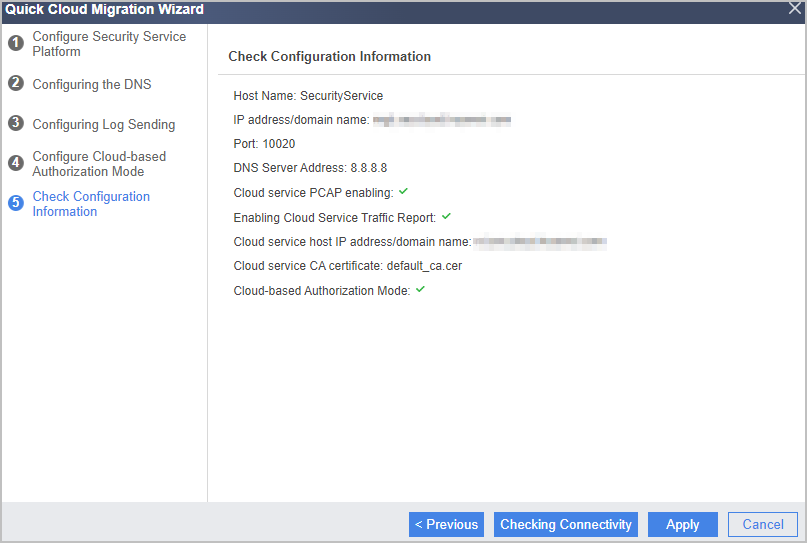
- In the displayed dialog box, click OK to continue the connectivity test.
Figure 7 Configuration delivery prompt
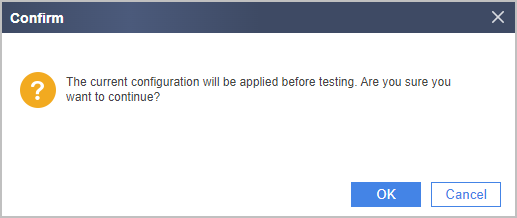
- In the displayed dialog box, click OK.
- Wait for 1 to 2 minutes and click Checking Connectivity again. If the following information is displayed, the connectivity test is successful. Click OK and then Finish.
- Click Commit at the upper right corner of the page and commit the configuration as prompted.
Figure 8 Committing the configuration
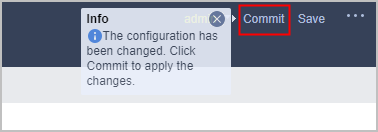
Feedback
Was this page helpful?
Provide feedbackThank you very much for your feedback. We will continue working to improve the documentation.See the reply and handling status in My Cloud VOC.
For any further questions, feel free to contact us through the chatbot.
Chatbot





