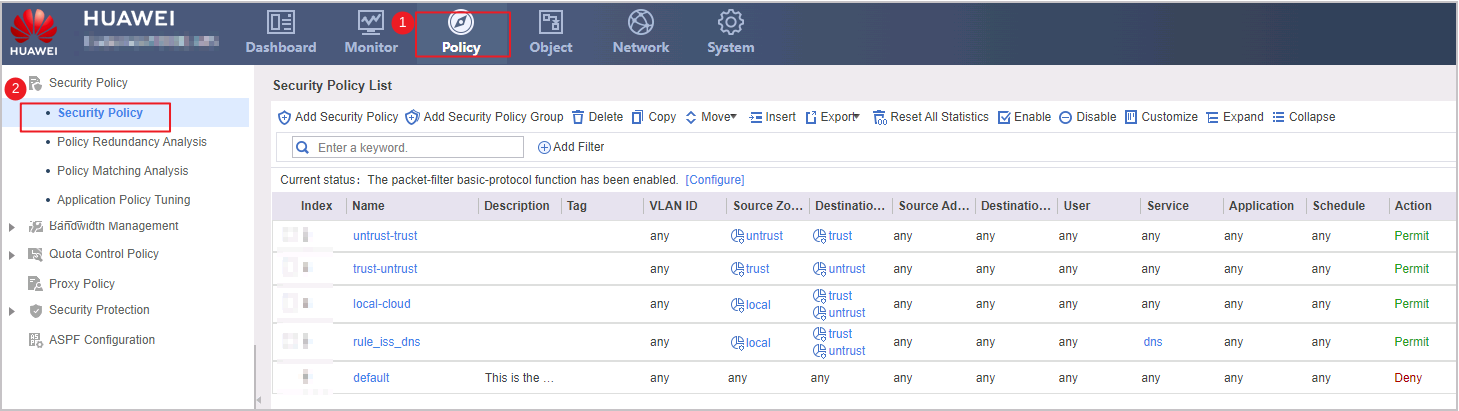Setting Service Parameters (Border Protection and Response Service)
Context
You also need to set service parameters to ensure the normal running of the Border Protection and Response Service.
Procedure
- Log in to the standard page at https://192.168.0.1:8443/.
- Verify that the security policies have been successfully delivered to the device.
After the device is onboarded, the cloud platform deploys a related service package, which takes about 2 minutes. After the package is successfully deployed, security policies are automatically delivered to the device.
Figure 1 shows the page after the security policies are delivered to the device. There are five security policies. The action of the default security policy is automatically changed to Deny.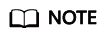
- If only default and rule_iss_dns security policies or only the default security policy exists on the device, the cloud platform automatically delivers other security policies to the device.
- If other security policies exist on the device, the cloud platform does not automatically deliver any security policy to the device. You need to configure required security policies on the device by referring to How Do I Configure Security Policies Required by Border Protection and Response Service (USG6000E Firewalls)? in the FAQ.
- Choose to check whether the online update of the IPS signature database and antivirus signature database is successful. The update takes about 10 minutes. If the update fails, click Update Immediately.
Figure 2 Update center
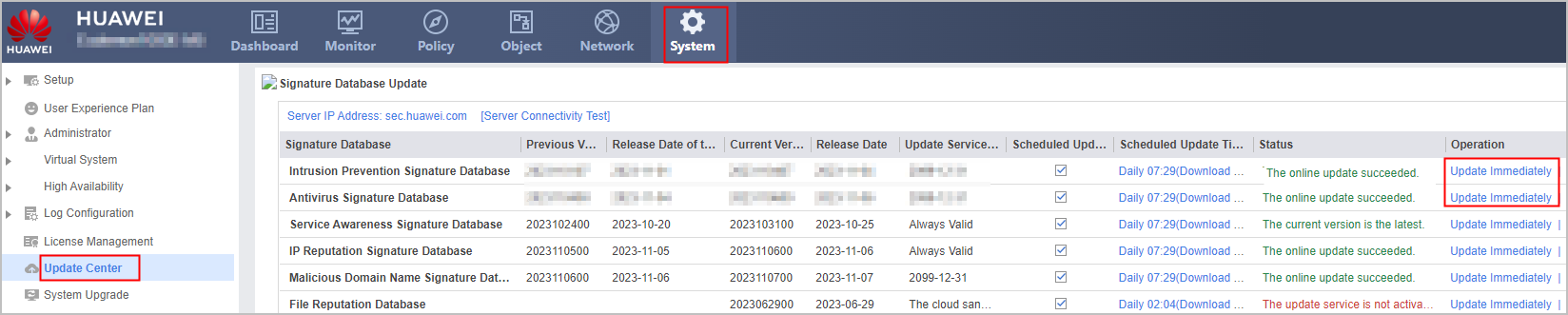
- Choose to check whether the device system time is consistent with the current time. If not, adjust the device system time to ensure that the cloud can accurately master the occurrence time of threat events.
Figure 3 System time
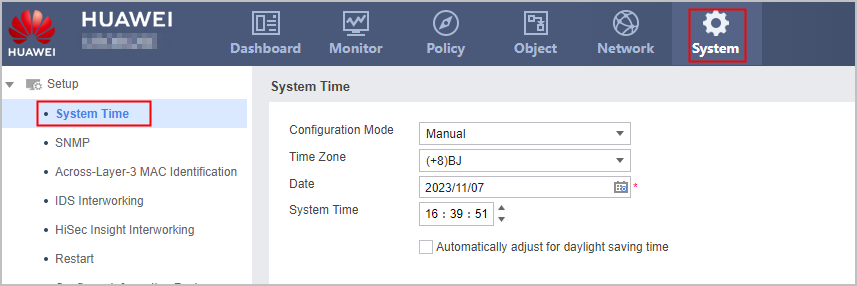
- Click Save in the upper right corner. On the page that is displayed, click OK to save the configuration to prevent configuration loss after the device restarts.
Figure 4 Saving configurations
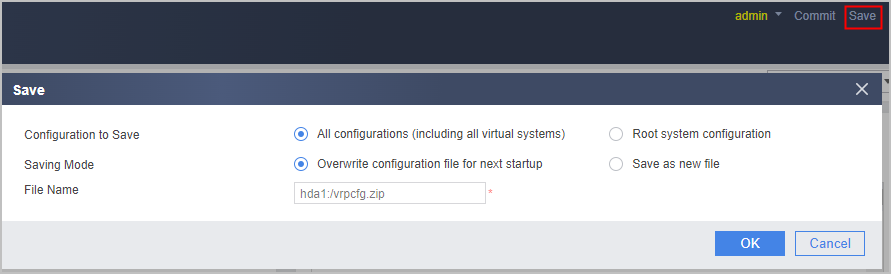
Feedback
Was this page helpful?
Provide feedbackThank you very much for your feedback. We will continue working to improve the documentation.See the reply and handling status in My Cloud VOC.
For any further questions, feel free to contact us through the chatbot.
Chatbot