Yearly/Monthly to Pay-per-Use
After creating a yearly/monthly DCS instance, you can change the billing mode to pay-per-use to reclaim some costs and use the instance more flexibly.
You can change the billing mode from yearly/monthly to pay-per-use on the DCS console (see Changing to Pay-per-Use on the Cloud Service Console) or in Billing Center (see Changing to Pay-per-Use in Billing Center).
Notes and Constraints
The pay-per-use billing mode will take effect only after the yearly/monthly subscription has expired.
Prerequisites
Your DCS instance is in the Running state.
Changing to Pay-per-Use on the Cloud Service Console
- Log in to the console.
- Click
 in the upper left and choose Middleware > Distributed Cache Service (for Redis).
in the upper left and choose Middleware > Distributed Cache Service (for Redis). - In the navigation pane, choose Cache Manager.
- Choose More > Change to Pay-per-Use in the Operation column of the target DCS instance.
- Confirm the change details, and click Change to Pay-per-Use.
Figure 1 Changing the billing mode to pay-per-use upon expiration
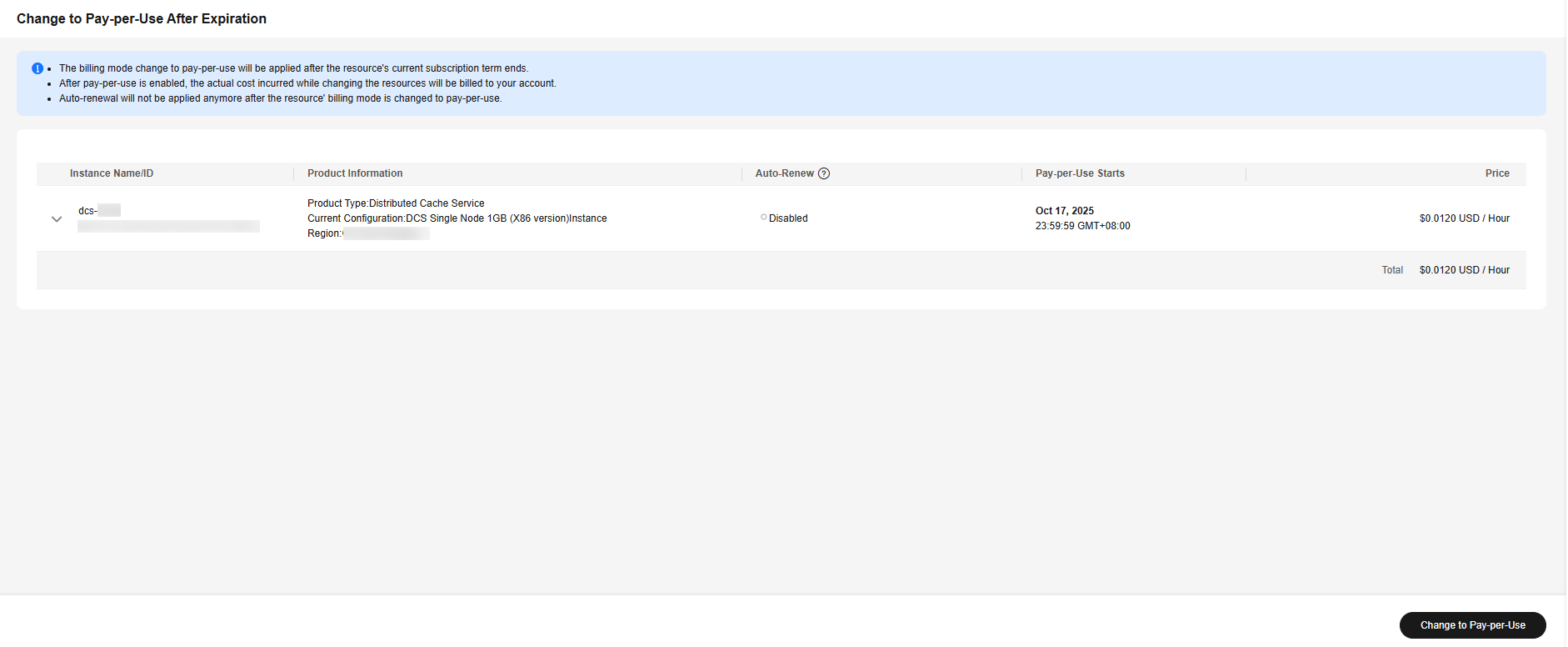
Changing to Pay-per-Use in Billing Center
- Log in to the console.
- Hover over Billing & Costs in the upper part of the console and choose Renewal from the drop-down list.
The Renewals page is displayed.
- Customize search criteria.
- For resources on the Manual Renewals, Auto Renewals, and Renewals Canceled pages, you can set the billing mode to change to pay-per-use upon expiration.
- On the Pay-per-Use After Expiration tab, you can view the resources whose billing mode will change to pay-per-use upon expiration.
Figure 2 Renewals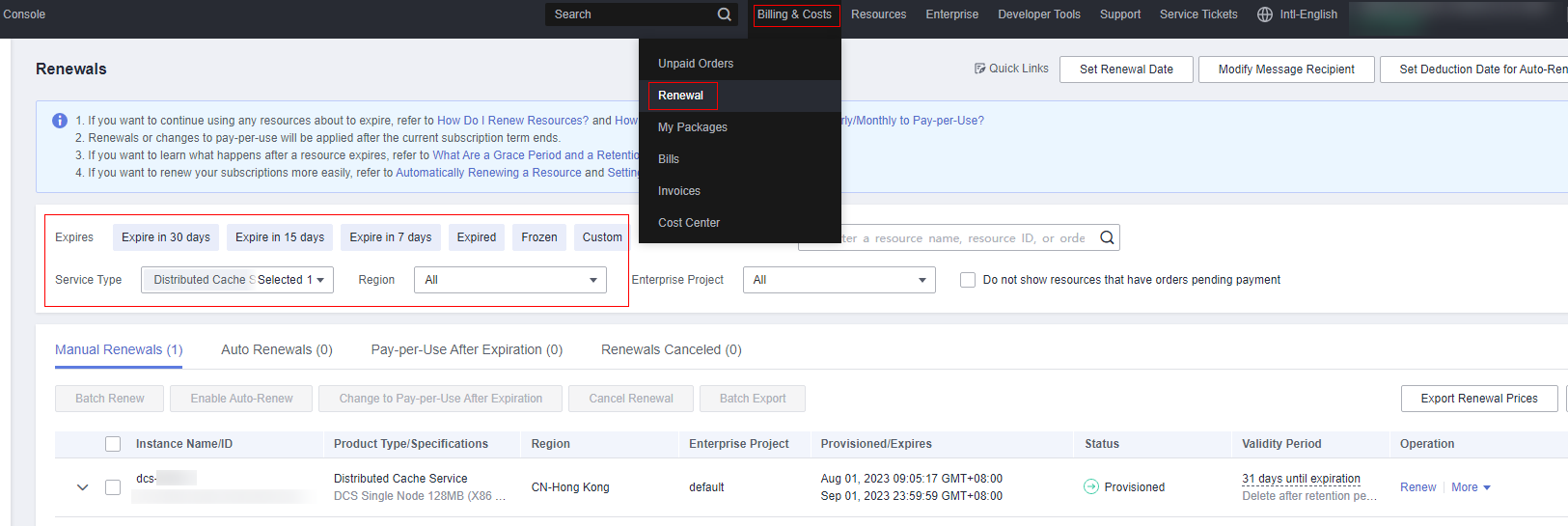
- Set the billing mode to change to pay-per-use after the yearly/monthly subscription expires.
- Single resource: Select the DCS instance for which you want to change the billing mode, and choose More > Change to Pay-per-Use After Expiration in the Operation column.
Figure 3 Changing the billing mode of a single resource from yearly/monthly to pay-per-use after expiration

- Multiple resources: Select the DCS instances for which you want to change the billing mode, and click Change to Pay-per-Use After Expiration above the resource list.
Figure 4 Batch changing the billing mode from yearly/monthly to pay-per-use after expiration

- Single resource: Select the DCS instance for which you want to change the billing mode, and choose More > Change to Pay-per-Use After Expiration in the Operation column.
- Confirm the change details, and click Change to Pay-per-Use.
Figure 5 Changing the billing mode to pay-per-use upon expiration
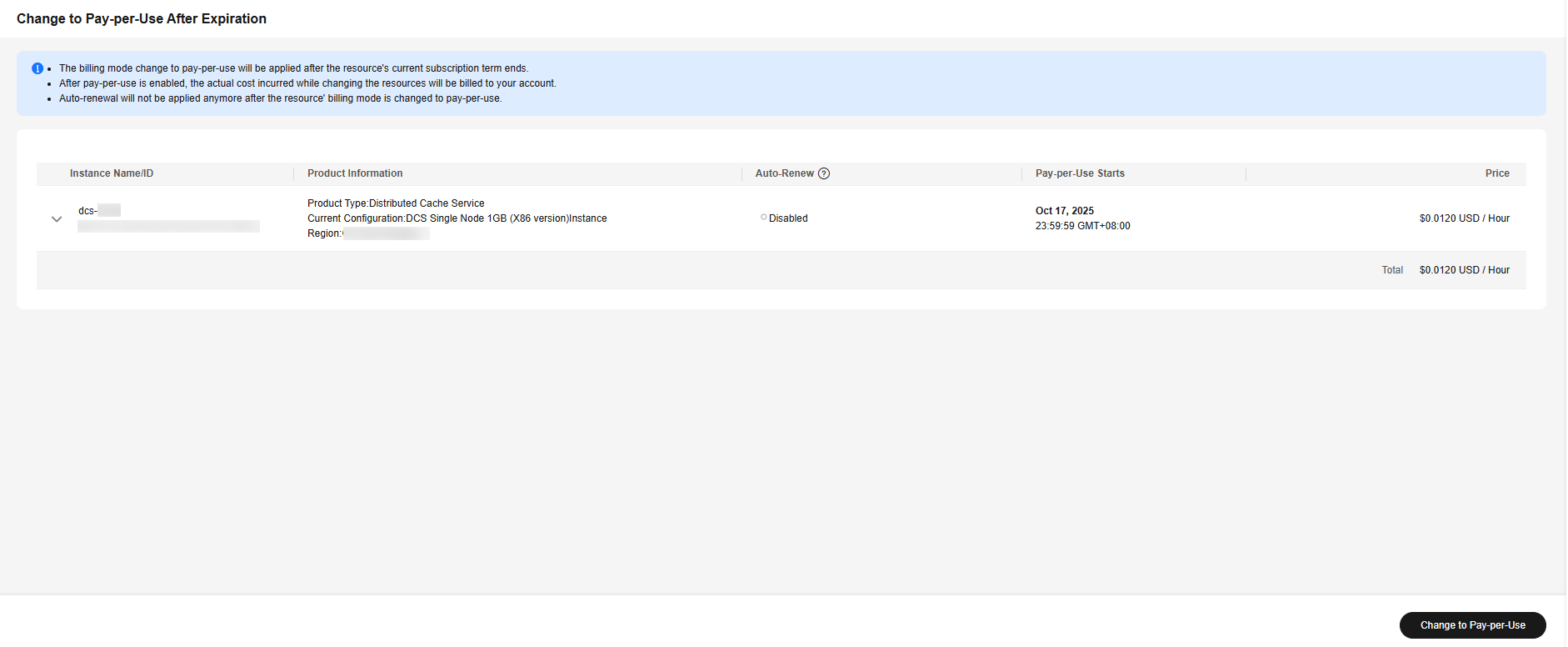
Feedback
Was this page helpful?
Provide feedbackThank you very much for your feedback. We will continue working to improve the documentation.See the reply and handling status in My Cloud VOC.
For any further questions, feel free to contact us through the chatbot.
Chatbot





