Pay-per-Use to Yearly/Monthly
If you want to use a pay-per-use DCS instance for a long time, you can change the billing mode to yearly/monthly to reduce costs. If you change the billing mode from pay-per-use to yearly/monthly, a new order is generated. The yearly/monthly resource takes effect immediately when you make the payment.
Assume that you bought a pay-per-use DCS instance on Apr 18, 2023, 15:29:16, and you changed the instance's billing mode to yearly/monthly on Apr 18, 2023, 16:30:30 (a change-to-yearly/monthly order generated). After you paid the order, the DCS instance immediately entered the yearly/monthly billing mode. On the Billing Center > Billing page, three bills are generated as follows:
- Pay-per-use: Apr 18, 2023, 15:00:00 to Apr 18, 2023, 16:00:00. Fees are generated for the period from 15:29:16 to 16:00:00.
- Pay-per-use: Apr 18, 2023, 16:00:00 to Apr 18, 2023, 17:00:00. Fees are generated for the period from 16:00:00 to 16:30:30.
- Yearly/Monthly: Apr 18, 2023, 16:30:30
Prerequisites
- The billing mode of the DCS instance is pay-per-use.
- The DCS instance is in the Running state.
Procedure
- Log in to the console.
- Click
 in the upper left and choose Middleware > Distributed Cache Service (for Redis).
in the upper left and choose Middleware > Distributed Cache Service (for Redis). - In the navigation pane, choose Cache Manager.
- Choose More > Change Billing in the Operation column of the target DCS instance.
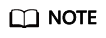
The billing mode of multiple pay-per-use DCS instances can be changed in batches. The procedure is as follows:
- Select multiple DCS instances whose billing mode is to be changed to yearly/monthly.
- Click Change Billing above the instance list.
- In the displayed Change Billing dialog box, click OK.
Figure 1 Changing billing

- Select the required duration, determine whether to enable auto-renewal, confirm the expected expiration date and price, and click Pay.
Figure 2 Pay-per-Use to Yearly/Monthly
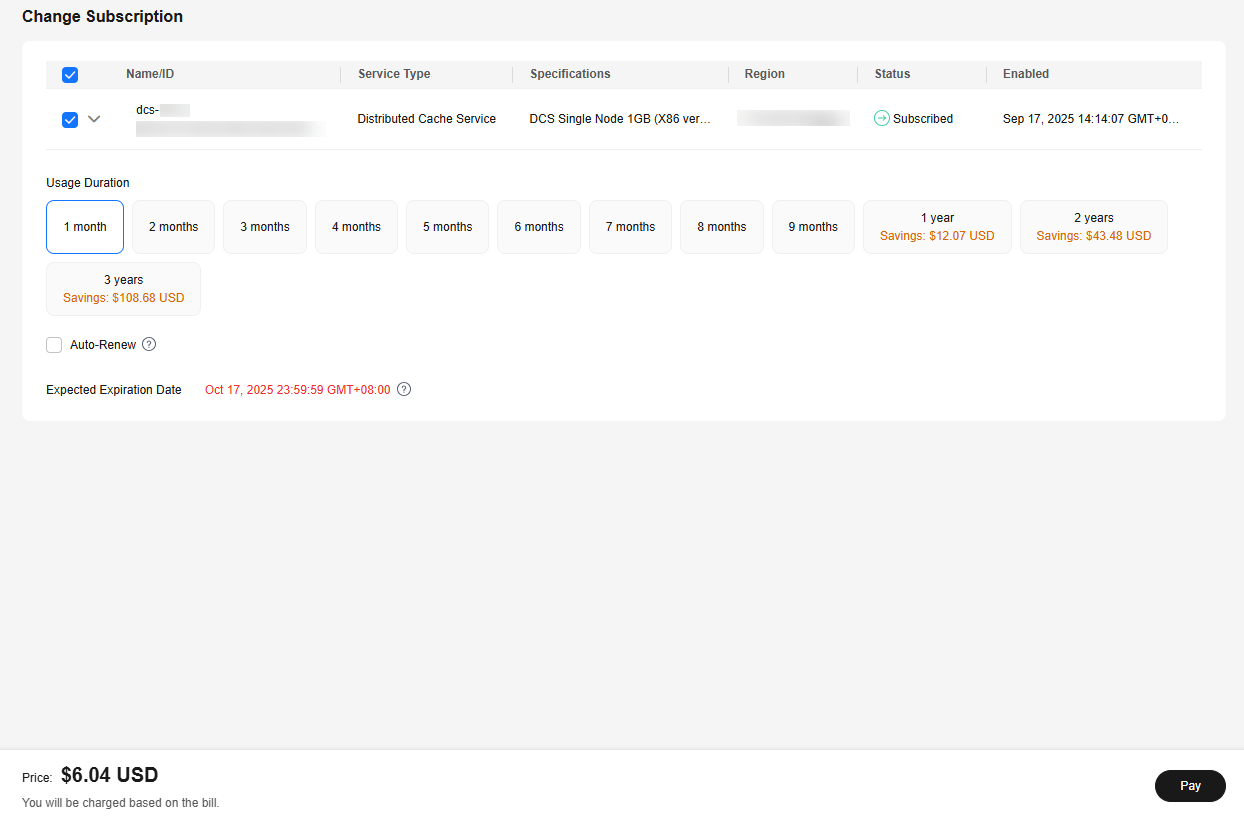
- Select a payment method and make your payment. Once the order is paid, the billing mode becomes yearly/monthly.
Feedback
Was this page helpful?
Provide feedbackThank you very much for your feedback. We will continue working to improve the documentation.See the reply and handling status in My Cloud VOC.
For any further questions, feel free to contact us through the chatbot.
Chatbot





