Configuring PCI DSS/3DS Certification Check and TLS Version
Transport Layer Security (TLS) provides confidentiality and ensures data integrity for data sent between applications over the Internet. HTTPS is a network protocol constructed based on TLS and HTTP and can be used for encrypted transmission and identity authentication. If you set Client Protocol to HTTPS, set the minimum TLS version and cipher suite (a set of multiple cryptographic algorithms) for your domain name to block requests that use a TLS version earlier than the configured one.
TLS v1.0 and the cipher suite 1 are configured by default in WAF for general security. To protect your websites better, set the minimum TLS version to a later version and select a more secure cipher suite.
Prerequisites
- The website to be protected has been added to WAF.
- Your website uses HTTPS as the client protocol.
Constraints
- If Client Protocol for the website you want to protect is set to HTTP, TLS is not required, and you can skip this topic.
- If you configure multiple combinations of server information, PCI DSS and PCI 3DS compliance certification checks can be set only when Client Protocol is set to HTTPS in all of those combinations.
Application Scenarios
By default, the minimum TLS version configured for WAF is TLS v1.0. To ensure website security, configure the right TLS version for your service requirements. Table 1 lists the recommended minimum TLS versions for different scenarios.
|
Scenario |
Minimum TLS Version (Recommended) |
Protection Effect |
|---|---|---|
|
Websites that handle critical business data, such as sites used in banking, finance, securities, and e-commerce. |
TLS v1.2 |
WAF automatically blocks website access requests that use TLS v1.0 or TLS v1.1. |
|
Websites with basic security requirements, for example, small- and medium-sized enterprise websites. |
TLS v1.1 |
WAF automatically blocks website access requests that use TLS v1.0. |
|
Client applications with no special security requirements |
TLS v1.0 |
Requests using any TLS protocols can access the website. |
The recommended cipher suite in WAF is Cipher suite 1. Cipher suite 1 offers a good mix of browser compatibility and security. For details about each cipher suite, see Table 2.
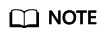
The cipher suites whose configuration value starts with ! are not supported. For example, !MD5 indicates that the MD5 algorithm is not supported.
|
Cipher Suite Name |
Cipher Suite Configuration Value |
Description |
|---|---|---|
|
Default cipher suite |
|
|
|
Cipher suite 1 |
|
Recommended configuration. |
|
Cipher suite 2 |
|
|
|
Cipher suite 3 |
|
|
|
Cipher suite 4 |
|
|
|
Cipher suite 5 |
|
Supported algorithms: RSA-AES-CBC only |
|
Cipher suite 6 |
|
|
The TLS cipher suites in WAF are compatible with all browsers and clients of later versions but are incompatible with some browsers of earlier versions. Table 3 lists the incompatible browsers and clients if the TLS v1.0 protocol is used.

It is recommended that compatibility tests should be carried out on the service environment to ensure service stability.
|
Browser/Client |
Default Cipher Suite |
Cipher Suite 1 |
Cipher Suite 2 |
Cipher Suite 3 |
Cipher Suite 4 |
|---|---|---|---|---|---|
|
Google Chrome 63 /macOS High Sierra 10.13.2 |
Not compatible |
Compatible |
Compatible |
Compatible |
Not compatible |
|
Google Chrome 49/ Windows XP SP3 |
Not compatible |
Not compatible |
Not compatible |
Not compatible |
Not compatible |
|
Internet Explorer 6 /Windows XP |
Not compatible |
Not compatible |
Not compatible |
Not compatible |
Not compatible |
|
Internet Explorer 8 /Windows XP |
Not compatible |
Not compatible |
Not compatible |
Not compatible |
Not compatible |
|
Safari 6/iOS 6.0.1 |
Compatible |
Compatible |
Not compatible |
Compatible |
Compatible |
|
Safari 7/iOS 7.1 |
Compatible |
Compatible |
Not compatible |
Compatible |
Compatible |
|
Safari 7/OS X 10.9 |
Compatible |
Compatible |
Not compatible |
Compatible |
Compatible |
|
Safari 8/iOS 8.4 |
Compatible |
Compatible |
Not compatible |
Compatible |
Compatible |
|
Safari 8/OS X 10.10 |
Compatible |
Compatible |
Not compatible |
Compatible |
Compatible |
|
Internet Explorer 7/Windows Vista |
Compatible |
Compatible |
Not compatible |
Compatible |
Compatible |
|
Internet Explorer 8, 9, or 10 /Windows 7 |
Compatible |
Compatible |
Not compatible |
Compatible |
Compatible |
|
Internet Explorer 10 /Windows Phone 8.0 |
Compatible |
Compatible |
Not compatible |
Compatible |
Compatible |
|
Java 7u25 |
Compatible |
Compatible |
Not compatible |
Compatible |
Compatible |
|
OpenSSL 0.9.8y |
Not compatible |
Not compatible |
Not compatible |
Not compatible |
Not compatible |
|
Safari 5.1.9/OS X 10.6.8 |
Compatible |
Compatible |
Not compatible |
Compatible |
Compatible |
|
Safari 6.0.4/OS X 10.8.4 |
Compatible |
Compatible |
Not compatible |
Compatible |
Compatible |
Impact on the System
- If you enable the PCI DSS certification check:
- The minimum TLS version and cypher suite are automatically set to TLS v1.2 and EECDH+AESGCM:EDH+AESGCM, respectively, and cannot be changed.
- To change the minimum TLS version and cipher suite, disable the check.
- If you enable the PCI 3DS certification check:
- The minimum TLS version is automatically set to TLS v1.2 and cannot be changed.
- The check cannot be disabled.
Procedure
- Log in to the management console.
- Click
 in the upper left corner of the management console and select a region or project.
in the upper left corner of the management console and select a region or project. - Click
 in the upper left corner and choose to go to the Dashboard page.
in the upper left corner and choose to go to the Dashboard page. - In the navigation pane on the left, choose Website Settings.
- In the Domain Name column, click the domain name of the website to go to the basic information page.
- In the Compliance Certification row, you can select PCI DSS and/or PCI 3DS to allow WAF to check your website for the corresponding PCI certification compliance. In the TLS Configuration row, click
 to complete TLS configuration.
to complete TLS configuration.
- Select PCI DSS. In the displayed Warning dialog box, click OK to enable the PCI DSS certification check.

If PCI DSS certification check is enabled, the minimum TLS version and cypher suite cannot be changed.
- Select PCI 3DS. In the displayed Warning dialog box, click OK to enable the PCI 3DS certification check.

- If PCI 3DS certification check is enabled, the minimum TLS version cannot be changed.
- Once enabled, the PCI 3DS certification check cannot be disabled.
- Select PCI DSS. In the displayed Warning dialog box, click OK to enable the PCI DSS certification check.
- In the displayed TLS Configuration dialog box, select the minimum TLS version and cipher suite.
Select the minimum TLS version you need. The options are as follows:
- TLS v1.0: the default version. Requests using TLS v1.0 or later can access the domain name.
- TLS v1.1: Only requests using TLS v1.1 or later can access the domain name.
- TLS v1.2: Only requests using TLS v1.2 or later can access the domain name.
- Click Confirm.
Verification
If the Minimum TLS Version is set to TLS v1.2, the website can be accessed over connections secured by TLS v1.2 or later, but cannot be accessed over connections secured by TLS v1.1 or earlier.
Feedback
Was this page helpful?
Provide feedbackThank you very much for your feedback. We will continue working to improve the documentation.See the reply and handling status in My Cloud VOC.
For any further questions, feel free to contact us through the chatbot.
Chatbot





