Fixing Vulnerabilities
Scenarios
If HSS detects a vulnerability on a server, you need to handle the vulnerability in a timely manner based on its severity and your business conditions to prevent further vulnerability exploits.
If a vulnerability may harm your services, fix it as soon as possible.
- You can fix Linux and Windows vulnerabilities on the console.
- Automatic fixes are not supported for Web-CMS, application, website vulnerabilities, and emergency vulnerabilities. You can manually fix them by referring to the suggestions provided on the vulnerability details page.
Limitations and Constraints
- For details about vulnerability management in Host Security Service (HSS), see Host Security Service User Guide.
- To handle vulnerabilities on a server, ensure the server is in the Running state, its agent status is Online, and its protection status is Protected.
- Vulnerabilities manually imported cannot be fixed through the service.
Precautions
- Vulnerability fixing operations cannot be rolled back. If a vulnerability fails to be fixed, services will probably be interrupted, and incompatibility issues will probably occur in middleware or upper layer applications. To prevent unexpected consequences, you are advised to use CBR to back up ECSs. Then, use idle servers to simulate the production environment and test-fix the vulnerability. If the test-fix succeeds, fix the vulnerability on servers running in the production environment.
- Servers need to access the Internet and use external image sources to fix vulnerabilities.
Fixing Vulnerabilities on the Console
Only Linux vulnerabilities and Windows vulnerabilities can be fixed using the repair function on the console.
- Log in to the management console.
- Click
 in the upper part of the page and choose Security > SecMaster.
in the upper part of the page and choose Security > SecMaster. - In the navigation pane on the left, choose Workspaces > Management. In the workspace list, click the name of the target workspace.
- In the navigation pane on the left, choose Risk Prevention > Vulnerabilities.
Figure 1 Accessing the Vulnerabilities page
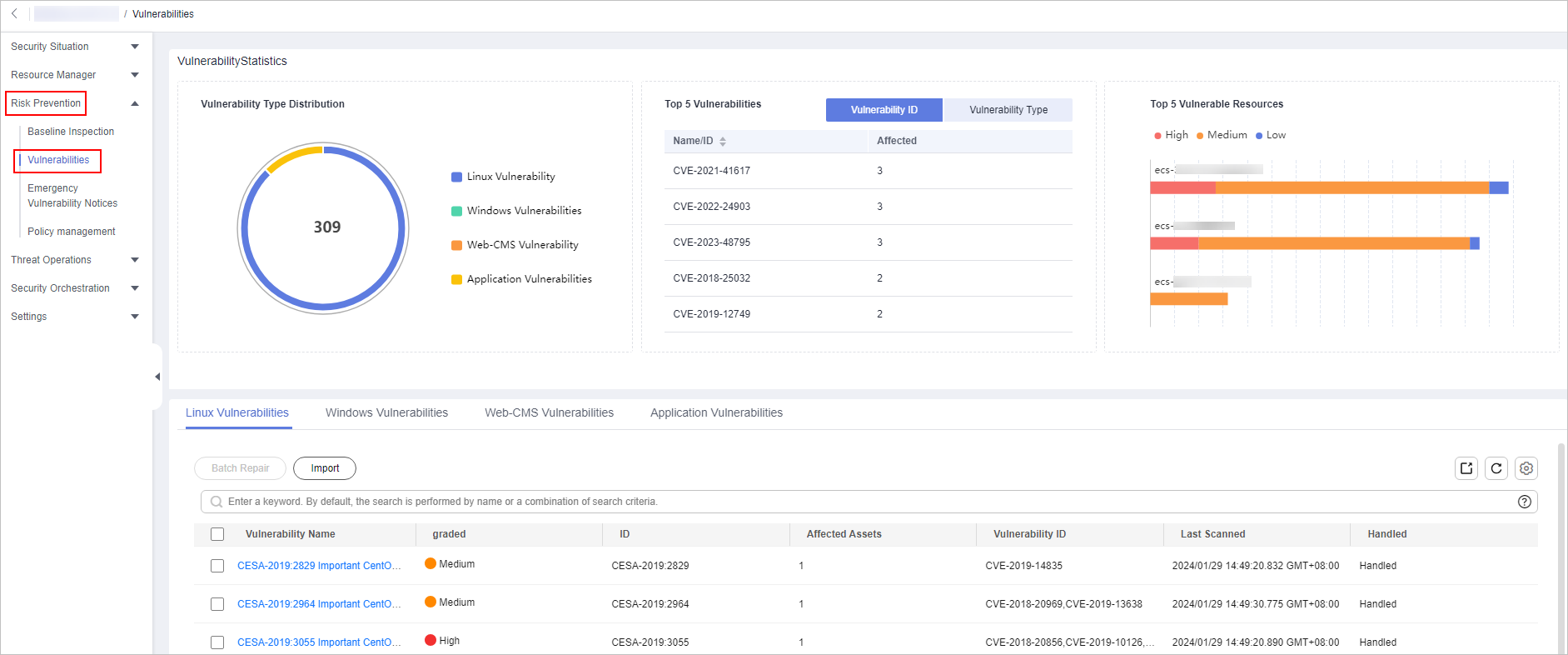
- On the displayed page, click Linux Vulnerabilities or Windows Vulnerabilities.
- In the vulnerability list, click the name of the target vulnerability. The vulnerability details page is displayed.
- On the Vulnerability Details page, go to the Affected Resources area. In the resource list, locate the row that contains the target resource and click Repair in the Operation column.
- If a vulnerability is fixed, its status will change to Fixed. If it fails to be fixed, its status will change to Failed.

Restart the system after you fixed a Linux kernel vulnerability, or the system will probably continue to warn you of this vulnerability.
Manually Fixing Software Vulnerabilities
One-click automatic fix of Web-CMS or application vulnerabilities is not supported. You can log in to the server to manually fix them by referring to the fix suggestions on the vulnerability details slide-out panel.
- Vulnerability Fixing Commands
On the basic information page of vulnerabilities, you can fix a detected vulnerability based on the provided suggestions. For details about the vulnerability fixing commands, see Table 1.

- Restart the system after you fixed a Windows or Linux kernel vulnerability, or the system will probably continue to warn you of this vulnerability.
- Fix the vulnerabilities in sequence based on the suggestions.
- If multiple software packages on the same server have the same vulnerability, you only need to fix the vulnerability once.
- Vulnerability Fixing Methods
Vulnerability fixing may affect service stability. You are advised to use either of the following methods to avoid such impacts:
- Method 1: Create a VM to fix the vulnerability.
- Create an image for the ECS whose vulnerability needs to be fixed.
- Use the image to create an ECS.
- Fix the vulnerability on the new ECS and verify the result.
- Switch services over to the new ECS and verify they are stably running.
- Release the original ECS. If a fault occurs after the service switchover and cannot be rectified, you can switch services back to the original ECS.
- Method 2: Fix the vulnerability on the current server.
- Create a backup for the ECS to be fixed.
- Fix vulnerabilities on the current server.
- If services become unavailable after the vulnerability is fixed and cannot be recovered in a timely manner, use the backup to restore the server.

- Use method 1 if you are fixing a vulnerability for the first time and cannot estimate the impact on services.
- Use method 2 if you have fixed the vulnerability on similar servers before.
- Method 1: Create a VM to fix the vulnerability.
Verifying the Vulnerability Fix
After a vulnerability is fixed, you are advised to verify it immediately.
|
Method |
Operation |
|---|---|
|
Manual verification |
|
|
Automatic verification |
HSS performs a full scan every early morning. If you do not perform a manual verification, you can view the system check result on the next day after you fix the vulnerability. |
Feedback
Was this page helpful?
Provide feedbackThank you very much for your feedback. We will continue working to improve the documentation.See the reply and handling status in My Cloud VOC.
For any further questions, feel free to contact us through the chatbot.
Chatbot





