Help Center/
SecMaster/
User Guide (Kuala Lumpur Region)/
Log Audit/
Security Analysis/
Downloading or Exporting Logs
Updated on 2025-11-11 GMT+08:00
Downloading or Exporting Logs
Scenarios
You can download or export raw logs or query analysis logs to a local PC for log analysis and fault locating. This topic describes how to download or export logs.
- Export raw logs: On the Raw Logs tab page, click
 . The system downloads logs to your local PC.
. The system downloads logs to your local PC. - Download chart logs: On the Charts tab, click Download. The system downloads the logs to your local PC.
Prerequisites
Data access has been completed. For details, see Cloud Service Access.
Downloading or Exporting Logs
- Log in to the management console.
- Click
 in the upper part of the page and choose Security > SecMaster.
in the upper part of the page and choose Security > SecMaster. - In the navigation pane on the left, choose Workspaces > Management. In the workspace list, click the name of the target workspace.
- In the navigation pane on the left, choose .
Figure 1 Accessing the Security Analysis tab
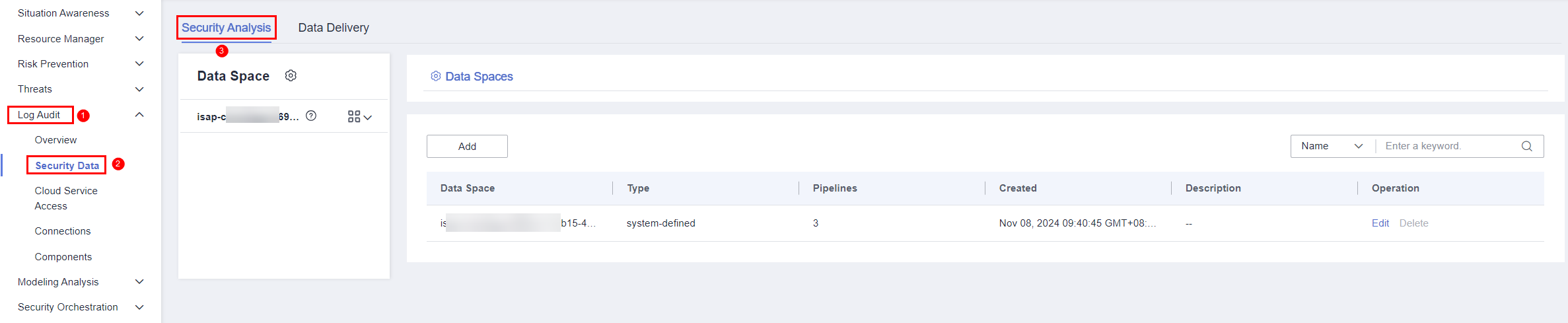
- In the data space navigation tree on the left, click a data space name to show the pipeline list. Click a pipeline name. On the displayed page, you can search the pipeline data.
- (Optional) On the pipeline data retrieval page, enter the search criteria, select a time range, and click Query/Analyze.
- Download logs.
- Export raw logs: On the Raw Logs tab page, click
 . The system downloads logs to your local PC.
. The system downloads logs to your local PC. - Download chart logs: On the Charts tab, click Download. The system downloads the logs to your local PC.
- Export raw logs: On the Raw Logs tab page, click
Parent topic: Security Analysis
Feedback
Was this page helpful?
Provide feedbackThank you very much for your feedback. We will continue working to improve the documentation.See the reply and handling status in My Cloud VOC.
The system is busy. Please try again later.
For any further questions, feel free to contact us through the chatbot.
Chatbot





