Restoring from Backup Files to a Self-Built SQL Server Database
You can download backup files by referring to section Downloading a Backup File and restore data from them. You can use SQL Server Management Studio (SSMS) to connect to a self-built ECS database or local database to restore data. The following uses SSMS as an example to show how to restore data from a backup file on a local database.

- Before restoring data, ensure that the ECS has been installed with the SQL Server database service running a same or later version than the SQL Server databases.
Procedure
- Download SSMS and upload it to the ECS for installation.
Download SSMS 18.0 (GA) from the website and upload it to the ECS.
- On the ECS, decompress the RDS full backup file that has been downloaded.
- Start the SSMS client.
- Log in to the local database service through the SSMS client.
- In the SSMS client, right-click Databases and choose Restore Database.
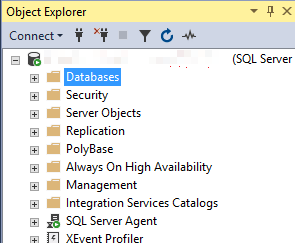
- In the displayed Restore Database dialog box, select Device in the Source pane. In the displayed Select backup devices dialog box, specify the backup media and its location and click OK.
- Set Backup media type to File.
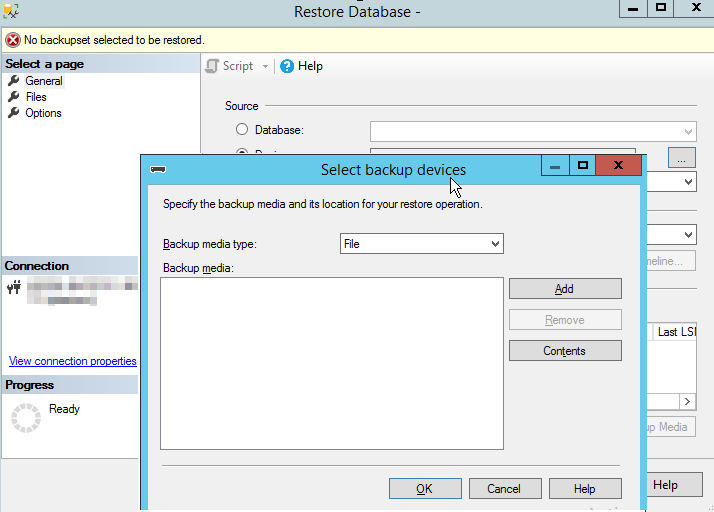
- Click Add to add the decompressed backup file (in the .bak format) and configure required information on the Options page.
Figure 1 Adding a backup file
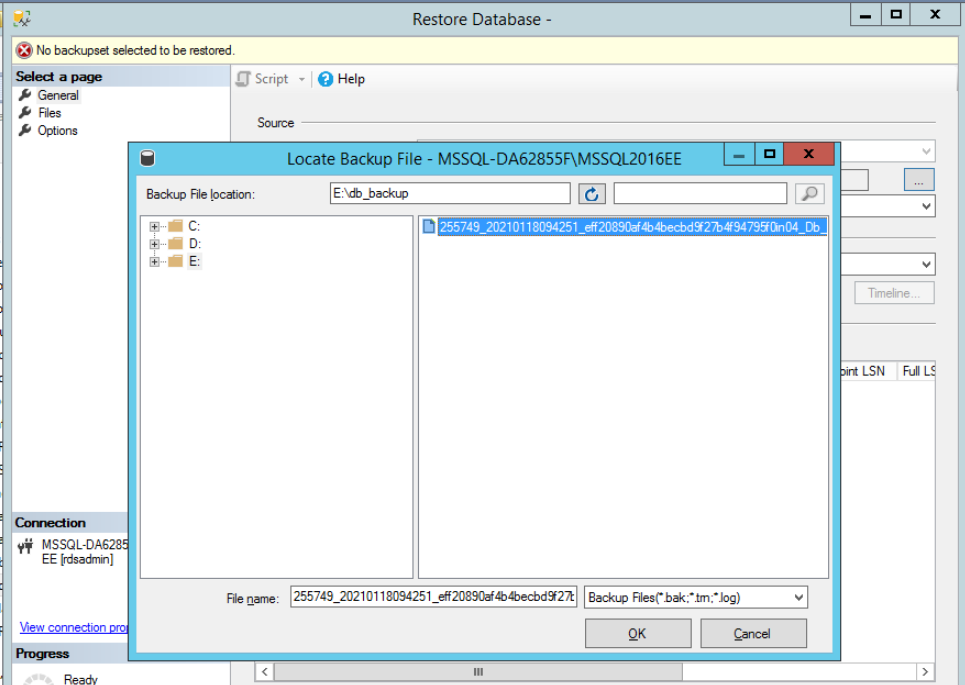 Figure 2 Configuring required options
Figure 2 Configuring required options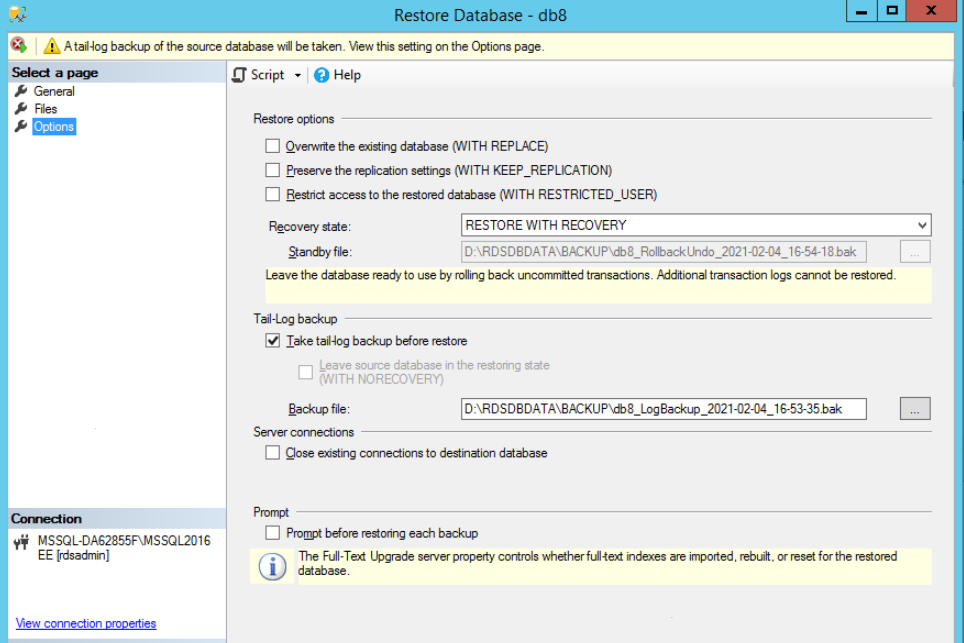
3. Click OK to add the backup file to the backup media list and click OK again to restore the backup file to a self-built database.
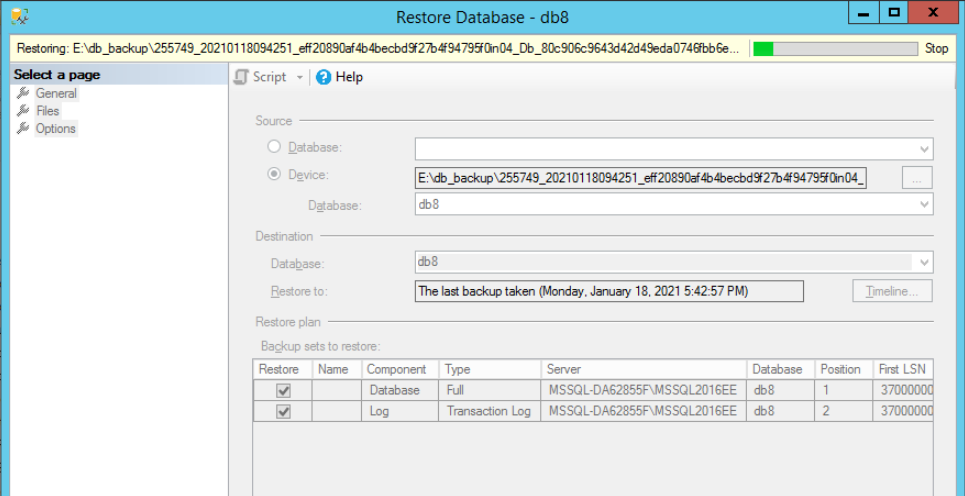
- Set Backup media type to File.
Feedback
Was this page helpful?
Provide feedbackThank you very much for your feedback. We will continue working to improve the documentation.See the reply and handling status in My Cloud VOC.
For any further questions, feel free to contact us through the chatbot.
Chatbot





