Enabling the Basic/Enterprise/Premium Edition
Before enabling protection on servers, you need to allocate quota to a specified server. If the protection is disabled or the server is deleted, the quota can be allocated to other servers.
For the WTP edition, choose Server Protection > Web Tamper Protection > Server Protection and then enable it.
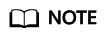
To enable the WTP edition, choose Server Protection > and click the Servers tab. All the functions of the premium edition are included with the WTP edition.
Check Mode
HSS performs a full scan in the early morning every day.
After you enable server protection, you can view scan results after the automatic scan in the next early morning, or perform a manual scan.
Prerequisites
- The agent has been installed on the servers to be protected, the agent status is Online, and the protection status is Unprotected.
- To better protect your containers, you are advised to set security configurations.
Restrictions
- Authorize the Windows firewall when you enable protection for a Windows server. Do not disable the Windows firewall during the HSS in-service period. If the Windows firewall is disabled, HSS cannot block brute-force attack IP addresses.
- If the Windows firewall is manually enabled, HSS may also fail to block brute-force attack IP addresses.
Enabling Protection
- Log in to the management console.
- Click
 in the upper left corner and select a region or project.
in the upper left corner and select a region or project. - In the upper left corner of the page, click
 and choose .
and choose . - In the navigation tree on the left, choose . The Servers tab is displayed.
- Select the target server and click Enable.
In the Enable Protection dialog box, select an HSS edition.
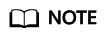
If the version of the agent installed on the Linux server is 3.2.8 or later or the version of the agent installed on the Windows server is 4.0.16 or later, ransomware prevention is automatically enabled with the premium edition. To enhance ransomware prevention, you can configure specified protected directories. You are also advised to enable backup so that you can restore data in the case of a ransomware attack to minimize losses. For details, see Modifying a Protection Policy.
- Click OK. View the server protection status in the server list.
If the Protection Status of the target server is Enabled, the enterprise or premium edition has been enabled.
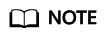
- A quota can be bound to a server to protect it, on condition that the agent on the server is online.
After HSS is enabled, it will scan your servers for security issues. Check items vary according to the edition you enabled.
Viewing Detection Details
After server protection is enabled, HSS will immediately perform comprehensive detection on the server. The detection may take a long time.
On the left of the protection list, click Unsafe Servers.
Click a server name to go to the details page. On this page, you can quickly check the detected information and risks of the server.
Follow-up Procedure
You can manually configure check items. Configurable items vary according to the edition you enabled.
Related Operations
Disabling HSS
On the Servers tab of the page, click Disable in the Operation column of a server.

- Before disabling protection, perform a comprehensive detection on the server, handle known risks, and record operation information to prevent attacks.
- After protection is disabled, clear important data on the server, stop important applications on the server, and disconnect the server from the external network to avoid unnecessary loss caused by attacks.
Feedback
Was this page helpful?
Provide feedbackThank you very much for your feedback. We will continue working to improve the documentation.See the reply and handling status in My Cloud VOC.
For any further questions, feel free to contact us through the chatbot.
Chatbot





