Attaching an Existing Non-Shared Disk
Scenarios
This section describes how to attach an existing non-shared disk to a server and use it as a data disk. A non-shared disk can be attached to one server only.
- Disk Sharing: Disabled
- Function: Bootable disk or Data disk
- Status: Available
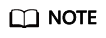
- Bootable disks are the system disks detached from servers. A bootable disk can be re-attached to a server and be used as a system disk or data disk depending on the disk function selected.
Constraints
- Cloud servers created from ISO images are only used for OS installation. They have limited functions and cannot have EVS disks attached.
- A non-shared disk can be attached to one server only.
- The disk and the server must be in the same region and AZ.
- A shared disk can be attached only when the servers' statuses are Running or Stopped.
- A frozen disk cannot be attached.
Procedure
- Log in to the management console.
- Under Storage, click Elastic Volume Service.
The disk list page is displayed.
- Locate the target disk in the list and click Attach.
- Select a server to attach the disk. Ensure that the disk and server are in the same AZ. After you select a server, Data disk is automatically entered as the disk function for the server.
- Click OK to return to the disk list page.
The status of the disk is Attaching, indicating that the disk is being attached to the server. When the disk status changes to In-use, the disk is successfully attached.
- (Optional) Mount the existing disk partition to a mount point if you have attached the disk to a Linux server. The mount command is as follows:
mount Disk partition Mount point
Related Operations
For more attachment FAQs, see Attachment.
Feedback
Was this page helpful?
Provide feedbackThank you very much for your feedback. We will continue working to improve the documentation.See the reply and handling status in My Cloud VOC.
For any further questions, feel free to contact us through the chatbot.
Chatbot





