What Should I Do If the Source Code Cannot Be Accessed When I Use VS Code to Debug Code on a ModelArts Notebook Instance?
If the launch.json file already exists, go to step 3.
- Method 1: Click Run (Ctrl+Shift+D) in the menu bar on the left and click create a launch.json file.
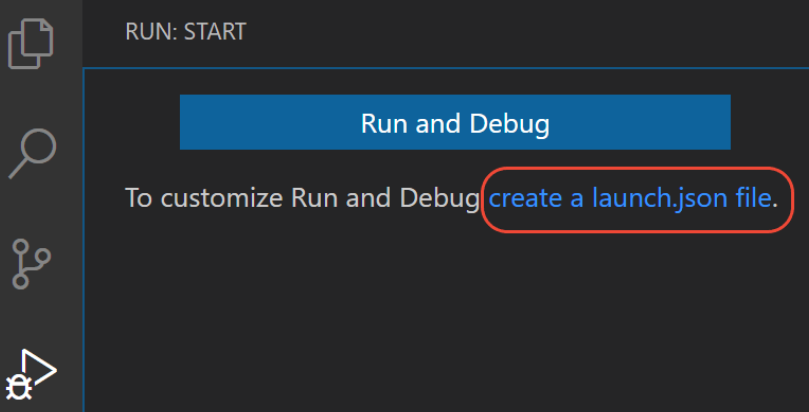
- Method 2: In the menu bar, choose Run > Open configurations.
Step 2: Select a language.
To set a Python language, select Python File in Select a debug configuration. The operations for setting other languages are similar.

Step 3: Set justMyCode to false in launch.json.
{
// Use IntelliSense to learn about possible attributes.
// Hover to view descriptions of existing attributes.
// For more information, visit: https://go.microsoft.com/fwlink/?linkid=830387
"version": "0.2.0",
"configurations": [
{
"name": "Python: Current file",
"type": "python",
"request": "launch",
"program": "${file}",
"console": "integratedTerminal",
"justMyCode": false
}
]
}
Feedback
Was this page helpful?
Provide feedbackThank you very much for your feedback. We will continue working to improve the documentation.See the reply and handling status in My Cloud VOC.
For any further questions, feel free to contact us through the chatbot.
Chatbot





