Defining Meeting Settings
You can customize meeting settings on the Meeting Settings page.
Basic Settings
- Log in to the Huawei Cloud Meeting Management Platform.
- In the navigation pane, choose Meeting Settings and click the Basic Settings tab.
- Click Edit.
- Voice Language: Select English or Chinese.
- Time Zone: Set a time zone.
- Default Meeting Options: Set Automatically mute soft clients or phones except host after joining meetings and Automatically mute hard terminals except host after joining meetings.
Figure 1 Basic settings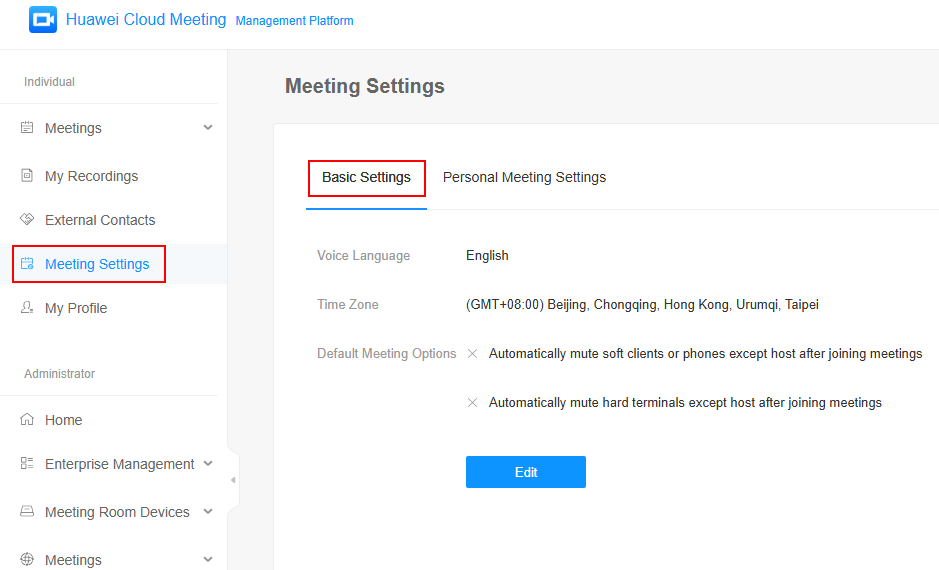
- Click Save.
Personal Meeting Settings
A personal meeting is actually hosted in a cloud meeting room with a fixed ID. You can share meeting details with others to host a multi-party meeting.
On the Personal Meeting Settings tab, you can:
- Edit the following details:
- Host password
- Guest password
- Whether to allow guests to join the meeting ahead of the host
- Join the personal meeting.
- Click the text Click to join the meeting as the host to join the meeting as the host.
- Click the text Click to join the meeting as a guest to join the meeting as a guest.
- Share the personal meeting details.
- Click Copy to copy the meeting links for the host or guests and share the links with others.
- Click Share to copy the meeting details and share the details with others.

Editing the Host Password of a Cloud Meeting Room
If your enterprise has purchased a cloud meeting room, the administrator can allocate the cloud meeting room to you. For details about how to allocate a cloud meeting room, see Allocating a Cloud Meeting Room to a User.
You can configure the cloud meeting room as the meeting administrator of the room.
- In the navigation pane, choose Individual > Meeting Settings, click the Cloud Meeting Rooms tab, and click the drop-down icon on the left of the cloud meeting room to be edited. The cloud meeting room settings are displayed.

- Click Edit, enter the new host password, and click Save.

Feedback
Was this page helpful?
Provide feedbackThank you very much for your feedback. We will continue working to improve the documentation.See the reply and handling status in My Cloud VOC.
For any further questions, feel free to contact us through the chatbot.
Chatbot





