Configuring Cloud-Init
Scenarios
You need to configure Cloud-Init after it is installed.
Prerequisites
- Cloud-Init has been installed.
- An EIP has been bound to the ECS.
- You have logged in to the ECS.
- The ECS uses DHCP to obtain IP addresses.
Procedure
The following operations are required:
- Configure Cloud-Init.
For details, see Configure Cloud-Init.
- Check whether Cloud-Init is successfully configured.
For details, see Check the Cloud-Init Configuration.
Configure Cloud-Init
- Configure the user permissions for logging in to the ECS. If you use a common account (not user root) to log in to the ECS, disable the SSH permissions of user root and remote login using a password to improve the ECS security.
- You can remotely log in to the ECS using SSH and a key pair injected into your account. (It is recommended that you select the key pair login mode when creating an ECS.)
- You can also use a random password to log in to the ECS through noVNC.
Run the following command to open the sshd_config file using the vi editor:
vi /etc/ssh/sshd_config
- Change the value of PasswordAuthentication in the sshd_config file to no.

For SUSE and openSUSE, change the values of the following parameters in the sshd_config file to no:
- PasswordAuthentication
- ChallengeResponseAuthentication
- Run the following command to open the cloud.cfg file using the vi editor:
vi /etc/cloud/cloud.cfg
- (Optional) In /etc/cloud/cloud.cfg, set apply_network_config to false.
This step is only for Cloud-Init 18.3 or later.
Figure 1 Example configuration
- Disable the SSH permissions of user root in /etc/cloud/cloud.cfg, add a common user (which is used for logging in to the ECS using VNC), and configure a password for the added user and assign sudo permissions to it.

For Ubuntu and Debian, set the value of manage_etc_hosts in the /etc/cloud/cloud.cfg file to localhost. Otherwise, switching to user root may time out.
Take Ubuntu as an example.
- Run the following command to create script /etc/cloud/set_linux_random_password.sh, which is executable and can be used to generate random passwords:
cat /etc/cloud/set_linux_random_password.sh
The file content is as follows:#!/bin/bash password=$(cat /dev/urandom | tr -dc 'A-Za-z0-9!@#$%&+=' | head -c 9) echo "linux:$password" | chpasswd sed -i -e '/^Login/d' /etc/issue sed -i -e '/^Initial/d' /etc/issue sed -i -c -e '/^$/d' /etc/issue echo -e "\nInitial login with linux:$password\n" >> /etc/issue

You can run the chmod +x /etc/cloud/set_linux_random_password.sh command to add execute permissions of set_linux_random_password.sh.
- After you log in to the ECS, run the following commands to add a user-friendly prompt "Please change password for user linux after first login."
echo -e '\e[1;31m#################################\\e[0m' > /etc/motd
echo -e '\e[1;31m# Important !!! #\e[0m' >> /etc/motd
echo -e '\e[1;31m# Please change password for user linux after first login. #\e[0m' >> /etc/motd
echo -e '\e[1;31m#################################\e[0m' >> /etc/motd
echo -e '' >> /etc/motd
- Run the following command to create script /etc/cloud/set_linux_random_password.sh, which is executable and can be used to generate random passwords:
- Add a common login user, set its password, assign sudo permissions to it, and use bootcmd to create a script used for generating a random password for each created ECS.
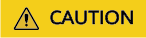
Ensure that the configuration file format (such as alignment and spaces) is consistent with the provided example.
system_info: # This will affect which distro class gets used distro: rhel # Default user name + that default users groups (if added/used) default_user: name: linux #Username for login lock_passwd: False #Login using a password is enabled. Note that some OSs use value 0 to enable the password login. gecos: Cloud User groups: users #Optional. Add users to other groups that have been configured in /etc/group. passwd: $6$I63DBVKK$Zh4lchiJR7NuZvtJHsYBQJIg5RoQCRLS1X2Hsgj2s5JwXI7KUO1we8WYcwbzeaS2VNpRmNo28vmxxCyU6LwoD0 sudo: ["ALL=(ALL) NOPASSWD:ALL"] # Assign the root rights to the user. shell: /bin/bash #Execute shell in bash mode. # Other config here will be given to the distro class and/or path classes paths: cloud_dir: /var/lib/cloud/ templates_dir: /etc/cloud/templates/ ssh_svcname: sshd bootcmd: - [cloud-init-per, instance, password, bash, /etc/cloud/set_linux_random_password.sh]
The value of passwd is encrypted using SHA512 (which is used as an example). For more details, see https://cloudinit.readthedocs.io/en/latest/topics/examples.html.
For details about how to encrypt a password and generate ciphertext, see the following (encrypting password cloud.1234 is used as an example):
[root@** ~]# python -c "import crypt, getpass, pwd; print crypt.mksalt()" $6$I63DBVKK [root@** ~]# python -c "import crypt, getpass, pwd; print crypt.crypt('cloud.1234', '\$6\$I63DBVKK')" $6$I63DBVKK$Zh4lchiJR7NuZvtJHsYBQJIg5RoQCRLS1X2Hsgj2s5JwXI7KUO1we8WYcwbzeaS2VNpRmNo28vmxxCyU6LwoD0 - Enable the agent to access the IaaS OpenStack data source.
Add the following information to the last line of /etc/cloud/cloud.cfg:
datasource_list: [ OpenStack ] datasource: OpenStack: metadata_urls: ['http://169.254.169.254'] max_wait: 120 timeout: 5
- You can decide whether to set max_wait and timeout. The values of max_wait and timeout in the preceding example are only for reference.
- If the OS version is earlier than Debian 8 or CentOS 5, you cannot enable the agent to access the IaaS OpenStack data source.
- The default zeroconf route must be disabled for CentOS and EulerOS ECSs for accurate access to the IaaS OpenStack data source.
- Prevent Cloud-Init from taking over the network in /etc/cloud/cloud.cfg.
If the Cloud-Init version is 0.7.9 or later, add the following content to /etc/cloud/cloud.cfg:
network: config: disabled

The added content must be in the YAML format.
Figure 2 Preventing Cloud-Init from taking over the network
- Modify cloud_init_modules in the cloud.cfg configuration file.
Move ssh from the bottom to the top to speed up the SSH login.
Figure 3 Speeding up the SSH login to the ECS
- Modify the configuration so that the hostname of the ECS created from the image does not contain the .novalocal suffix and can contain a dot (.).
- Run the following command to modify the __init__.py file:
vi /usr/lib/python2.7/site-packages/cloudinit/sources/__init__.py
Press i to enter editing mode. Modify the file content as follows based on the keyword toks:if toks: toks = str(toks).split('.') else: #toks = ["ip-%s" % lhost.replace(".", "-")] # Comment out this line. toks = lhost.split(".novalocal") # Add this line. if len(toks) > 1: hostname = toks[0] #domain = '.'.join(toks[1:]) # Comment out this line. else: hostname = toks[0] if fqdn and domain != defdomain: #return hostname # Comment out this line. return "%s.%s" % (hostname, domain) # Add this line. else: return hostnameAfter the modification is complete, press Esc to exit the editing mode and enter :wq! to save the settings and exit.
Figure 4 Modifying the __init__.py file
- Run the following command to switch to the cloudinit/sources folder:
cd /usr/lib/python2.7/site-packages/cloudinit/sources/
- Run the following commands to delete the __init__.pyc file and the optimized __init__.pyo file:
rm -rf __init__.pyc
rm -rf __init__.pyo
- Run the following commands to clear the logs:
rm -rf /var/log/cloud-init*
- Run the following command to modify the __init__.py file:
- Run the following command to edit the /etc/cloud/cloud.cfg.d/05_logging.cfg file to use cloudLogHandler to process logs:
vim /etc/cloud/cloud.cfg.d/05_logging.cfg
Figure 5 Setting the parameter value to cloudLogHandler
Check the Cloud-Init Configuration
Run the following command to check whether Cloud-Init has been properly configured:
cloud-init init --local

(Optional) Run the following command to set the password validity period to the maximum:
chage -M 99999 $user_name
user_name is a system user, such as user root.
You are advised to set the password validity period to 99999.
Feedback
Was this page helpful?
Provide feedbackThank you very much for your feedback. We will continue working to improve the documentation.See the reply and handling status in My Cloud VOC.
For any further questions, feel free to contact us through the chatbot.
Chatbot





