Detaching a System Disk
Scenarios
If the file system on your system disk is damaged and your server cannot be started, you can detach the system disk and attach it to another server as a data disk. After the file system is fixed, you can re-attach the disk to the original server as the system disk.
If you no longer need a system disk or want to replace it with a new one, you can detach the system disk.
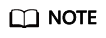
- For an attached system disk, the disk function is displayed as System disk, and the disk status is displayed as In-use in the disk list. After a system disk is detached from the server, the disk function changes to Bootable disk, and the status changes to Available.
- Bootable disks are the system disks detached from servers. A bootable disk can be re-attached to a server and be used as a system disk or data disk depending on the disk function selected.
Constraints
- A system disk can only be detached offline, which means that its server must be in the Stopped state before you can detach it. To detach a system disk from a running server, you must first stop the server and then detach the disk.
- After a system disk is detached, some operations cannot be performed on the original server and the system disk. The restricted operations are as follows:
- Server: starting the server, remote login, resetting the password, changing server billing mode, changing server specifications, changing the OS, reinstalling the OS, creating images, creating backups, adding disks, changing the security group, and changing the VPC
Procedure
- Log in to the management console.
- Under Compute, click Elastic Cloud Server.
The Elastic Cloud Server page is displayed.
- In the server list, locate the row that contains the server whose system disk is to be detached, click More in the Operation column, and choose Stop.
When the server status changes to Stopped, the server has been stopped.
- Click the name of this server.
The server details page is displayed.
- Click the Disks tab to view the system disk attached to the server.
- Locate the row that contains the system disk and click Detach.
The Detach Disk dialog box is displayed.
- Click OK to detach the disk.
After the operation had succeeded, the detached system disk is no longer displayed under the Disks tab.
- (Optional) Re-attach the bootable disk to a server. You can use it as a system disk or data disk depending on the disk function you select.
- To re-attach and use it as a system disk, see Attaching an Existing System Disk.
- To re-attach and use it as a data disk, see Attaching an Existing Non-Shared Disk.
Related Operations
For more detachment FAQs, see Detachment.
Feedback
Was this page helpful?
Provide feedbackThank you very much for your feedback. We will continue working to improve the documentation.See the reply and handling status in My Cloud VOC.
For any further questions, feel free to contact us through the chatbot.
Chatbot





