Viewing Redis Slow Logs
Redis uses slow logs to record queries that exceed a specified execution time. You can view the slow logs on the DCS console to identify performance issues.
For details about the commands, visit the Redis official website.
Configure the slow log with the following parameters:
- slowlog-log-slower-than: The maximum time allowed, in microseconds, for command execution. If this threshold is exceeded, Redis slow log will record the command. The default value is 10,000. That is, if command execution exceeds 10 ms, the command will be recorded in the slow log.
- slowlog-max-len: The maximum allowed length of the slow log. The default value is 128. That is, if the number of records in the slow log exceeds 128, the earliest record will be deleted to make room for new ones.
For details about the configuration parameters, see Modifying Configuration Parameters.
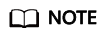
You can view the slow log of a Proxy Cluster DCS Redis 3.0 instance only if the instance is created after October 14, 2019. If the instance was created earlier, submit a service ticket to upgrade it. The upgrade adds the slow log function to the console, and does not affect services.
Viewing Slow Logs on the Console
- Log in to the DCS console.
- Click
 in the upper left corner of the management console and select a region and a project.
in the upper left corner of the management console and select a region and a project. - In the navigation pane, choose Cache Manager.
- Click the name of a DCS instance.
- Click the Slow Log tab.
- Select a start date and an end date to view slow log records within the specified period.
Figure 1 Slow log records of an instance

Feedback
Was this page helpful?
Provide feedbackThank you very much for your feedback. We will continue working to improve the documentation.See the reply and handling status in My Cloud VOC.
For any further questions, feel free to contact us through the chatbot.
Chatbot





