Accessing a DCS Redis Instance Through redis-cli
Access a DCS Redis instance through redis-cli on an ECS in the same VPC. For more information on how to use other Redis clients, visit https://redis.io/clients.
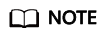
- Redis 3.0 does not support port customization and allows only port 6379. For Redis 4.0 and 5.0, you can specify a port or use the default port 6379. The following uses the default port 6379. If you have specified a port, replace 6379 with the actual port.
- When connecting to a Redis Cluster instance, ensure that -c is added to the command. Otherwise, the connection will fail.
Prerequisites
- The DCS Redis instance you want to access is in the Running state.
- An ECS has been created. For more information on how to create ECSs, see the Elastic Cloud Server User Guide.
- If the ECS runs the Linux OS, ensure that the GCC compilation environment has been installed on the ECS.
Procedure (Linux)
- Obtain the IP address and port number of the DCS Redis instance to be accessed.
For details, see Viewing Details of a DCS Instance.
- Install redis-cli.
The following steps assume that your client is installed on the Linux OS.
- Log in to the ECS.
- Run the following command to download the source code package of your Redis client from http://download.redis.io/releases/redis-3.0.7.tar.gz:
wget http://download.redis.io/releases/redis-3.0.7.tar.gz
- Run the following command to decompress the redis-3.0.7 directory from the package:
tar -xzf redis-3.0.7.tar.gz
- Run the following commands to go to the redis-3.0.7 directory and compile the source code of your Redis client:
cd redis-3.0.7
make
cd src
- Access a DCS instance of a type other than Redis Cluster.
Perform the following procedure to access a DCS Redis 3.0 instance, or a single-node or master/standby DCS Redis 4.0 or 5.0 instance.
- Run the following commands to access the chosen DCS Redis instance:
./redis-cli -h {dcs_instance_address} -p 6379
{dcs_instance_address} indicates the IP address of the DCS instance and 6379 is the port used for accessing the instance. The IP address and port number are obtained in 1.
Example:
[root@ecs-redis redis-3.0.7]# cd src [root@ecs-redis src]# ./redis-cli -h 192.168.0.148 -p 6379 192.168.0.148:6379>
- Enter the password. You can read and write cached data only after the password is verified.
<password> indicates the password used for logging in to the chosen DCS Redis instance. This password is defined during DCS Redis instance creation.
The command output is as follows:
192.168.0.148:6379> auth ******* OK 192.168.0.148:6379>
- Run the following commands to access the chosen DCS Redis instance:
- Access a DCS instance of the Redis Cluster type.
Perform the following procedure to access a DCS Redis 4.0 or 5.0 instance in Redis Cluster type.
- Run the following commands to access the chosen DCS Redis instance:
./redis-cli -h {dcs_instance_address} -p 6379 -a {password} -c
{dcs_instance_address} indicates the IP address of the DCS Redis instance, 6379 is the port used for accessing the instance, {password} is the password of the instance, and -c is used for accessing Redis Cluster nodes. The IP address and port number are obtained in 1.
Example:root@ecs-redis:~/redis-3.0.7/src# ./redis-cli -h 192.168.0.85 -p 6379 -a ****** -c 192.168.0.85:6379>
- Run the following command to view the Redis Cluster node information:
Each shard in a Redis Cluster has a master and a replica by default. The proceeding command provides all the information of cluster nodes.
192.168.0.85:6379> cluster nodes 0988ae8fd3686074c9afdcce73d7878c81a33ddc 192.168.0.231:6379@16379 slave f0141816260ca5029c56333095f015c7a058f113 0 1568084030 000 3 connected 1a32d809c0b743bd83b5e1c277d5d201d0140b75 192.168.0.85:6379@16379 myself,master - 0 1568084030000 2 connected 5461-10922 c8ad7af9a12cce3c8e416fb67bd6ec9207f0082d 192.168.0.130:6379@16379 slave 1a32d809c0b743bd83b5e1c277d5d201d0140b75 0 1568084031 000 2 connected 7ca218299c254b5da939f8e60a940ac8171adc27 192.168.0.22:6379@16379 master - 0 1568084030000 1 connected 0-5460 f0141816260ca5029c56333095f015c7a058f113 192.168.0.170:6379@16379 master - 0 1568084031992 3 connected 10923-16383 19b1a400815396c6223963b013ec934a657bdc52 192.168.0.161:6379@16379 slave 7ca218299c254b5da939f8e60a940ac8171adc27 0 1568084031 000 1 connected
Write operations can only be performed on master nodes. The CRC16 of the key modulo 16384 is taken to compute what is the hash slot of a given key.
As shown in the following, the value of CRC16 (KEY) mode 16384 determines the hash slot that a given key is located at and redirects the client to the node where the hash slot is located at.
192.168.0.170:6379> set hello world -> Redirected to slot [866] located at 192.168.0.22:6379 OK 192.168.0.22:6379> set happy day OK 192.168.0.22:6379> set abc 123 -> Redirected to slot [7638] located at 192.168.0.85:6379 OK 192.168.0.85:6379> get hello -> Redirected to slot [866] located at 192.168.0.22:6379 "world" 192.168.0.22:6379> get abc -> Redirected to slot [7638] located at 192.168.0.85:6379 "123" 192.168.0.85:6379>
- Run the following commands to access the chosen DCS Redis instance:
Procedure (Windows)
Download the Windows Redis client installation package. Decompress the package, open the CLI tool cmd.exe, and go to the directory where the decompressed Redis client installation package is saved. Then, run the following command to access the DCS Redis instance:
redis-cli -h XXX -p 6379
XXX indicates the IP address of the DCS instance and 6379 is an example port number used for accessing a DCS instance. For details on how to obtain the IP address and port, see Viewing Details of a DCS Instance. Change the IP address and port as required.
Feedback
Was this page helpful?
Provide feedbackThank you very much for your feedback. We will continue working to improve the documentation.See the reply and handling status in My Cloud VOC.
For any further questions, feel free to contact us through the chatbot.
Chatbot





