Creating a DCS Redis Instance
You can create one or more DCS Redis instances with the required computing capabilities and storage space based on service requirements.
Creating a DCS Redis Instance
- Log in to the DCS console.
- Click
 in the upper left corner of the management console and select a region and a project.
in the upper left corner of the management console and select a region and a project. - Click Create DCS Instance.
- Select a region closest to your application to reduce latency and accelerate access.
- Specify the following instance parameters based on the information collected in Identifying Requirements.
- Cache Engine:
Select Redis.
- Version:
Currently, 3.0, 4.0, and 5.0 versions are supported.
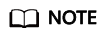
- To create a Proxy Cluster instance, you can only select version 3.0.
- To create a Redis Cluster instance, you can select versions 4.0 or 5.0.
- Set Instance Type to Single-node, Master/Standby, Proxy Cluster or Redis Cluster.
- Set CPU Architecture to x86.
- Set Replicas. The default value is 2.
This parameter is displayed only when you select Redis 4.0 or Redis 5.0 and the instance type is master/standby or Redis Cluster.
- Select an AZ.
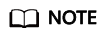
To accelerate access, deploy your instance and your application in the same AZ.
There are multiple AZs in each region. If resources are insufficient in an AZ, the AZ will be unavailable. In this case, select another AZ.
If the instance type is master/standby, Proxy Cluster, or Redis Cluster, Standby AZ is displayed. Select a standby AZ for the standby node of the instance.
- Instance Specification:
The remaining quota is displayed on the console.
To apply to increase quota, click Increase quota below the specifications.
- Cache Engine:
- Configure the instance network parameters.
- For VPC, select a created VPC, subnet, and specify the IP address.
You can choose to obtain an automatically assigned IP address or manually specify an IP address that is available in the selected subnet.
For a DCS Redis 4.0 or 5.0 instance, you can specify a port numbering in the range from 1 to 65535. If no port is specified, the default port 6379 will be used. For a DCS Redis 3.0 instance, the port cannot be customized. Port 6379 will be used.
- Select a security group.
A security group is a set of rules that control access to ECSs. It provides access policies for mutually trusted ECSs with the same security protection requirements in the same VPC.
This parameter can be configured only for instances that use Redis 3.0. DCS for Redis 4.0 and 5.0 are based on VPC endpoints and do not support security groups.
- For VPC, select a created VPC, subnet, and specify the IP address.
- Set the instance password.
This password is used for accessing the DCS Redis instance.
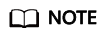
For security purposes, you must enter an instance-specific password when you are accessing the DCS Redis instance. Keep your instance password secure and change it periodically.
The password must meet the following requirements:
- Cannot be left blank.
- Cannot be the username or the username spelled backwards.
- Can be 8 to 32 characters long.
- Must contain at least three of the following character types:
- Lowercase letters
- Uppercase letters
- Digits
- special characters (`~!@#$^&*()-_=+\|{}:,<.>/?)
- Click More Settings to display more configurations, including backup policy.
- Specify Name and Description.
The value of Name must be a string consisting of 4 to 64 characters.
- Specify backup and restoration policies.
This parameter is displayed only when the instance type is master/standby or cluster. For more information on how to configure a backup policy, see Overview.
- Rename critical commands.
Command Renaming is displayed for Redis 4.0 and 5.0. Currently, you can only rename the COMMAND, KEYS, FLUSHDB, FLUSHALL, and HGETALL commands.
- Specify the maintenance window.
Choose a window for DCS O&M personnel to perform maintenance on your instance. You will be contacted before any maintenance activities are performed.
- Specify Name and Description.
- Click Create Now.
The displayed page shows the instance information you have specified.
- Confirm the instance information and click Submit.
- Return to the Cache Manager page to view and manage your DCS instances.
- Creating a single-node or master/standby DCS standard Redis instance takes 5 to 15 minutes. Creating a cluster DCS standard Redis instance takes 30 minutes.
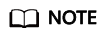
DCS Redis 4.0 and 5.0 instances are containerized and can be created within seconds.
- After a DCS instance has been successfully created, it enters the Running state by default.
- Creating a single-node or master/standby DCS standard Redis instance takes 5 to 15 minutes. Creating a cluster DCS standard Redis instance takes 30 minutes.
Feedback
Was this page helpful?
Provide feedbackThank you very much for your feedback. We will continue working to improve the documentation.See the reply and handling status in My Cloud VOC.
For any further questions, feel free to contact us through the chatbot.
Chatbot





