Creating a DCS Memcached Instance
You can create one or more DCS Memcached instances with the required computing capabilities and storage space based on service requirements.
Creating a DCS Memcached Instance
- Log in to the DCS console.
- Click
 in the upper left corner of the management console and select a region and a project.
in the upper left corner of the management console and select a region and a project. - In the navigation pane, choose Cache Manager.
- Click Create DCS Instance.
- Select a region closest to your application to reduce latency and accelerate access.
- Specify the following instance parameters based on the information collected in Identifying Requirements.
- Cache Engine:
Select Memcached.
- Instance Type:
Select Single-node or Master/Standby.
- Select an AZ.
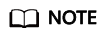
To accelerate access, deploy your instance and your application in the same AZ. To ensure data reliability, deploy them in different AZs.
If the instance type is master/standby, Standby AZ is displayed. Select a standby AZ for the standby node of the instance.
- Specify Instance Specification.
The remaining quota is displayed on the console.
To apply to increase quota, click Increase quota below the specifications.
- Cache Engine:
- Configure the instance network parameters.
- For VPC, select a created VPC, subnet, and specify the IP address.
You can choose to obtain an automatically assigned IP address or manually specify an IP address that is available in the selected subnet.
- Select a security group.
A security group is a set of rules that control access to ECSs. It provides access policies for mutually trusted ECSs with the same security protection requirements in the same VPC.
- For VPC, select a created VPC, subnet, and specify the IP address.
- Set the instance password.
- Select Yes or No for Password Protected.
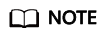
- Password-free access carries security risks. Exercise caution when selecting this mode.
- After the instance is created, you can click reset its password.
- If password-free access is disabled, DCS Memcached instances must be accessed using the Memcached binary protocol and through SASL authentication.
- Username required for accessing the new DCS instance. The username must meet the following requirements.
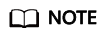
This parameter is displayed only if password-protected access is enabled.
- Cannot be left blank.
- Must start with a letter.
- Must be a string of 1 to 64 characters.
- Must contain only letters, digits, hyphens (-), and underscores (_).
- Password and Confirm Password: These parameters indicate the password of accessing the DCS Memcached instance, and are displayed only when Password Protected is set to Yes.
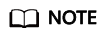
For security purposes, if password-free access is disabled, the system prompts you to enter an instance-specific password when you are accessing the DCS Memcached instance. Keep your instance password secure and change it periodically.
- Select Yes or No for Password Protected.
- Click More Settings to display more configurations, including backup policy and maintenance window.
- Specify Name and Description.
The instance name must be a string of 4 to 64 characters.
- Specify backup and restoration policies.
This parameter is displayed only when the instance type is master/standby. For more information on how to configure a backup policy, see Backing Up and Restoring DCS Instances.
- Specify the maintenance window.
Choose a window for DCS O&M personnel to perform maintenance on your instance. Time windows 22:00–02:00, 02:00–06:00, 06:00–10:00, 10:00–14:00, 14:00–18:00, and 18:00–22:00 are available for selection.
- Specify Name and Description.
- Click Next.
The displayed page shows the instance information you have specified.
- Confirm the instance information.
- After the new DCS instance has been created, return to the Cache Manager page to view and manage your DCS instances.
- It takes 5 to 15 minutes to create a DCS instance.
- After a DCS instance has been successfully created, it enters the Running state by default.
Feedback
Was this page helpful?
Provide feedbackThank you very much for your feedback. We will continue working to improve the documentation.See the reply and handling status in My Cloud VOC.
For any further questions, feel free to contact us through the chatbot.
Chatbot





