Creating an Image from a Cloud Server Backup
CBR allows you to create images using ECS backups. You can use the images to provision ECSs to rapidly restore service running environments.
You can also use server backups to create images and then provision servers to restore data if your servers were accidentally deleted.
CBR cross-region replication allows you to replicate backups to destination regions and then create images. You can use the images to provision ECSs.
Prerequisites
- The ECS has been optimized before being backed up, and the Cloud-Init (for Linux) or Cloudbase-Init (for Windows) tool has been installed.
Notes
- Images created using a backup are the same, so CBR allows you to use a backup to create only one full-ECS image that contains the whole data of the system disk and data disks of the ECS, in order to save the image quota. After an image is created, you can use the image to provision multiple ECSs in a batch.
- A backup with an image created cannot be deleted directly. To delete such a backup, delete its image first. If a backup is automatically generated based on a backup policy and the backup has been used to create an image, the backup will not be counted as a retained backup and will not be deleted automatically.
- A backup is compressed when it is used to create an image, so the size of the generated image may be smaller than the backup size.
Constraints
-
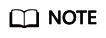
- Once backup creation starts, the backup enters the Creating state. After a period of time, a message stating "Image can be created" is displayed under Creating. In this case, the backup can be used for creating an image, even though it is still being created and cannot be used for restoration.
- The backup must contain the system disk data.
Procedure
- Log in to the CBR console.
- Log in to the CBR console.
- In the upper left corner, click
 and select a region.
and select a region. - Click
 and choose Storage > Cloud Backup and Recovery.
and choose Storage > Cloud Backup and Recovery.
- Click the Backups tab. Locate the desired backup. For details, see Viewing a Backup.
- In the row of the backup, choose More > Create Image.
- Create an image by referring to section "Creating a Full-ECS Image from a CBR Backup" in the Image Management Service User Guide.
- Use the image to provision ECSs when needed. For details, see section "Creating an ECS from an Image" in the Image Management Service User Guide.
Feedback
Was this page helpful?
Provide feedbackThank you very much for your feedback. We will continue working to improve the documentation.See the reply and handling status in My Cloud VOC.
For any further questions, feel free to contact us through the chatbot.
Chatbot





