Why Cannot Scheduled DRS Tasks Be Started?
If you use a member account to create a DRS task, your scheduled tasks, including automatic startup, completion, resumable transfer, and comparison, may fail because the account may be used to access global or region-level services. To rectify the fault, you can use an agency to create a task.
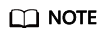
If a scheduled task fails to be started due to lack of an agency, re-create the task after adding an agency.
Solution
- Method 1: Use the master account to create a task again because the master account has the Security Administrator permission by default. After the task is created using the master account, an agency is created.
- Method 2: Use the master account to add the Security Administrator permission to the user group to which the member account belongs, and create a task again. For details about how to add permissions, see Creating a User Group and Assigning Permissions.
- Method 3: Manually add an agency. The procedure is as follows:
- Log in to Huawei Cloud using the master account and click Console in the upper right corner.
- On the management console, hover the mouse pointer over the username in the upper right corner, and choose Identity and Access Management from the drop-down list.
- In the navigation pane on the left, click Agencies.
- In the upper right corner, click Create Agency.
- Enter DRS_AGENTCY in field Agency Name. If you select Account for Agency Type, enter op_svc_rds in field Delegated Account. If you select Cloud service for Agency Type, select MySQL for Delegated Account. Select Unlimited for Validity Period and then click OK.
Figure 1 Creating an agency

- On the Select Policy/Role page, select Tenant Administrator and click Next.
Figure 2 Select Policy

- Select the authorization for global services and then region-specific projects, and click OK.
Figure 3 Authorization for global services
 Figure 4 Authorization for region-specific projects
Figure 4 Authorization for region-specific projects
- Click the agency name. On the Permissions tab, you can view permissions for global services and region-specific projects.
Figure 5 Permissions

- The authorization takes effect after 15 to 30 minutes. After the authorization takes effect, create the task again.
Feedback
Was this page helpful?
Provide feedbackThank you very much for your feedback. We will continue working to improve the documentation.See the reply and handling status in My Cloud VOC.
For any further questions, feel free to contact us through the chatbot.
Chatbot





