Este conteúdo foi traduzido por máquina para sua conveniência e a Huawei Cloud não pode garantir que o conteúdo foi traduzido com precisão. Para exibir o conteúdo original, use o link no canto superior direito para mudar para a página em inglês.
Central de ajuda/
Cloud Container Engine/
Perguntas frequentes/
Redes/
Outros/
Como obter o endereço IP de origem real de um cliente depois que um serviço é adicionado ao Istio?
Atualizado em 2025-05-23 GMT+08:00
Como obter o endereço IP de origem real de um cliente depois que um serviço é adicionado ao Istio?
Sintoma
Depois que o Istio é habilitado, o endereço IP de origem do cliente não pode ser obtido dos logs de acesso.
Solução
Esta seção usa a aplicação Nginx vinculada a um serviço do ELB como exemplo. O procedimento é o seguinte:
- Ativar a função de obter o endereço IP do cliente no balanceador de carga
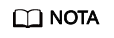
A transmissão transparente de endereços IP de origem é ativada para balanceadores de carga dedicados por padrão. Você não precisa ativar essa função manualmente.
- Efetue logon no console do ELB.
- Clique em
 no canto superior esquerdo do console de gerenciamento e selecione uma região e um projeto.
no canto superior esquerdo do console de gerenciamento e selecione uma região e um projeto. - Clique em Service List. Em Networking, clique em Elastic Load Balance.
- Na página Load Balancers, clique no nome do balanceador de carga.
- Clique na guia Listeners, localize a linha que contém o ouvinte de destino e clique em Edit. Se existir proteção contra modificação, desative a proteção na página de informações básicas do ouvinte e tente novamente.
- Ative Transfer Client IP Address.
Figura 1 Ativação da função
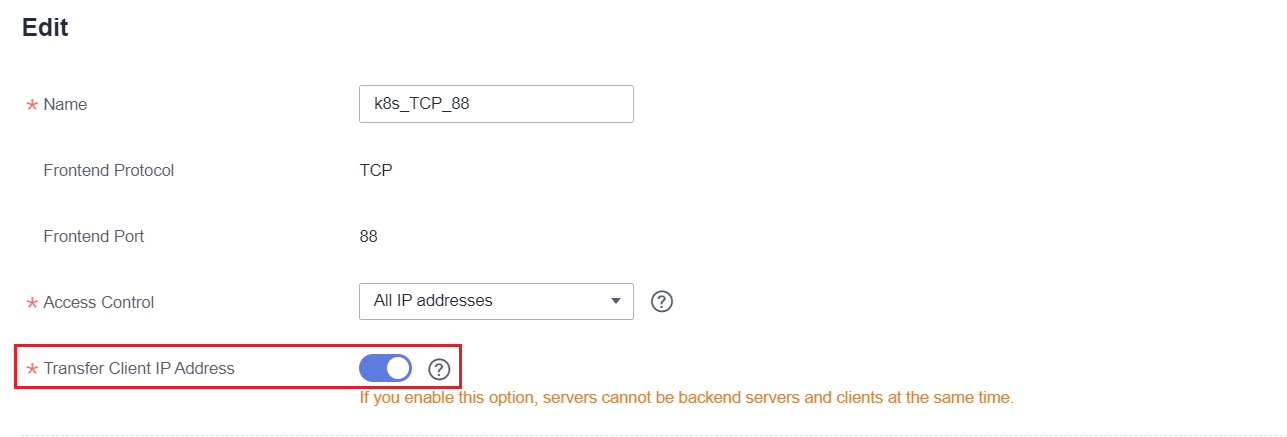
- Atualizar gateway associado a um Serviço
- Efetue logon no console do CCE e clique no nome do cluster para acessar o console do cluster. No painel de navegação, escolha Networking.
- Na página exibida, alterne para o namespace istio-system e atualize o gateway associado ao Serviço.
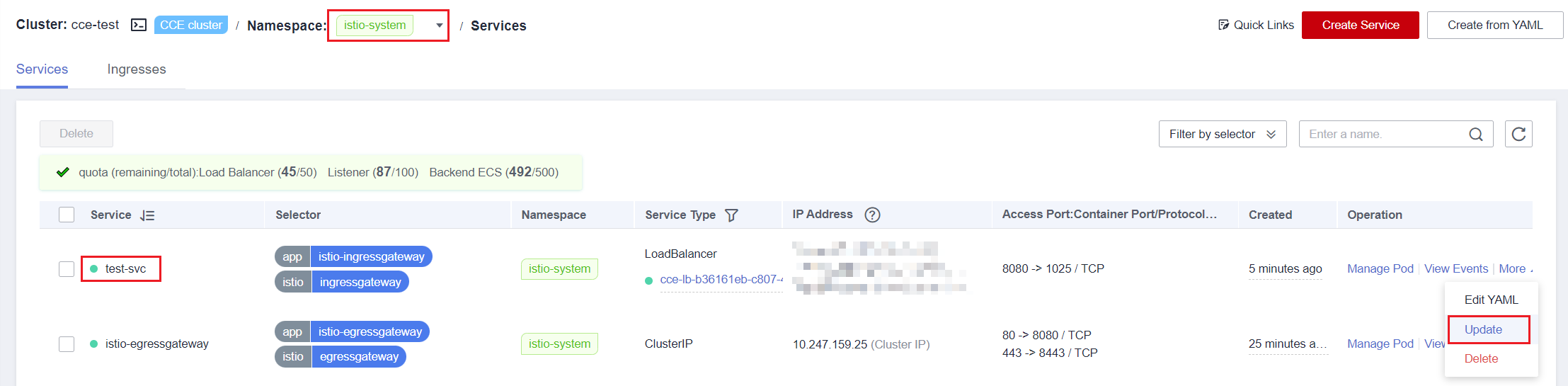
- Altere o nível do serviço gerado automaticamente no namespace istio-system para o nível do nó.

- Verificar o endereço IP de origem obtido
- Use o kubectl para se conectar ao cluster.
- Consulte os logs da aplicação Nginx.
kubectl logs <pod_name>Neste exemplo, o endereço IP de origem obtido pela aplicação Nginx é o seguinte:

Tópico principal: Outros
Feedback
Esta página foi útil?
Deixar um comentário
Obrigado por seus comentários. Estamos trabalhando para melhorar a documentação.
O sistema está ocupado. Tente novamente mais tarde.






