Configuring HA on SAP HANA Nodes
Use scripts (HAE) to configure HA on SAP HANA nodes, improving SAP HANA node reliability.
Earliest OS version supported: SUSE Linux Enterprise Server (SLES) 12 SP1 for SAP.
Latest OS version supported: SUSE Linux Enterprise Server (SLES) 15 SP5 for SAP.
Prerequisites
- SSH switching between SAP HANA nodes has been allowed.
- The SBD volume has been mounted to the two SAP HANA ECSs.
- A floating IP address has been created and bound to the two SAP HANA ECSs.
Procedure
- Log in to the active SAP HANA ECS hana001.
- Run the following commands to check whether the dependency packages patterns-ha-ha_sles and sap-suse-cluster-connector have been installed:
rpm -qa | grep patterns-ha-ha_sles
rpm -qa | grep sap-suse-cluster-connector

- Download scripts and configure the file.
- Select the region where the SAP HANA software is installed and download the script.
The following uses CN-Hong Kong as an example:
wget https://obs-sap-ap-southeast-1.obs.ap-southeast-1.myhuaweicloud.com/ha_auto_script/ha_auto_script.zip -P /hana/shared
The script download addresses for different regions are as follows:- CN-Hong Kong: https://obs-sap-ap-southeast-1.obs.ap-southeast-1.myhuaweicloud.com/ha_auto_script/ha_auto_script.zip
- AP-Bangkok: https://obs-sap-ap-southeast-2.obs.ap-southeast-2.myhuaweicloud.com/ha_auto_script/ha_auto_script.zip
- AF-Johannesburg: https://obs-sap-af-south-1.obs.af-south-1.myhuaweicloud.com/ha_auto_script/ha_auto_script.zip
- LA-Santiago: https://obs-sap-la-south-2.obs.la-south-2.myhuaweicloud.com/ha_auto_script/ha_auto_script.zip
- LA-Sao Paulo1: https://obs-sap-sa-brazil-11.obs.sa-brazil-1.myhuaweicloud.com/ha_auto_script/ha_auto_script.zip
- LA-Mexico City1: https://obs-sap-na-mexico-1.obs.na-mexico-1.myhuaweicloud.com/ha_auto_script/ha_auto_script.zip
- LA-Mexico City2: https://obs-sap-la-north-2.obs.la-north-2.myhuaweicloud.com/ha_auto_script/ha_auto_script.zip
- Run the following commands to decompress the script package.
unzip ha_auto_script.zip
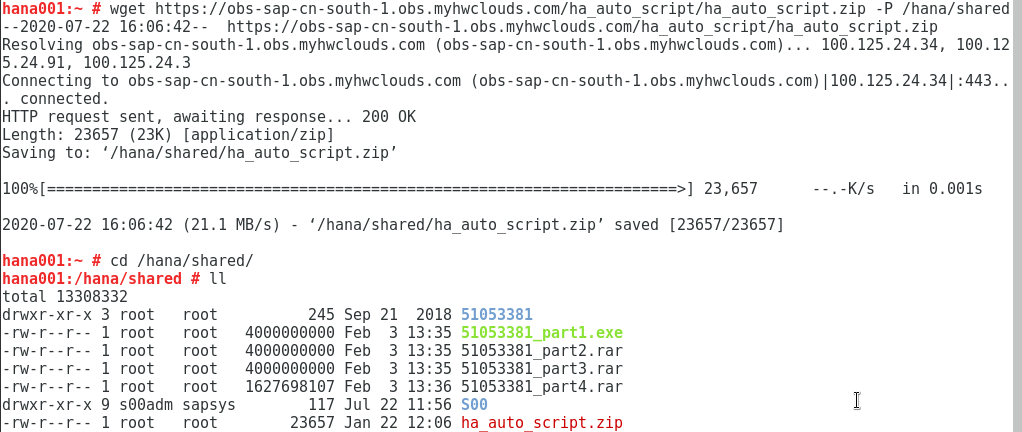
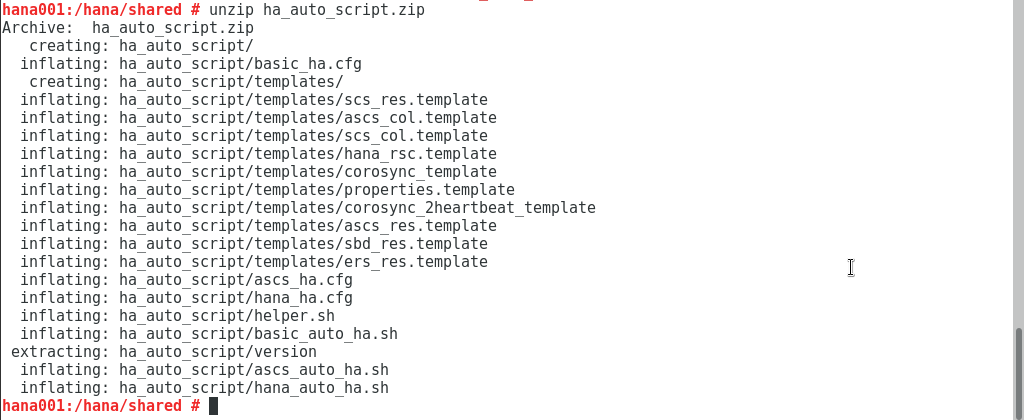
- Select the region where the SAP HANA software is installed and download the script.
- Run the following command to modify the configuration file:
vi /hana/shared/ha_auto_script/hana_ha.cfg
Set the parameters in the configuration file based on the site requirements.
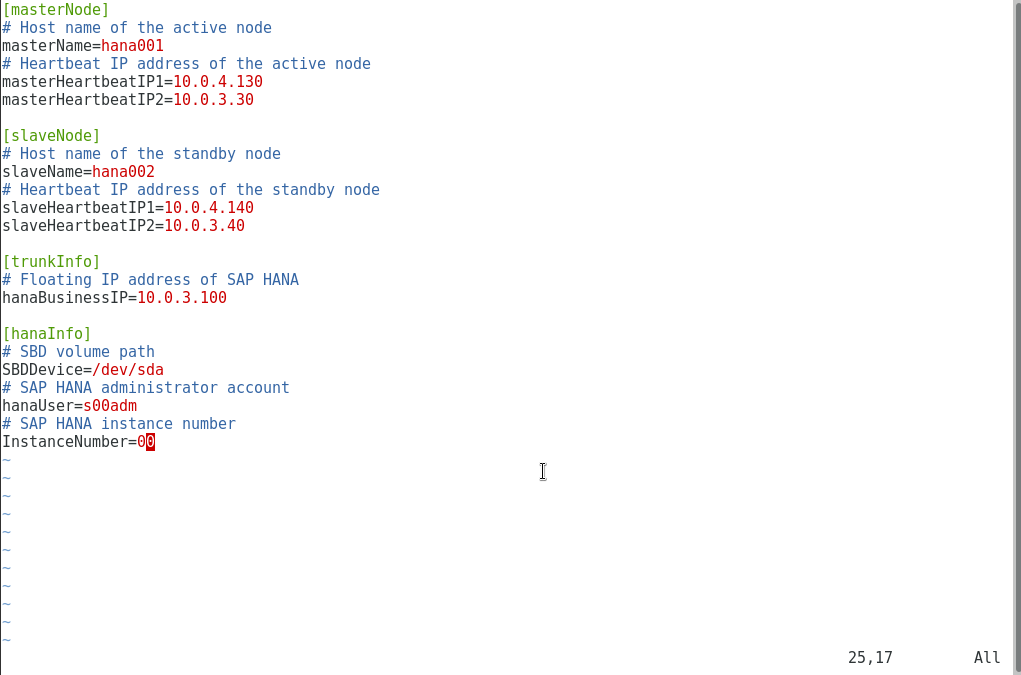
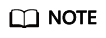
This script supports the configuration of the two heartbeat network planes. During the configuration, you need to add the IP addresses of the server or client plane after masterHeartbeatIP2 and slaveHeartbeatIP2 parameters respectively in the script.
- Run the following command to execute the script:
sh hana_auto_ha.sh
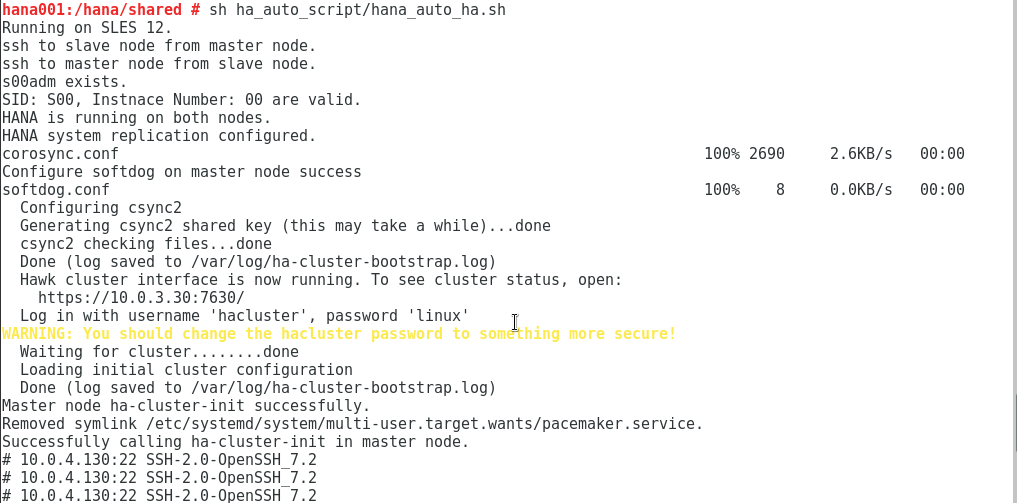
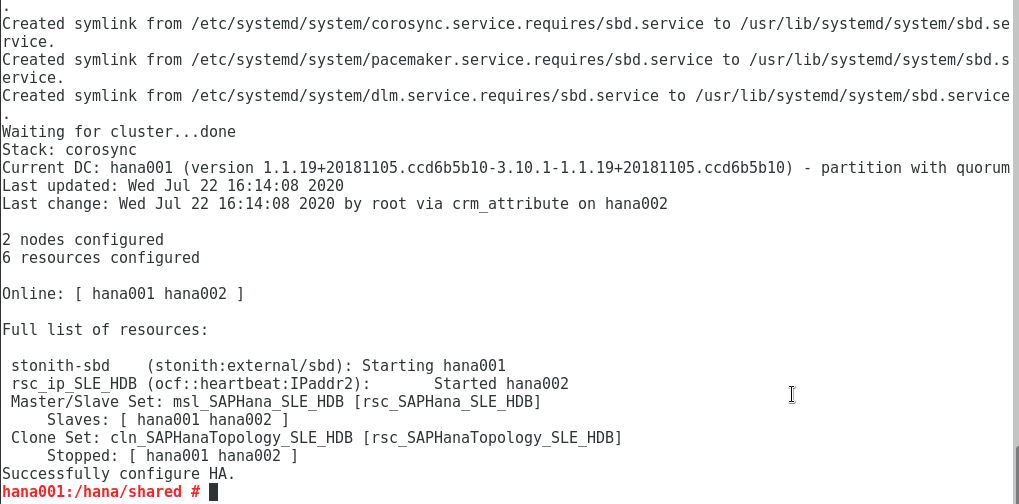
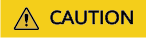
- If the script execution fails, you have to run the command sh hana_auto_ha.sh unconf to manually perform rollback before executing the script again. In addition, configure the ha_auto.cfg file based on the latest drive letter of the SBD volume.
- After the switchover between active and standby nodes is complete, configure the new standby node to make HA take effect. Perform the operations described as follows:
- Run the following command on the standby node to switch to the administrator mode:
- Run the following command to stop the database of standby node.
- Register the hostname of the standby node to the active node.
Set secondary to the hostname of the new active node. Set site_name to the original active node name defined when configuring System Replication.
hdbnsutil -sr_register --remoteHost=<secondary> --remoteInstance=<instance_number> --replicationMode=sync --name=<site_name>
- Run the following commands to start the database of the standby node and exit the administrator mode:
exit
- Run the following command on both the active and standby nodes to start the HAE service:
- Clear resources on the original active node (current standby node).
rsc_SAPHana_SLE_HDB00 is an example resource name, which can be obtained by running the crm_mon - r1 command. Set primary to the hostname of the current standby node.
crm resource cleanup <rsc_SAPHana_SLE_HDB00> <primary>
- Connect SAP HANA nodes to the SAP HANA Studio again.
On the SAP HANA Studio, delete the two connected SAP HANA nodes. Then, use the floating IP address of the SAP HANA nodes to connect them to the SAP HANA Studio again and configure the backup path.
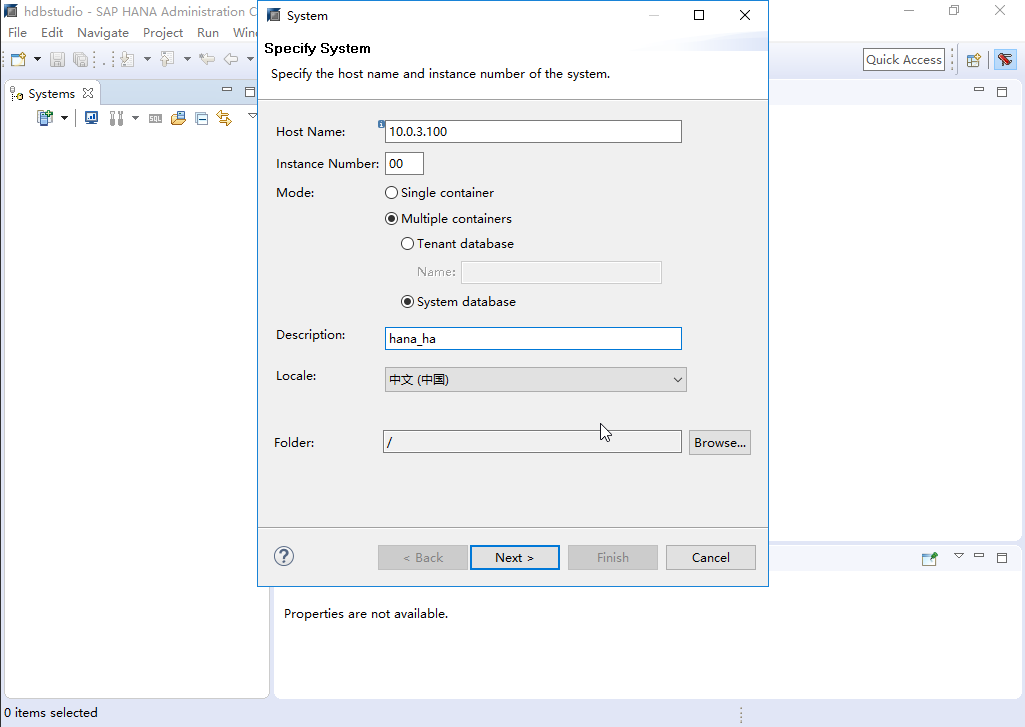
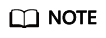
After the HA function is configured, HAE manages resources. Do not start or stop resources in other modes. If you need to manually perform test or modification operations, switch the cluster to the maintenance mode first.
crm configure property maintenance-mode=true
Exit the maintenance mode after the modification is complete.
crm configure property maintenance-mode=false
If you need to stop or restart the node, manually stop the cluster service.
systemctl stop pacemaker
After the ECS is started or restarted, run the following command to start the cluster service:
systemctl start pacemaker
Feedback
Was this page helpful?
Provide feedbackThank you very much for your feedback. We will continue working to improve the documentation.See the reply and handling status in My Cloud VOC.
For any further questions, feel free to contact us through the chatbot.
Chatbot





