Registering Solutions
The partner architect registers a solution, selects the corresponding certification test process, and completes the solution architecture design.
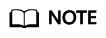
If a solution has been automatically created on the seller console, use the default solution directly.
Procedure
- Log in to HaydnCSF as a partner architect, click the name of the created workspace, choose Space Management > Solutions > Create, and create a solution on the Solution Management page.
Figure 1 Creating a solution
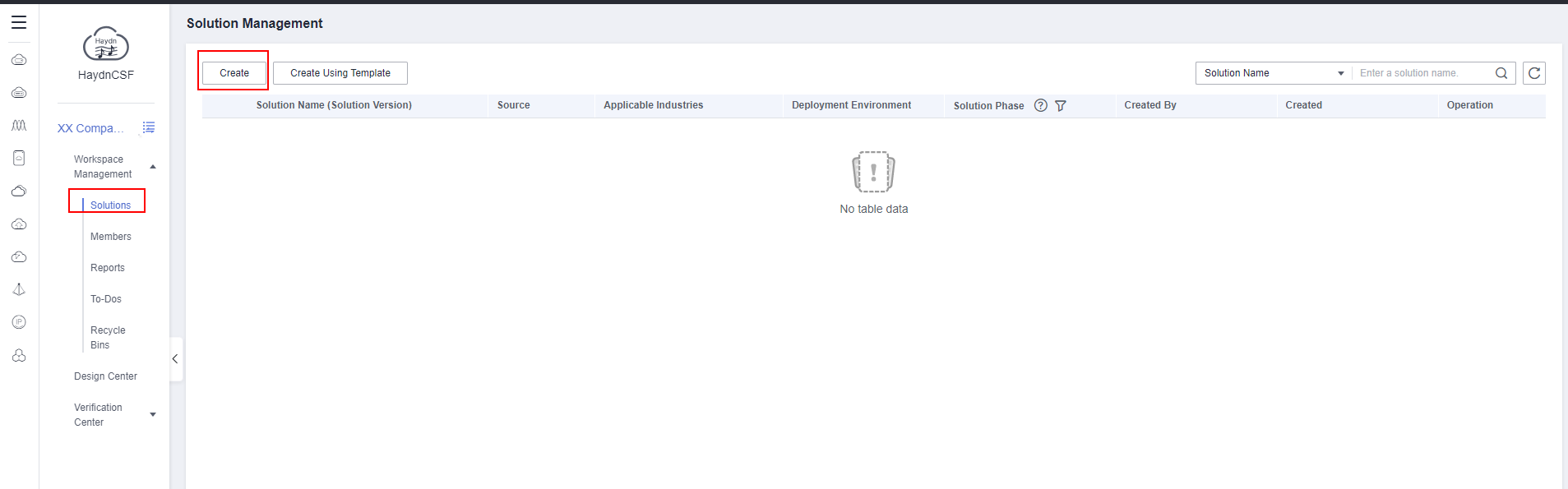
- Specify the solution details.
- Solution Type: Select Joint operations products, Partner-led, or Advanced cloud software as required.
- Application Service Mode: Select a mode based on the product delivery mode.
- Reliability Level: Select Medium or High based on the certification test reliability requirements and service reliability requirements.
- Partner architect: Select an architect for designing architectures from the drop-down list. If an architect cannot be selected, check whether the architect is a member of this workspace. Only members in this workspace can be selected.
- Partner test engineer: Select a test engineer responsible for the certification from the drop-down list. If a test engineer cannot be selected, check whether the test engineer is a member of this workspace. Only members in this workspace can be selected.
- Huawei test engineer: Huawei test contact person. Select a Huawei test engineer from the drop-down list. If a test engineer cannot be selected, check whether the test engineer is a member of this workspace. Only members in this workspace can be selected.
Figure 2 Specifying the solution details (1)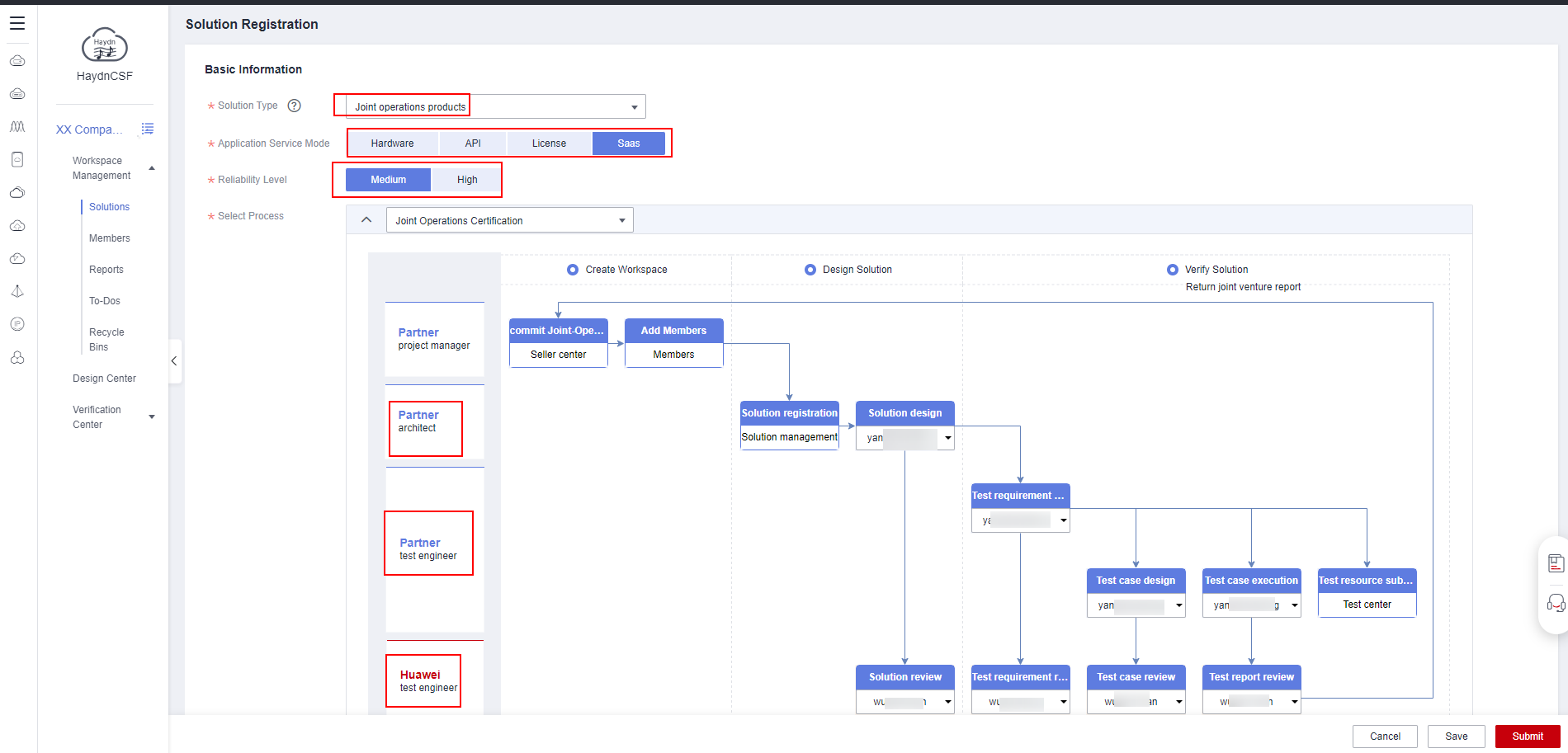
- Solution Name: Enter the name of a released solution.
- Applicable Industries: Select one or multiple industries to which the product applies.
- Deployment Environment: Huawei Cloud, Huawei Cloud Stack, Huawei Cloud Stack Online, and Intelligent EdgeSite (IES) are available. If Huawei Cloud Stack deployment is required, evaluate it during architecture design.
- Solution Version: version number of the tested solution.
- Display Cover: Upload the service flowchart of the solution, which is displayed when the solution is exported.
- Solution Description: Introduce a product solution by referring to the example.
- Solution Attachment: Upload the Test Required Materials of the solution. To obtain the document, see Certification Notes.
Figure 3 Specifying the solution details (2)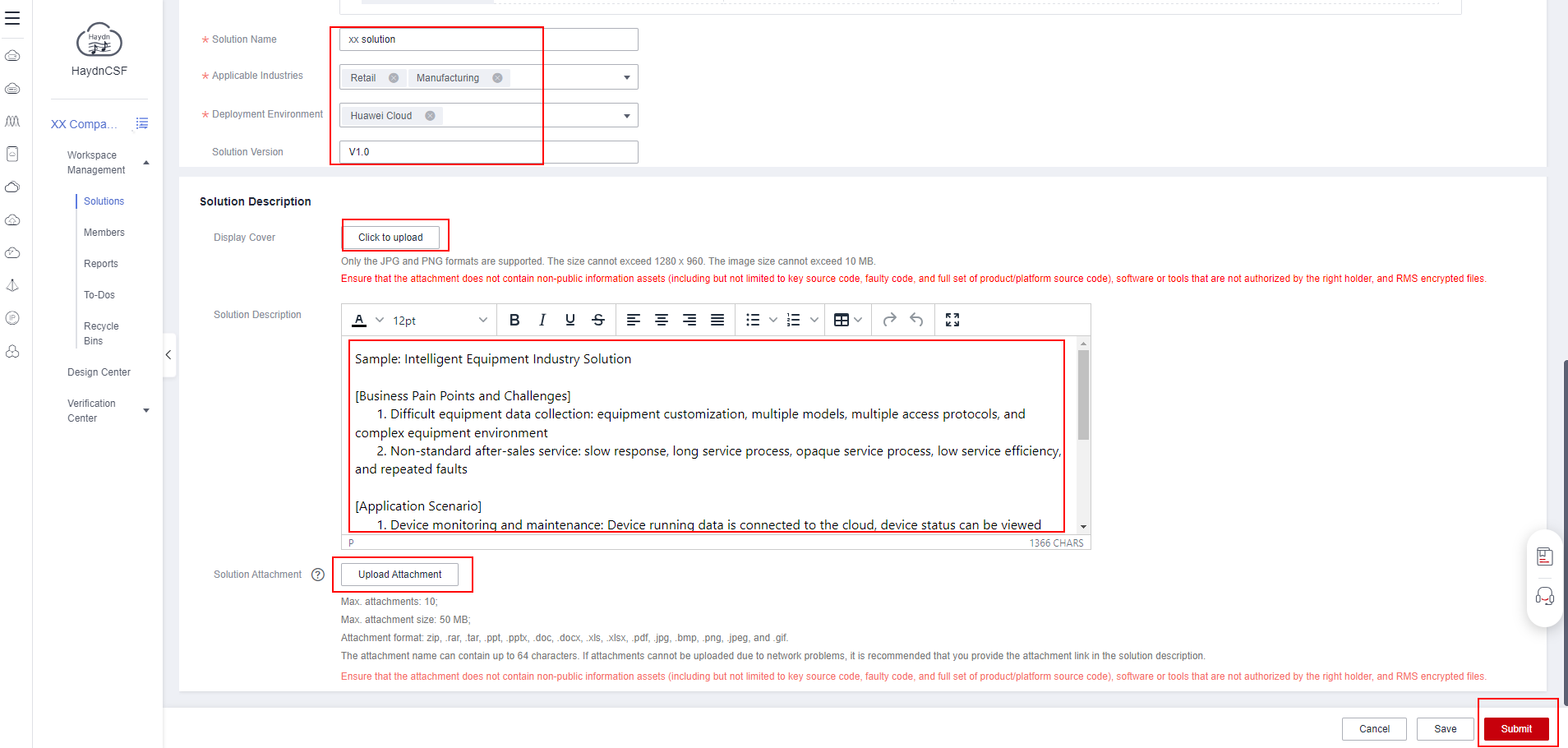
- Click Submit. You can view the new solution on the Solution Management page.
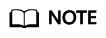
- Some services of Huawei Cloud Stack are different from those of Huawei Cloud. To check if a deployment environment supports Huawei Cloud Stack, evaluate the deployment environment during design by referring to Huawei Cloud Stack Product Documentation and Huawei Cloud Stack 8.2.1 Solution Description.
Feedback
Was this page helpful?
Provide feedbackThank you very much for your feedback. We will continue working to improve the documentation.See the reply and handling status in My Cloud VOC.
For any further questions, feel free to contact us through the chatbot.
Chatbot





