Subscribing to Free Algorithms
In AI Gallery, you can search for and subscribe to free algorithms that meet service requirements, and use them to create training jobs.
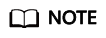
The algorithms shared in AI Gallery are free of charge, but the hardware resources used during the algorithm running will be billed on the management console based on the resource usage.
Procedure
- Log in to AI Gallery.
- Choose Asset Market > Algorithms. The Algorithm page is displayed, showing all shared algorithms.
- Search for your required algorithm. For details, see Searching for an Asset.
- Click the target algorithm to access its details page.
- On the details page, you can view the information of the algorithm, including its description, delivery, restrictions, versions, and comments.
- Before using an algorithm, view the constraints for the target version on the Version tab, and then prepare data and resources based on the constraints.
- For an algorithm with open source code, you can obtain the download address on the details page.
On the Code tab, click Copy Download Link on the right to obtain the code download address.
- On the details page, click Subscribe.
- If there are constraints on the algorithm, the Constraints page will be displayed. Confirm the information and click Continue.
- If there are no constraints on the algorithm, the subscription is successful.
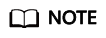
If you subscribe to an asset not released by Huawei Cloud, the Note page will be displayed. Then, read and agree to Data Security and Privacy Risk and Service Agreement of AI Gallery, and click Continue to proceed with the subscription.
After the algorithm is subscribed to, Subscribe on the details page is displayed as Subscribed. The subscribed asset is also displayed in My Profile > My Algorithms > My Subscriptions.
Using an Algorithm
- Subscribed algorithms can be used on the ModelArts console, for example, to create a training job.
Method 1: Access the ModelArts console from the algorithm details page.
- On the algorithm details page, click Access Console.
- In the Select Service Region dialog box, select the service region where ModelArts is located and click OK. The Subscription page in Algorithm Management of the ModelArts management console is displayed.
Method 2: Access the ModelArts console from My Gallery.- In AI Gallery, choose My Profile > My Algorithms. The My Algorithms page is displayed.
- Click the My Subscriptions tab.
- Select the target algorithm from the list and click ModelArts on the right of Console.
- In the Select Service Region dialog box, select the service region where ModelArts is located and click OK. The Subscription page in Algorithm Management of the ModelArts management console is displayed.
- On the My subscription tab, click the downward arrow on the left of the algorithm to show the algorithm details. In the version list, click Create training job. The training job creation page is displayed.
Canceling Subscription or Retrieving a Subscribed Algorithm
Cancel the subscription of an algorithm if it not required. After the subscription is canceled, the algorithm will not be available on the My subscription page in Algorithm Management of the ModelArts console. To use an unsubscribed algorithm, retrieve the subscription, and the algorithm will be available on the My subscription page again on the ModelArts console.
- In AI Gallery, choose My Profile > My Algorithms. The My Algorithms page is displayed.
- Click the My Subscriptions tab.
- Cancel Subscription: This option is available only for subscribed assets.
Click Cancel Subscription on the right of the target asset. In the dialog box that is displayed, confirm the information and click OK.
- Retrieve Subscription: This option is available only for subscriptions that have been canceled.
Click Retrieve Subscription on the right of the target asset.
Figure 1 Canceling or retrieving a subscription
- Cancel Subscription: This option is available only for subscribed assets.
Feedback
Was this page helpful?
Provide feedbackThank you very much for your feedback. We will continue working to improve the documentation.See the reply and handling status in My Cloud VOC.
For any further questions, feel free to contact us through the chatbot.
Chatbot





