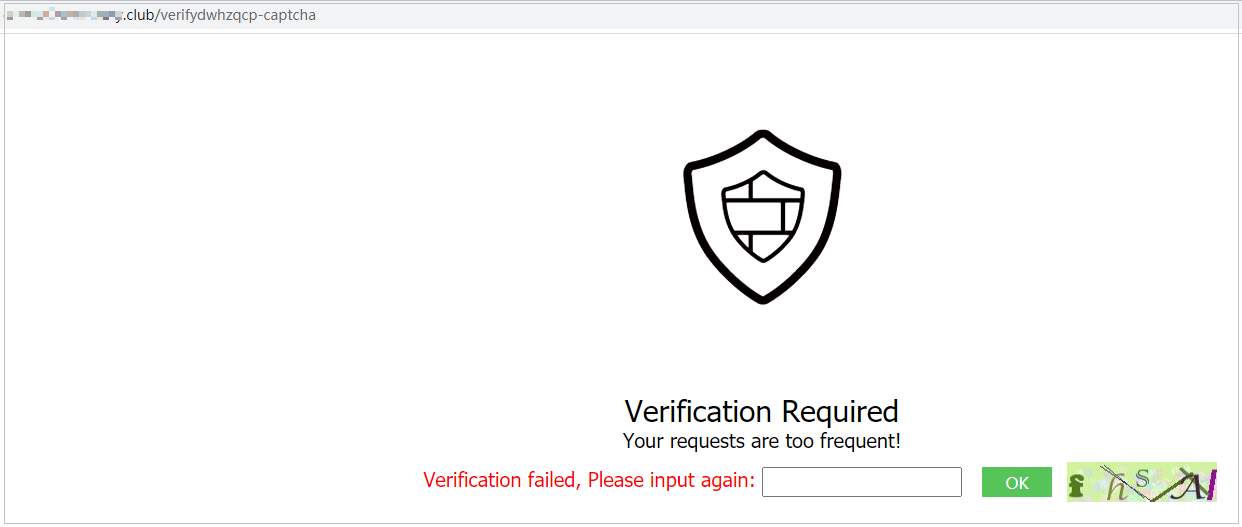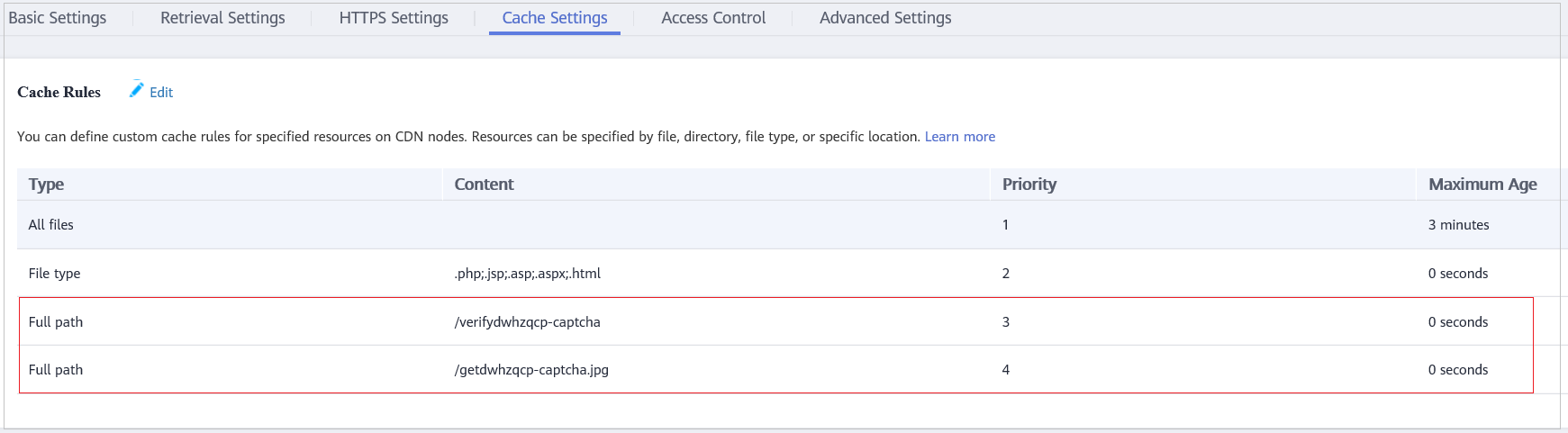Why Cannot the Verification Code Be Refreshed When Verification Code Is Configured in a CC Attack Protection Rule?
Symptom
After you add a CC attack rule with Protective Action set to Verification code on WAF, the verification code cannot be refreshed and the verification fails when the website is requested. Figure 1 shows an example.
After Verification code is configured, a verification code is required when the number of requests exceeds the maximum limit within a specified period. Upon completing the verification, the access limit is lifted.
For details, see Configuring CC Attack Protection Rules.
Possible Causes
When a domain name is connected to both WAF and Content Delivery Network (CDN), and the value for Path of the CC attack protection rule contains a static page, the static page is cached by CDN. As a result, the verification code cannot be refreshed and the verification fails.
Handling Suggestions
In CDN, configure cache policies to bypass the cache for static URLs.

After the configuration is complete, it takes 3 to 5 minutes for the configured cache policies to take effect.
- Log in to the management console.
- Click
 in the upper left corner of the management console and select a region or project.
in the upper left corner of the management console and select a region or project. - Click
 in the upper left corner of the page and choose Content Delivery & Edge Computing > Content Delivery Network.
in the upper left corner of the page and choose Content Delivery & Edge Computing > Content Delivery Network. - In the navigation pane on the left, choose Domains.
- In the Domain Name column, click the name of the target domain name.
- Click the Cache Settings tab and click Edit.
- In the displayed Configure Cache Policy dialog box, click Add below the policy list and add two cache policy rules by referring to Table 1. Figure 2 shows an example.
Table 1 Parameters for configuring static URL cache policy Parameter
Configuration Description
Type
Select Full path.
Content
The content of the two policies to be added are as follows:
- /verifydwhzqcp-captcha
- /getdwhzqcp-captcha.jpg
Priority
Set the two policies to the highest priority.
Maximum Age
Set this parameter to 0 seconds, indicating that static URLs are not cached.
- Click OK. Figure 3 shows an example.
After the configuration is complete, it takes 3 to 5 minutes for the configured cache policies to take effect.
Feedback
Was this page helpful?
Provide feedbackThank you very much for your feedback. We will continue working to improve the documentation.See the reply and handling status in My Cloud VOC.
For any further questions, feel free to contact us through the chatbot.
Chatbot