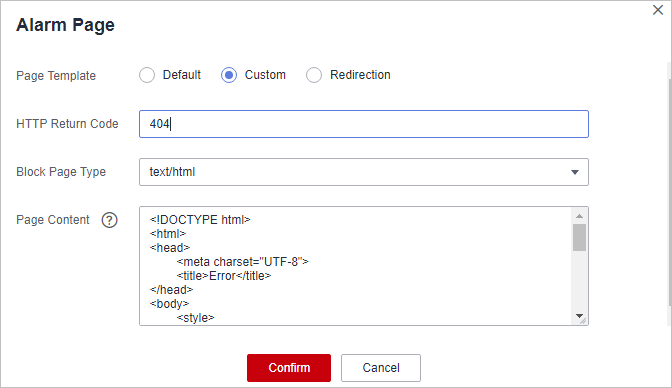Modifying the Alarm Page
If a visitor is blocked by WAF, the Default block page of WAF is returned by default. You can also configure Custom or Redirection for the block page to be returned as required.
Constraints
- The content of the text/html, text/xml, and application/json pages can be configured on the Custom block page to be returned.
- The root domain name of the redirection address must be the same as the currently protected domain name (including a wildcard domain name). For example, if the protected domain name is www.example.com and the port is 8080, the redirection URL can be set to http://www.example.com:8080/error.html.
Editing Response Page for Blocked Requests
- Log in to the management console.
- Click
 in the upper left corner of the management console and select a region or project.
in the upper left corner of the management console and select a region or project. - Click
 in the upper left corner and choose .
in the upper left corner and choose . - In the navigation pane on the left, choose Website Settings.
- In the Domain Name column, click the domain name of the website to go to the basic information page.
- Click
 next to the page template name in the row of Alarm Page. In the displayed Alarm Page dialog box, specify Page Template.
next to the page template name in the row of Alarm Page. In the displayed Alarm Page dialog box, specify Page Template.
- To use the built-in page, select Default. An HTTP code 418 is returned.
Figure 1 Default alarm page
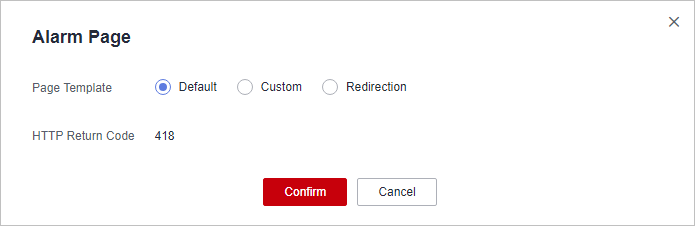
- To customize the alarm page, select Custom and configure following parameters. Figure 2 shows an example.
- HTTP Return Code: return code configured on a custom page.
- Response Header: Click Add Response Header Field and configure response header parameters.
- Block Page Type: The options are text/html, text/xml, and application/json.
- Page Content: Configure the page content based on the selected value for Block Page Type.
- To configure a redirection URL, select Redirection.
Figure 3 Redirection alarm page
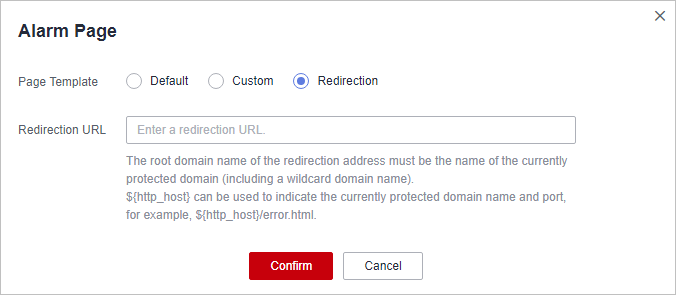
The root domain name of the redirection URL must be the same as the currently protected domain name (including a wildcard domain name). For example, if the protected domain name is www.example.com and the port is 8080, the redirection URL can be set to http://www.example.com:8080/error.html.
- To use the built-in page, select Default. An HTTP code 418 is returned.
- Click Confirm.
Feedback
Was this page helpful?
Provide feedbackThank you very much for your feedback. We will continue working to improve the documentation.See the reply and handling status in My Cloud VOC.
For any further questions, feel free to contact us through the chatbot.
Chatbot