Handling False Alarms
If you confirm that an attack event on the Events page is a false alarm, you can handle the event as false alarm by ignoring the URL and rule ID in basic web protection, or by deleting or disabling the corresponding protection rule you configured. After an attack event is handled as a false alarm, the event will not be displayed on the Events page anymore. You will no longer receive any alarm notifications about the events of this kind.
WAF detects attacks by using built-in basic web protection rules, built-in features in anti-crawler protection, and custom rules you configured (such as CC attack protection, precise access protection, blacklist, whitelist, and geolocation access control rules). WAF will respond to detected attacks based on the protective actions (such as Block and Log only) defined in the rules and display attack events on the Events page.
Prerequisites
There is at least one false alarm event in the event list.
Constraints
- Only attack events blocked or recorded by built-in basic web protection rules and features in anti-crawler protection can be handled as false alarms.
- For events generated based on custom rules (such as a CC attack protection rule, precise protection rule, blacklist rule, whitelist rule, or geolocation access control rule), they cannot be handled as false alarms. To ignore such an event, delete or disable the custom rule hit by the event.
- An attack event can only be handled as a false alarm once.
- After an attack event is handled as a false alarm, the attack event will not be displayed on the Events page. You will no longer receive any alarm notifications about the events of this kind.
- Dedicated WAF instances earlier than June 2022 do not support All protection for Ignore WAF Protection. Only Basic web protection can be selected.
Application Scenarios
Sometimes normal service requests may be blocked by WAF. For example, suppose you deploy a web application on ECSs and then add the public domain name associated with that application to WAF. If you enable basic web protection for that application, WAF may block the access requests that match the basic web protection rules. If the website is inaccessible over its domain name but accessible over its IP address, you can handle the false alarms to allow normal access requests to the application.
Handling False Alarms
- Log in to the management console.
- Click
 in the upper left corner of the management console and select a region or project.
in the upper left corner of the management console and select a region or project. - Click
 in the upper left corner of the page and choose .
in the upper left corner of the page and choose . - In the navigation pane on the left, choose Events.
- Click the Search tab. In the website or instance drop-down list, select a website to view corresponding event logs. The query time can be Yesterday, Today, Past 3 days, Past 7 days, Past 30 days, or a time range you configure.
- In the event list, handle events.
- If you confirm that an event is a false alarm, locate the row containing the event. In the Operation column, click and handle the hit rule.
Figure 1 Handling a false alarm
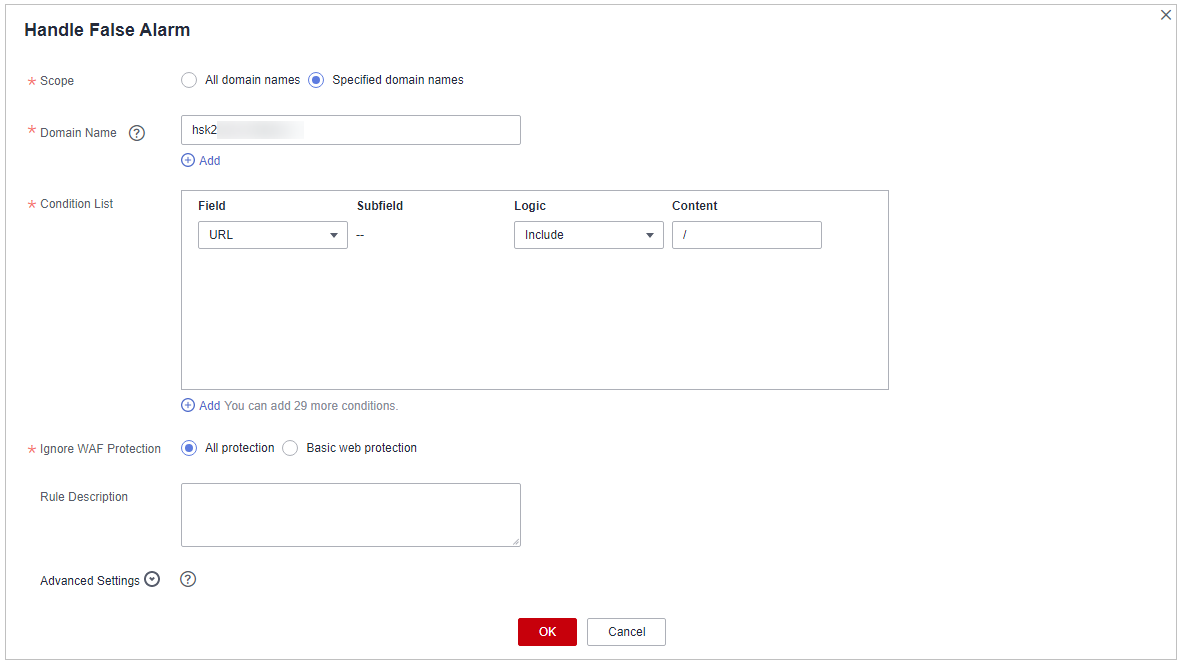
- Add the source IP address to an address group. Locate the row containing the desired event, in the Operation column, click . The source IP address triggering the event will be blocked or allowed based on the policy used for the address group.
Add to: You can select an existing address group or create an address group.
Figure 2 Add to Address Group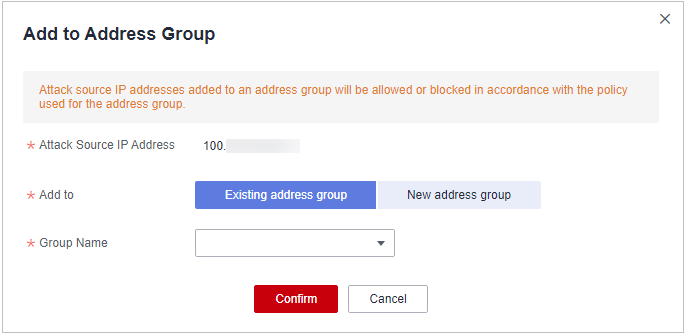
- Add the source IP address to a blacklist or whitelist rule of the corresponding protected domain name. Locate the row containing the desired event. In the Operation column, click . Then, the source IP address will be blocked or allowed based on the protective action configured in the blacklist or whitelist rule.
Figure 3 Add to Blacklist/Whitelist
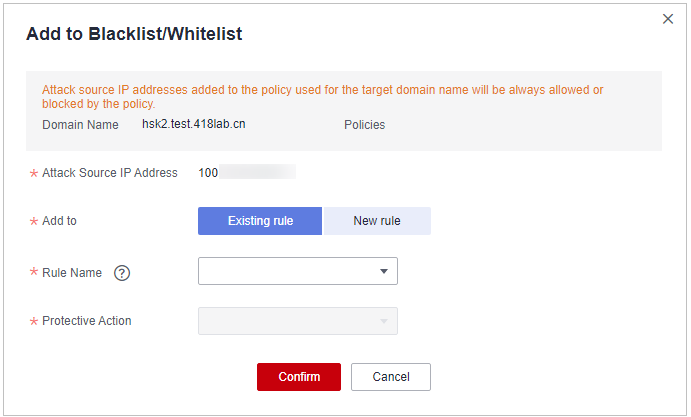
Table 1 Parameter descriptions Parameter
Description
Add to
- Existing rule
- New rule
Rule Name
- If you select Existing rule for Add to, select a rule name from the drop-down list.
- If you select New rule for Add to, customize a blacklist or whitelist rule.
IP Address/Range/Group
This parameter is mandatory when you select New rule for Add to.
You can select IP address/Range or Address Group to add IP addresses a blacklist or whitelist rule.
Group Name
This parameter is mandatory when you select Address group for IP Address/Range/Group.
Select an address group from the drop-down list.
Protective Action
- Block: Select Block if you want to blacklist an IP address or IP address range.
- Allow: Select Allow if you want to whitelist an IP address or IP address range.
- Log only: Select Log only if you want to observe an IP address or IP address range.
Known Attack Source
If you select Block for Protective Action, you can select a blocking type of a known attack source rule. WAF will block requests matching the configured IP address, Cookie, or Params for a length of time configured as part of the rule.
Rule Description
A brief description of the rule. This parameter is optional.
- If you confirm that an event is a false alarm, locate the row containing the event. In the Operation column, click and handle the hit rule.
Verification
A false alarm will be deleted within about a minute after the handling configuration is done. It will no longer be displayed in the attack event details list. You can refresh the browser cache and access the page for which the global whitelist rule is configured again to check whether the configuration is successful.
Related Operations
If an event is handled as a false alarm, the rule hit will be added to the global protection whitelist rule list. You can go to the Policies page and then switch to the Global Protection Whitelist page to manage the rule, including querying, disabling, deleting, and modifying the rule. For details, see Configuring a Global Protection Whitelist Rule.
Feedback
Was this page helpful?
Provide feedbackThank you very much for your feedback. We will continue working to improve the documentation.See the reply and handling status in My Cloud VOC.
For any further questions, feel free to contact us through the chatbot.
Chatbot





