Configuring a Global Protection Whitelist Rule to Ignore False Alarms
Once an attack hits a WAF basic web protection rule or a feature-library anti-crawler rule, WAF will respond to the attack immediately according to the protective action (Log only or Block) you configured for the rule and display an event on the Events page.
You can add false alarm masking rules to let WAF ignore certain rule IDs or event types (for example, skip XSS checks for a specific URL).
- If you select All protection for Ignore WAF Protection, all WAF rules do not take effect, and WAF allows all request traffic to the domain names in the rule.
- If you select Basic Web Protection for Ignore WAF Protection, you can ignore basic web protection by rule ID, attack type, or all built-in rules. For example, if XSS check is not required for a URL, you can whitelist XSS rule.
Prerequisites
You have added the website you want to protect to WAF.
Constraints
- If you select All protection for Ignore WAF Protection, all WAF rules do not take effect, and WAF allows all request traffic to the domain names in the rule.
- If you select Basic web protection for Ignore WAF Protection, global protection whitelist rules take effect only for events triggered against WAF built-in rules in Basic Web Protection and anti-crawler rules under Feature Library.
- Basic web protection rules
Basic web protection defends against common web attacks, such as SQL injection, XSS attacks, remote buffer overflow attacks, file inclusion, Bash vulnerability exploits, remote command execution, directory traversal, sensitive file access, and command and code injections. Basic web protection also detects web shells and evasion attacks.
- Feature-based anti-crawler protection
Feature-based anti-crawler identifies and blocks crawler behavior from search engines, scanners, script tools, and other crawlers.
- Basic web protection rules
- You can configure a global protection whitelist rule by referring to Handling False Alarms. After handling a false alarm, you can view the rule in the global protection whitelist rule list.
- It takes several minutes for a new rule to take effect. After the rule takes effect, protection events triggered by the rule will be displayed on the Events page.
Configuring a Global Protection Whitelist
- Log in to the management console.
- Click
 in the upper left corner of the management console and select a region or project.
in the upper left corner of the management console and select a region or project. - Click
 in the upper left corner of the page and choose .
in the upper left corner of the page and choose . - In the navigation pane on the left, click Policies.
- Click the name of the target policy to go to the protection configuration page.
- In the Global Protection Whitelist configuration area, change Status if needed and click Customize Rule.
Figure 1 Global Protection Whitelist configuration area

- In the upper left corner above the Global Protection Whitelist rule list, click Add Rule.
- Add a global whitelist rule by referring to Table 1.
Figure 2 Add Global Protection Whitelist Rule
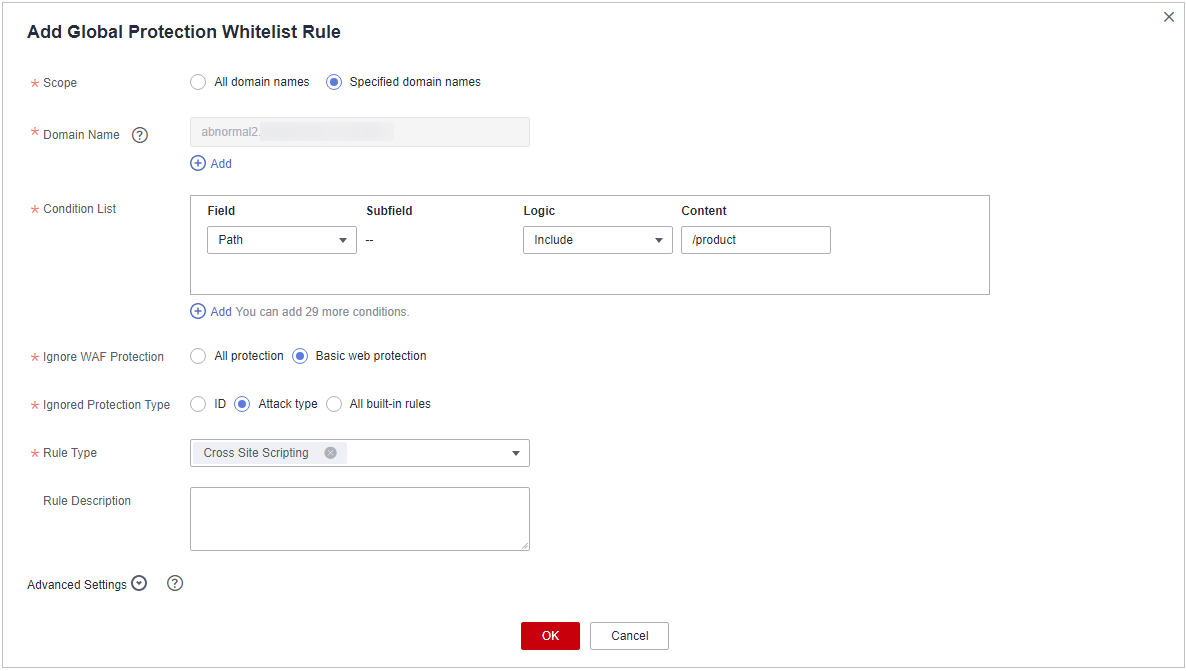
Table 1 Parameters Parameter
Description
Example Value
Scope
- All domain names: By default, this rule will be applied to all domain names that are protected by the current policy.
- Specified domain names: Specify a domain name range this rule applies to.
Specified domain names
Domain Name
This parameter is mandatory when you select Specified domain names for Scope.
Enter a single domain name that matches the wildcard domain name being protected by the current policy.
www.example.com
Condition List
Click Add to add conditions. At least one condition needs to be added. You can add up to 30 conditions to a protection rule. If more than one condition is added, all of the conditions must be met for the rule to be applied. A condition includes the following parameters:
Parameters for configuring a condition are described as follows:- Field
- Subfield: Configure this field only when Params, Cookie, or Header is selected for Field.
NOTICE:
The length of a subfield cannot exceed 2,048 characters. Only digits, letters, underscores (_), and hyphens (-) are allowed.
- Logic: Select a logical relationship from the drop-down list.
- Content: Enter or select the content that matches the condition.
Path, Include, /product
Ignore WAF Protection
- All protection: All WAF rules do not take effect, and WAF allows all request traffic to the domain names in the rule.
- Basic web protection: You can ignore basic web protection by rule ID, attack type, or all built-in rules. For example, if XSS check is not required for a URL, you can whitelist XSS rule.
Basic web protection
Ignored Protection Type
If you select Basic web protection for Ignored WAF Protection, select one of the following for Ignored Protection Type:
- ID: Configure the rule by event ID.
- Attack type: Configure the rule by attack type, such as XSS and SQL injection. One type contains one or more rule IDs.
- All built-in rules: all checks enabled in Basic Web Protection.
Attack type
Rule ID
This parameter is mandatory when you select ID for Ignored Protection Type.
Rule ID of a misreported event in Events whose type is not Custom. You are advised to handle false alarms on the Events page.
041046
Rule Type
This parameter is mandatory when you select Attack type for Ignored Protection Type.
Select an attack type from the drop-down list box.
WAF can defend against XSS attacks, web shells, SQL injection attacks, malicious crawlers, remote file inclusions, local file inclusions, command injection attacks, and other attacks.
SQL injection
Rule Description
A brief description of the rule. This parameter is optional.
SQL injection attacks are not intercepted.
Ignore Field
To ignore attacks of a specific field, specify the field in the Advanced Settings area. After you add the rule, WAF will stop blocking attacks matching the specified field.
Select a target field from the first drop-down list box on the left. The following fields are supported: Params, Cookie, Header, Body, and Multipart.- If you select Params, Cookie, or Header, you can select All or Field to configure a subfield.
- If you select Body or Multipart, you can select All.
- If you select Cookie, the Domain Name box for the rule can be empty.
NOTE:If All is selected, WAF will not block all attack events of the selected field.
Params
All
- Click OK.
Related Operations
- To disable a rule, click Disable in the Operation column of the rule. The default Rule Status is Enabled.
- To modify a rule, click Modify in the row containing the rule.
- To delete a rule, click Delete in the row containing the rule.
Feedback
Was this page helpful?
Provide feedbackThank you very much for your feedback. We will continue working to improve the documentation.See the reply and handling status in My Cloud VOC.
For any further questions, feel free to contact us through the chatbot.
Chatbot





