Modifying DCS Instance Specifications
On the DCS console, you can modify a DCS Redis instance to the desired specification by expanding or reducing its capacity.
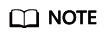
- Modify instance specifications during off-peak hours.
- If your DCS instances are too old to support capacity expansion or reduction, contact technical support to upgrade the instances.
Note About Capacity Expansion or Reduction
- The following table lists capacity expansion and reduction options supported by different DCS instances.
Table 1 Capacity expansion and reduction options supported by different DCS instances Cache Engine
Single-Node
Master/Standby
Cluster
Redis 3.0
Capacity expansion and reduction
Capacity expansion and reduction
Capacity expansion
Redis 4.0
Capacity expansion and reduction
Capacity expansion and reduction
Capacity expansion
Redis 5.0
Capacity expansion and reduction
Capacity expansion and reduction
Capacity expansion
- Impact of capacity expansion and reduction:
- Single-node and master/standby
The instance cannot be connected for several second and remains read-only for about 1 minute.
For capacity expansion, only the memory of the instance is expanded. The CPU processing capability is not improved.
Data of single-node instances may not be retained because they do not support data persistence. After the scaling, check whether the data is complete and import data if required.
- Proxy Cluster
The instance can be connected, but the CPU will be occupied and the latency will increase during data migration. During capacity expansion, new Redis Server nodes are added, and data is automatically balanced to the new nodes.
Backup records created before the capacity change cannot be restored.
- Redis Cluster
The instance can be connected, but the CPU usage will increase and the latency will increase during data migration. During capacity expansion, new Redis Server nodes are added, and data is automatically balanced to the new nodes.
- Single-node and master/standby
Procedure
- Log in to the DCS console.
- Click
 in the upper left corner of the management console and select a region and a project.
in the upper left corner of the management console and select a region and a project. - In the navigation pane, choose Cache Manager.
- Choose More > Modify Specifications in the same row as the DCS instance.
- On the Modify Specification page, select the desired specification.
- Click Submit.
On the displayed Background Tasks page, view the modification status. For more information, see Viewing Background Tasks.
Specification modification of a single-node or master/standby DCS instance takes about 5 to 30 minutes to complete, while that of a cluster DCS instance takes a longer time. After an instance is successfully modified, it changes to the Running state.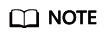
- If the specification modification of a single-node DCS instance fails, the instance is temporarily unavailable for use. The specification remains unchanged. Some management operations (such as parameter configuration and specification modification) are temporarily not supported. After the specification modification is completed in the backend, the instance changes to the new specification and becomes available for use again.
- If the specification modification of a master/standby or cluster DCS instance fails, the instance is still available for use with its original specifications. Some management operations (such as parameter configuration, backup, restoration, and specification modification) are temporarily not supported. Remember not to read or write more data than allowed by the original specifications; otherwise, data loss may occur.
- After the specification modification is successful, the new specification of the instance takes effect.
Feedback
Was this page helpful?
Provide feedbackThank you very much for your feedback. We will continue working to improve the documentation.See the reply and handling status in My Cloud VOC.
For any further questions, feel free to contact us through the chatbot.
Chatbot





