Viewing Traces on the CTS Console
After CTS is enabled, the tracker starts recording operations on cloud resources. Operation records for the last seven days can be viewed on the CTS console. This section describes how to query operation records of the last seven days on the CTS console.
Procedure
- Log in to the management console.
- Click
 in the upper left corner of the management console and select a region and a project.
in the upper left corner of the management console and select a region and a project.
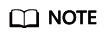
Select the same region as your application service.
- Click Service List and choose Management & Deployment > Cloud Trace Service.
- In the navigation pane, click Trace List.
- Specify the filters used for querying traces. The following filters are available:
- Search By:
Select an option from the drop-down list. Select DCS from the Trace Source drop-down list.
When you select Trace name, you also need to select a specific trace name.
When you select Resource ID, you also need to select a specific resource ID.
When you select Resource name, you also need to select a specific resource name.
- Operator: Select a specific operator (a user other than tenant).
- Trace Status: Available options include All trace status, normal, warning, and incident. You can select only one of them.
- Start time and end time: You can specify the time period in which to query traces.
- Search By:
- Click
 on the left of a trace to expand its details, as shown in Figure 1.
on the left of a trace to expand its details, as shown in Figure 1.
- Click View Trace in the Operation column. In the dialog box shown in Figure 2, the trace structure details are displayed.
Feedback
Was this page helpful?
Provide feedbackThank you very much for your feedback. We will continue working to improve the documentation.See the reply and handling status in My Cloud VOC.
For any further questions, feel free to contact us through the chatbot.
Chatbot







