Migrating Data Online
Application Scenarios
If the source and destination instances are interconnected and the SYNC and PSYNC commands are supported in the source instance, data can be migrated online in full or incrementally from the source to the destination.
Prerequisites
Before migrating data, read through Introduction to Migration with DCS to learn about the DCS data migration function and select an appropriate destination instance.
Step 1: Obtain the Source Instance Address
- Log in to the DCS console.
- Confirm the type and version of the source instance.
- On the details page of the source instance, obtain the connection address (IP address:port) of instance.
Step 2: Prepare the Destination DCS Redis Instance
- If a destination DCS Redis instance is not available, create one first. For details, see Creating a DCS Redis Instance.
- If a destination instance is available, you do not need to create a new one. However, you must clear the instance data before the migration. For details, see Clearing DCS Instance Data.
Step 3: Check the Network Between the Source and Destination Instances
- Check whether the source and destination instances are in the same VPC.
If yes, go to Step 4: Create a Migration Task. If no, go to 2.
- Check whether the VPCs of the source and destination instances are connected.
If yes, go to 1. If no, create a VPC peering connection. For details, see "VPC Peering Connection" section in the VPC User Guide.
Step 4: Create a Migration Task
- Log in to the DCS console.
- In the navigation pane, choose Data Migration.
- Click Create Migration Task.
- Specify Task Name and Description.
- Set Migration Mode to Migrate data online.
- Specify Migration Type.
Supported migration types are Full and Full + incremental, which are described in Table 1.
Table 1 Migration type description Migration Type
Description
Full
Suitable for scenarios where services can be interrupted. Data is migrated at one time. Source instance data updated during the migration will not be migrated to the destination instance.
Full + incremental
Suitable for scenarios requiring minimal service downtime. The incremental migration parses logs to ensure data consistency between the source and destination instances.
You can manually stop an ongoing migration.
- Enter the source instance address obtained in Step 1: Obtain the Source Instance Address.
Set Source Redis Type to either of the following:
- Intra-VPC Redis: The source Redis and the destination instance are in the same VPC.
- Self-hosted Redis using Direct Connect or VPN connection: The source Redis and the destination instance are interconnected through VPN connection or Direct Connect connection.
- For Destination Instance, select the DCS Redis Instance prepared in Step 2: Prepare the Destination DCS Redis Instance.
If the instance is password-protected, you can click Test Connection to check whether the instance password meets the requirements.
- Click Next.
- Confirm the migration task details and click Submit.
Go back to the data migration task list. After the migration is successful, the task status changes to Successful.
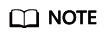
If the migration type is full+incremental, the migration task status will remain Migrating until you click Stop.
Feedback
Was this page helpful?
Provide feedbackThank you very much for your feedback. We will continue working to improve the documentation.See the reply and handling status in My Cloud VOC.
For any further questions, feel free to contact us through the chatbot.
Chatbot





