Viewing Background Tasks
After you initiate certain instance operations such as modifying instance specifications and changing or resetting a password, a background task will start for the operation. On the DCS console, you can view the background task status and clear task information by deleting task records.
Procedure
- Log in to the DCS console.
- Click
 in the upper left corner of the management console and select a region and a project.
in the upper left corner of the management console and select a region and a project. - In the navigation pane, choose Cache Manager.
- Click the name of the DCS instance whose background task you want to manage.
- Click the Background Tasks tab.
A list of background tasks is displayed.
- Click
 , specify Start Date and End Date, and click OK to view tasks started in the corresponding time segment.
, specify Start Date and End Date, and click OK to view tasks started in the corresponding time segment.
- Click
 to refresh the task status.
to refresh the task status. - To clear the record of a background task, click Delete in the Operation column.
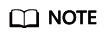
You can only delete the records of tasks in the Successful or Failed state.
- Click
Feedback
Was this page helpful?
Provide feedbackThank you very much for your feedback. We will continue working to improve the documentation.See the reply and handling status in My Cloud VOC.
For any further questions, feel free to contact us through the chatbot.
Chatbot





