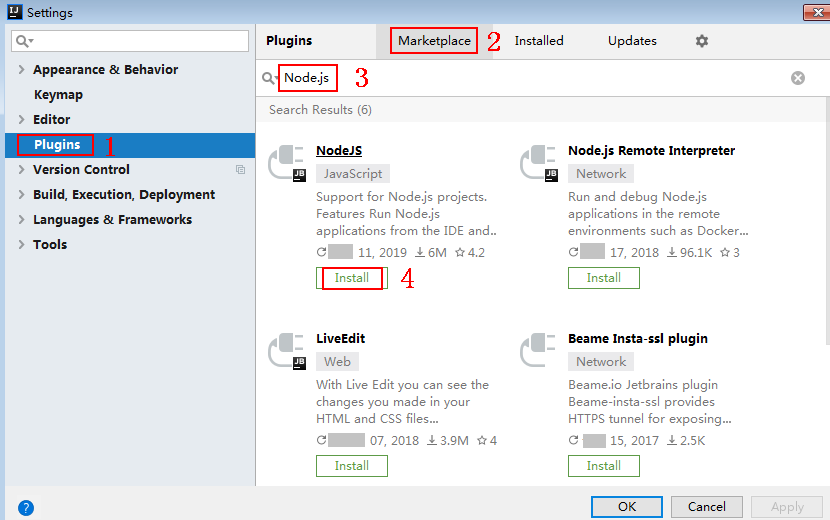JavaScript
Scenarios
To use JavaScript to call an API through App authentication, obtain the JavaScript SDK, create a new project, and then call the API by referring to the API calling example.
The JavaScript SDK can run in a Node.js or browser environment.
This section uses IntelliJ IDEA 2018.3.5 as an example to describe how to set up a Node.js development environment.
Preparing the Environment
- You have obtained the domain name, request URL, and request method of the API as well as the key and secret (or AppKey and AppSecret of the client) of the integration application. For details, see Preparations.
- The browser version is Chrome 89.0 or later.
- You have installed Node.js 15.10.0 or later. If not, download it from the Node.js official website and install it.
After Node.js is installed, run the npm command to install the moment and moment-timezone modules.
npm install moment --save npm install moment-timezone --save
- You have installed IntelliJ IDEA 2018.3.5 or later. If not, download IntelliJ IDEA from the IntelliJ IDEA official website and install it.
- You have installed the Node.js plug-in on IntelliJ IDEA. If not, install it according to Figure 1.
Obtaining the SDK
Log in to the ROMA Connect console, choose API Connect > API Calling, and download the SDK. The directory structure after the decompression is as follows:
|
Name |
Description |
|---|---|
|
signer.js |
SDK code |
|
node_demo.js |
Node.js sample code |
|
demo.html |
Browser sample code |
|
demo_require.html |
Browser sample code (loaded using require) |
|
test.js |
Test Cases |
|
js\hmac-sha256.js |
Dependencies |
|
licenses\license-crypto-js |
Third-party licenses |
|
licenses\license-node |
Creating a Project
- Start IntelliJ IDEA and choose File > New > Project.
In the New Project dialog box, choose Static Web and click Next.
Figure 2 New Project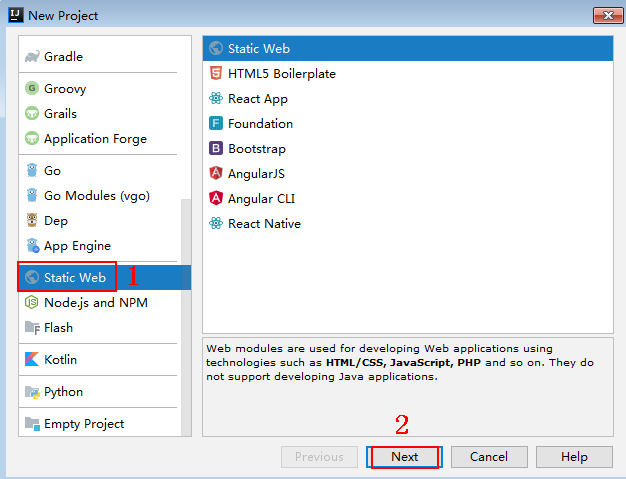
- Click ..., select the directory where the SDK is decompressed, and click Finish.
Figure 3 Selecting the SDK directory after decompression
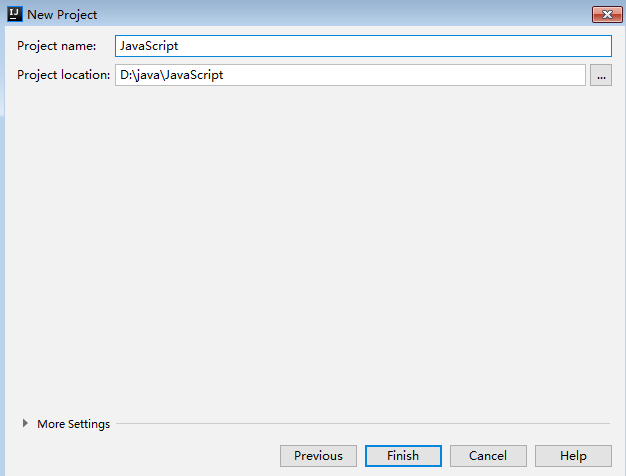
- View the directory structure shown in the following figure.
Figure 4 Directory structure of the new project

- node_demo.js: Sample code in Node.js. Modify the parameters in the sample code as required. For details about the sample code, see API Calling Example (Node.js).
- demo.html: Browser sample code. Modify the parameters in the sample code as required. For details about the sample code, see API Calling Example (Browser).
- Click Edit Configurations.
Figure 5 Edit Configurations

- Click + and select Node.js.
Figure 6 Selecting Node.js
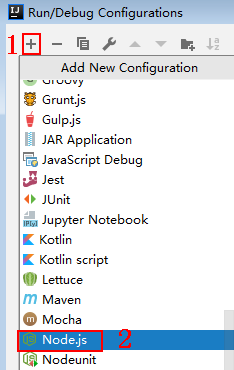
- Set JavaScript file to node_demo.js and click OK.
Figure 7 Selecting node_demo.js
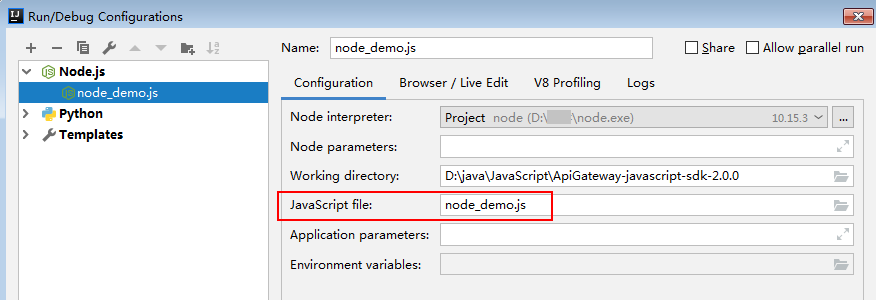
API Calling Example (Node.js)
- Import signer.js to your project.
var signer = require('./signer') var https = require('https') - Generate a new signer and enter the AppKey (AK) and AppSecret (SK).
- In this example, the AK and SK stored in the environment variables are used. Specify the environment variables CLOUD_SDK_AK and CLOUD_SDK_SK in the local environment first. The following uses Linux as an example to describe how to set the obtained AK/SK as environment variables.
- Open the terminal and run the following command to open the environment variable configuration file:
- Set environment variables, save the file, and exit the editor.
export CLOUD_SDK_AK="Obtained AK" export CLOUD_SDK_SK="Obtained SK"
- Run the following command to apply the modification:
- Generate a new signer and enter the configured environment variables.
var sig = new signer.Signer() sig.Key = process.env.CLOUD_SDK_AK sig.Secret = process.env.CLOUD_SDK_SK
- In this example, the AK and SK stored in the environment variables are used. Specify the environment variables CLOUD_SDK_AK and CLOUD_SDK_SK in the local environment first. The following uses Linux as an example to describe how to set the obtained AK/SK as environment variables.
- Generate a request, and specify the method, request URI, and request body.
var r = new signer.HttpRequest("POST", "c967a237-cd6c-470e-906f-a8655461897e.apigw.exampleRegion.com/app1?a=1"); r.body = '{"a":1}' - Add the x-stage header to the request to specify the environment. Add other headers to be signed as necessary.
r.headers = { "x-stage":"RELEASE" } - Execute the following function to generate HTTP(S) request parameters, and add the X-Sdk-Date and Authorization headers for signing the request:
var opts = sig.Sign(r)
- Access the API and view the access result. If you access the API using HTTPS, change http.request to https.request.
var req=http.request(opts, function(res){ console.log(res.statusCode) res.on("data", function(chunk){ console.log(chunk.toString()) }) }) req.on("error",function(err){ console.log(err.message) }) req.write(r.body) req.end()
API Calling Example (Browser)
To use a browser to access APIs, you need to register an API that supports the OPTIONS method. For details, see Creating an API in OPTIONS Mode. The response header contains Access-Control-Allow-* headers. You can add these headers by enabling CORS when creating an API.
- The browser restricts the initiation of cross-domain requests from page scripts. Therefore, before accessing an API, you need to create a CORS policy on the APIG console to allow the browser to send XMLHttpRequest requests to the server in a different domain, and bind the policy to the API.
For details about how to create a policy, see section "CORS" in the API Gateway User Guide. For details about how to bind a policy to an API, see section "Binding the Policy to APIs" in the API Gateway User Guide.Figure 8 Example for creating a CORS policy
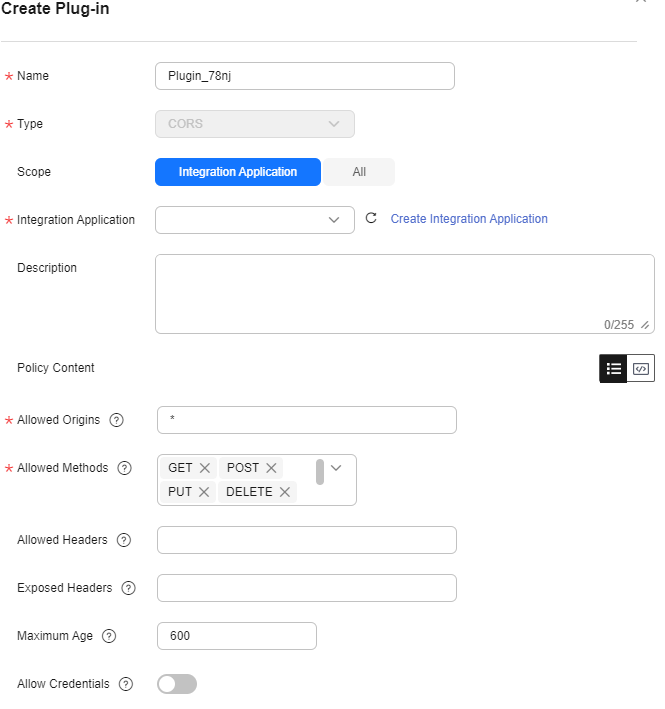
- To use a browser to access APIs, create an API that supports the OPTIONS method. For details, see section "CORS" in the API Gateway User Guide. And the returned header needs to carry related Access-Control-Allow-* header fields. You can add these headers by enabling CORS when creating an API.
- Import signer.js and dependencies to the HTML page.
<script src="js/hmac-sha256.js"></script> <script src="js/moment.min.js"></script> <script src="js/moment-timezone-with-data.min.js"></script> <script src='signer.js'></script>
- Sign the request and access the API.
- In this example, the AK and SK stored in the environment variables are used. Specify the environment variables CLOUD_SDK_AK and CLOUD_SDK_SK in the local environment first. The following uses Linux as an example to describe how to set the obtained AK/SK as environment variables.
- Open the terminal and run the following command to open the environment variable configuration file:
- Set environment variables, save the file, and exit the editor.
export CLOUD_SDK_AK="Obtained AK" export CLOUD_SDK_SK="Obtained SK"
- Run the following command to apply the modification:
- Enter the configured environment variables for signature and access.
var sig = new signer.Signer() sig.Key = getenv('CLOUD_SDK_AK') sig.Secret = getenv('CLOUD_SDK_SK') var r= new signer.HttpRequest() r.host = "c967a237-cd6c-470e-906f-a8655461897e.apigw.exampleRegion.com" r.method = "POST" r.uri = "/app1" r.body = '{"a":1}' r.query = { "a":"1","b":"2" } r.headers = { "Content-Type":"application/json" } var opts = sig.Sign(r) var scheme = "https" $.ajax({ type: opts.method, data: req.body, processData: false, url: scheme + "://" + opts.hostname + opts.path, headers: opts.headers, success: function (data) { $('#status').html('200') $('#recv').html(data) }, error: function (resp) { if (resp.readyState === 4) { $('#status').html(resp.status) $('#recv').html(resp.responseText) } else { $('#status').html(resp.state()) } }, timeout: 1000 });
- In this example, the AK and SK stored in the environment variables are used. Specify the environment variables CLOUD_SDK_AK and CLOUD_SDK_SK in the local environment first. The following uses Linux as an example to describe how to set the obtained AK/SK as environment variables.
Feedback
Was this page helpful?
Provide feedbackThank you very much for your feedback. We will continue working to improve the documentation.See the reply and handling status in My Cloud VOC.
For any further questions, feel free to contact us through the chatbot.
Chatbot