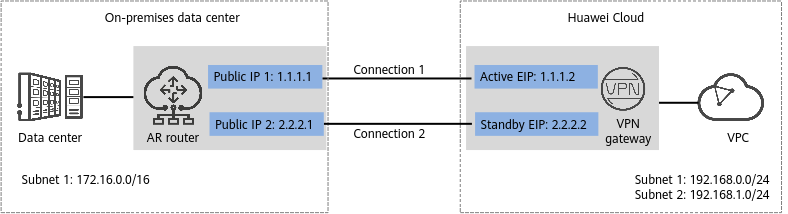Operation Guide
Scenario
Figure 1 shows the typical networking where a Huawei Cloud VPN gateway connects to a Huawei access router (AR) in an on-premises data center in static routing mode.
In this scenario, the AR router has two IP addresses, and the Huawei Cloud VPN gateway uses the active/standby mode. A total of two VPN connections need to be created between the active and standby EIPs of the VPN gateway and the two IP addresses of the AR router.
Limitations and Constraints
Huawei Cloud VPN and the AR router support different authentication and encryption algorithms. When creating connections, ensure that the policy settings at both ends are the same.
Data Plan
|
Category |
Item |
Example Value for the AR Router |
Example Value for the Huawei Cloud Side |
|---|---|---|---|
|
VPC |
Subnet |
172.16.0.0/16 |
|
|
VPN gateway |
Gateway IP address |
|
|
|
Interconnection subnet |
- |
192.168.2.0/24 |
|
|
VPN connection |
Tunnel interface addresses under Connection 1's Configuration |
|
|
|
Tunnel interface addresses under Connection 2's Configuration |
|
||
|
IKE policy |
|
||
|
IPsec policy |
|
||
Operation Process
Figure 2 shows the process of using the VPN service to enable communication between the data center and VPC.
|
No. |
Configuration Interface |
Step |
Description |
|---|---|---|---|
|
1 |
Huawei Cloud console |
Bind two EIPs to the VPN gateway. If you have purchased EIPs, you can directly bind them to the VPN gateway. |
|
|
2 |
Create two customer gateways with their IP addresses set to the public IP addresses of the AR router. |
||
|
3 |
|
||
|
5 |
Command-line interface (CLI) of the AR router |
|
|
|
6 |
- |
Run the ping command to verify network connectivity. |
Feedback
Was this page helpful?
Provide feedbackThank you very much for your feedback. We will continue working to improve the documentation.See the reply and handling status in My Cloud VOC.
For any further questions, feel free to contact us through the chatbot.
Chatbot