Will I Be Notified When the VPN Monitoring Result Is Abnormal?
Yes.
You can configure, on the Simple Message Notification (SMN) and Cloud Eye consoles, to receive notifications if abnormal VPN monitoring results occur.
Creating Topics and Adding Subscriptions on the SMN Console
- Log in to the management console.
Under Management & Governance, select Simple Message Notification.
- Choose Topic Management > Topics and click Create Topic to create a topic, for example, VPN-huaweicloud.
- Choose Topic Management > Subscriptions and click Add Subscription.
Select a topic, set Protocol to Email, and enter an email address for receiving alarm notifications in the Endpoint box.
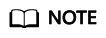
After the subscription is added, the system will send a confirmation email to your email address. Confirm the subscription in your email.
Creating VPN Alarm Rules on the Cloud Eye Console
- Log in to the management console.
- Create an alarm rule for monitoring the bandwidth usage of a VPN gateway.
Enter an alarm rule name, select Elastic IP and Bandwidth for Resource Type, set Dimension to Bandwidths, Monitoring Scope to Specific resources and select the target VPN gateway, set Method to Create manually, and Alarm Policy to Outbound Bandwidth Usage, 5 consecutive periods, >, and 90. Set Notification Object to an SMN topic and use the default settings for other parameters.
- Create an alarm rule for monitoring the VPN connection status.
The creation process is similar to that of the bandwidth. Select Virtual Private Network for Resource Type, set Dimension to VPN connections, Monitoring Scope to Specific resources and select the target VPN connection, set Method to Create manually, and Alarm Policy to VPN Connection Status, <, and 1. Set Notification Object to an SMN topic and use the default settings for other parameters.
- Create an alarm rule for monitoring your on-premises links.
Create a website monitoring task, set Type to PING, URL to the gateway IP address of your on-premises data center, and retain the default settings for other parameters. Create an alarm rule, select Website Monitoring for Resource Type, set Monitoring Scope to Specific resources and select the target website monitoring task, set Method to Create manually, and Alarm Policy to Available Monitoring Location Count, and configure other parameter as required. Set Notification Object to an SMN topic and use the default settings for other parameters.
Feedback
Was this page helpful?
Provide feedbackThank you very much for your feedback. We will continue working to improve the documentation.See the reply and handling status in My Cloud VOC.
For any further questions, feel free to contact us through the chatbot.
Chatbot





