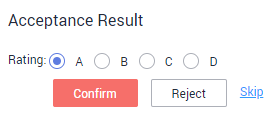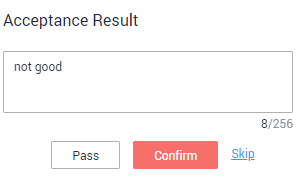Reviewing and Accepting Team Labeling Results
Reviewing Team Labeling Results
After team labeling is complete, the reviewer can review the labeling result.
- Log in to the ModelArts management console. In the navigation pane on the left, choose Data Preparation > Label Data. On the Data Labeling page, click My Participations. Locate the target labeling job and click Review in the Operation column to initiate the review.
Figure 1 Initiating review

- On the review page, check the samples that are not reviewed, reviewed, approved, or rejected.
- Choose Confirm or Reject on the right of the review page.
If you choose Confirm, set Rating to A, B, C, or D. Option A indicates the highest score. If you choose Reject, enter the rejection reason in the text box.
Task Acceptance (Administrator)
- Initiating acceptance
After team members complete data labeling, the labeling job creator can initiate acceptance to check labeling results. The acceptance can be initiated only when a labeling member has labeled data. Otherwise, the acceptance initiation button is unavailable.
- Log in to the ModelArts management console. In the navigation pane on the left, choose Data Preparation > Label Data.
- In the My Participations tab page, click a team labeling job to go to its details page. Choose Team Labeling > Accept in the upper right corner.
Figure 2 Initiating acceptance

- In the displayed dialog box, set Sample Policy to By percentage or By quantity. Click OK to start the acceptance.
By percentage: Sampling is performed based on a percentage for acceptance.
By quantity: Sampling is performed based on quantity for acceptance.Figure 3 Initiating acceptance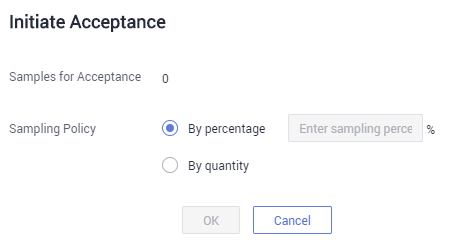
- After the acceptance is initiated, an acceptance report is displayed on the console. In the Acceptance Result area on the right, click Pass or Reject.
If you click Pass, set Rating to A, B, C, or D. Option A indicates the highest score. See Figure 4. If you click Reject, enter your rejection reasons in the text box. See Figure 5.
- Continuing acceptance
You can continue accepting tasks whose acceptance is not completed. For tasks for which an acceptance process is not initiated, the Continue Acceptance button is unavailable.
In the Labeling Progress pane in the Task Statistics tab, click Continue Acceptance to continue accepting jobs. The Real-Time Acceptance Report page is displayed. You can continue to accept the images that are not accepted.
- Finishing acceptance
After the continue acceptance is complete, click Stop Acceptance in the upper right corner. On the displayed page, view the acceptance status of the labeling job, such as the number of sampled files, configure parameters, and perform the acceptance. The labeling information is synchronized to the Labeled tab of the labeling job only after the acceptance is complete.
Once the labeled data is accepted, team members cannot modify the labeling information. Only the dataset creator can modify the labeling information.
Table 1 Parameters for finishing acceptance Parameter
Description
Modifying Labeled Data
- Not overwrite: For the same data, do not overwrite the existing data with the labeling result of the current team.
- Overlays: For the same data, overwrite the existing data with the labeling result of the current team. Overwritten data cannot be recovered.
Acceptance Scope
- All passed: All items, including the rejected ones will pass the review.
- All rejects: All items, including the ones that have passed the review will be rejected. In this case, the passed items must be labeled and reviewed again in the next acceptance.
- All remaining items pass: The rejected items are still rejected, and the remaining items will automatically pass the review.
- All remaining items rejects: The selected items that have passed the review do not need to be labeled. All the selected items that have been rejected and the items that have not been selected must be labeled again for acceptance.
Viewing an Acceptance Report
You can view the acceptance report of an ongoing or finished labeling job. Log in to the management console and choose Data Preparation > Label Data. On the Data Labeling page, select My Creations and click the name of a team labeling job. The job details page is displayed. In the upper right corner of the page, click Acceptance Report. In the displayed dialog box, view report details.

Deleting a Labeling Job
After a job is accepted, delete it if the labeling job is no longer used. After a job is deleted, the labeling details that are not accepted will be lost. However, the original data in the dataset and the labeled data that has been accepted are still stored in the corresponding OBS bucket.
Feedback
Was this page helpful?
Provide feedbackThank you very much for your feedback. We will continue working to improve the documentation.See the reply and handling status in My Cloud VOC.
For any further questions, feel free to contact us through the chatbot.
Chatbot