Encrypted Transmission
Overview
Encrypted transmission allows you to protect your data transmitted between clients and SFS Turbo file systems using the TLS protocol.
As data needs to be encrypted and decrypted, you may experience a slight decrease in performance when encrypted transmission is used.
Configuring Encrypted Transmission and Mounting the File System (Linux)
- Install stunnel.
Stunnel is an open-source proxy designed to add TLS encryption functionality to existing clients and servers without any changes in the programs' code. It listens to local ports, encrypts the received traffic, and forwards the encrypted traffic to SFS Turbo file systems. To use encrypted transmission, you need to install stunnel first.
- Run the following commands to install stunnel in Ubuntu or Debian:
sudo apt update sudo apt-get install stunnel
- Run the following command to install stunnel in CentOS, EulerOS, or Huawei Cloud EulerOS:
sudo yum install stunnel
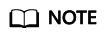
Stunnel 5.56 or later is recommended.
- Select an idle port as the local listening port.
Run the following command to view occupied local ports:
netstat -anp | grep 127.0.0.1
Figure 1 Viewing occupied local ports
In this example, port 20049 has been used. Select an idle port ranging from 20050 to 21049.
- Configure the stunnel configuration file.
Create a stunnel_[Local listening port].conf file in /etc/stunnel and add the following content to the file:
client = yes sslVersion = TLSv1.2 [nfs] ciphers = ECDHE-RSA-AES256-GCM-SHA384:ECDHE-RSA-AES128-GCM-SHA256 accept = 127.0.0.1:[Local listening port] connect = [dns name]:2052
- Start the stunnel process.
stunnel /etc/stunnel/stunnel_[local listening port].conf
- Mount the file system.
mount -t nfs -o vers=3,nolock,tcp,port=[Local listening port],mountport=[Local listening port] 127.0.0.1:/ [Mount point]
All file operations on this mount point are the same as those in non-encrypted transmission scenarios.
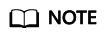
If the stunnel process exits abnormally, file operations will be suspended. You can use Linux functionalities such as crontab to ensure that the stunnel process can be automatically started after it exits.
Dependency Components
Stunnel and crontab
Feedback
Was this page helpful?
Provide feedbackThank you very much for your feedback. We will continue working to improve the documentation.See the reply and handling status in My Cloud VOC.
For any further questions, feel free to contact us through the chatbot.
Chatbot





