Creating a LakeFormation Instance
Before using LakeFormation, create an instance. Then, you can perform operations on the instance, such as managing metadata and setting metadata permissions.
Procedure
- Log in to the LakeFormation console.
- Click Buy Now or Buy Instance in the upper right corner of the Overview page.
If a LakeFormation instance exists on the page, Buy Instance is displayed. Otherwise, Buy Now is displayed.
- Configure the parameters listed in the following table.
Table 1 Instance creation parameters Parameter
Description
Example Value
Type
Select the instance type.
- Shared: Resources are reused between shared instances to maximize the usage of resources such as clusters or GaussDB(for MySQL) instances.
- Exclusive: You are charged based on the upper limit of query per second (QPS) and metadata usage.
Exclusive
Billing Mode
Billing mode of instances.- Pay-per-use: You are billed by the usage duration of LakeFormation instances.
Pay-per-use
Project
Select the project to which the instance belongs.
xxx
Name
User-defined LakeFormation instance name.
lakeformation-test
QPS
Maximum number of requests per second. You do not need to set this parameter when Type is set to Shared.
You will be billed by LakeFormation based on your usage of metadata objects.
10000
Enterprise Project
Enterprise project to which the cluster belongs. If no enterprise project is available, click Create to create one.
An enterprise project facilitates project-level management and grouping of cloud resources and users.
xxx
Description
Description of the instance.
-
Label
Enter content in the boxes and click Add to add a tag.
You are advised to click View Predefined Tags to use predefined tags and add the same tag to different cloud resources.
-
- Click Buy Now, confirm the configured information, and pay.
- Click Back to Console. You can view information about the newly created LakeFormation instance on the console.
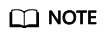
When creating an instance, pay attention to quota notification. If a resource quota is insufficient, increase the resource quota as prompted and create an instance.
Wait until the instance status changes to Running, indicating that the instance is created.
After an instance is created, you can view its basic information and data overview.
Failed to Create an Instance
If an instance fails to be created, the Failed page is displayed.
Choose Analytics > LakeFormation. In the upper left corner of the Overview page, click Failed. In the displayed window, view information about the instance that fails to be created.
Feedback
Was this page helpful?
Provide feedbackThank you very much for your feedback. We will continue working to improve the documentation.See the reply and handling status in My Cloud VOC.
For any further questions, feel free to contact us through the chatbot.
Chatbot





