Viewing or Modifying a User Group
Viewing User Group Information
In the user group list, click the name of a user group to view its basic information, permissions, and users.
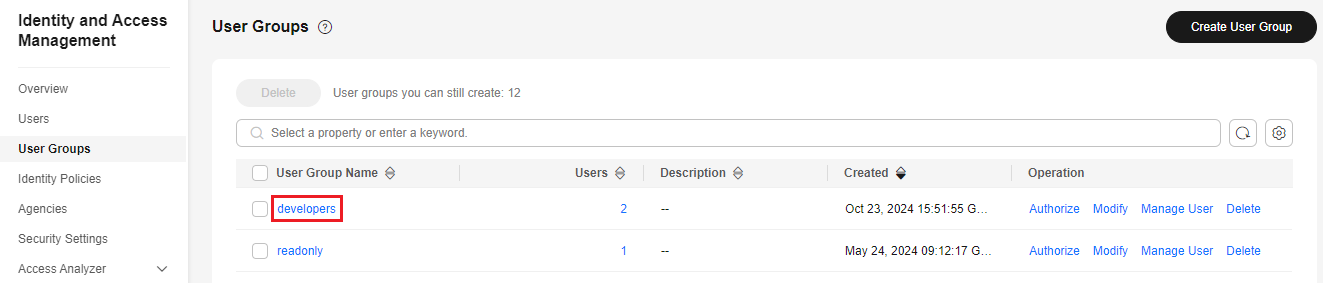
Modifying User Group Permissions
You can view or modify user group permissions on the Permissions page.

- Modifying the permissions of a user group changes the permissions of all users in the user group.
- Permissions of the default user group admin cannot be modified.
- Click the name of a user group (for example, developers) to go to the details page, and view the permissions assigned on the Permissions tab.
- Click Delete in the row that contains the permissions you want to delete.
Figure 2 Deleting an assigned permission

- In the displayed dialog box, enter DELETE and click OK.
- On the Permissions tab, click Authorize.
Figure 3 Assigning permissions to a user group
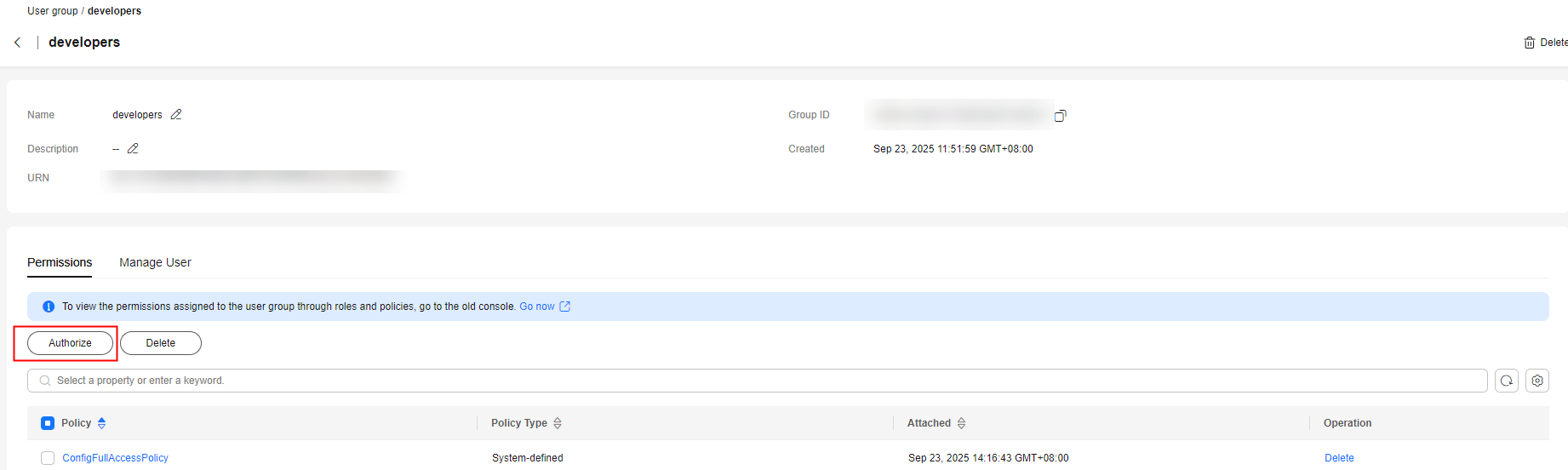
- Select desired permissions and click OK.
- Click Finish. Then view the permissions on the Permissions tab.
Figure 4 Clicking Finish

Modifying a User Group Name and Description
In the user group list, click Modify in the row containing the user group whose name and description you want to modify, and modify the name and description.

Managing Users in a User Group
- Click Manage User in the row containing the target user group.
- On the Manage User tab, click Add User to Group.
- In the Available Users area, select users you want to add to the user group.
- Click OK. The users are added to the user group.
- On the Manage User tab, click Remove in the Operation column of the user.
- Click OK. The user is deleted.

For the default group admin, you can only manage its users but cannot modify its description or permissions.
Feedback
Was this page helpful?
Provide feedbackThank you very much for your feedback. We will continue working to improve the documentation.See the reply and handling status in My Cloud VOC.
For any further questions, feel free to contact us through the chatbot.
Chatbot





