Managing Public Zones
Scenarios
You can modify, export, enable, disable or delete public zones, or view their details.
Modifying a Public Zone
You can modify the description of a public zone.
- Go to the Public Zones page.
- Select the public zone you want to modify, and choose More > Modify in the Operation column.
The Modify Public Zone dialog box is displayed.
- Modify the public zone.
- Click OK.
Transferring a Public Zone
You can transfer a public zone including all its record sets from one account to another.
- Go to the Public Zones page.
- Locate the public zone you want to transfer, choose More > Transfer in the Operation column.
The Transfer Public Zones tab is displayed.
- Enter the ID of the account that you want to transfer the domain name to.
- Click Submit.
Deleting a Public Zone
You can delete a public zone when you no longer need it.
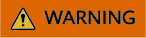
After a public zone is deleted, the domain name and its subdomains cannot be resolved by the DNS service. Before you delete a public zone, back up all its record sets.
- Go to the Public Zones page.
- Locate the public zone you want to delete and click Delete in the Operation column.
- In the displayed dialog box, confirm the public zone to be deleted.
Deleting Public Zones
You can delete multiple public zones at a time.
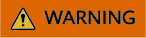
After the public zones are deleted, domain names and their subdomains cannot be resolved by the DNS service. Before you delete public zones, back up all the record sets.
- Go to the Public Zones page.
Disabling or Enabling a Public Zone
You can disable a public zone to make all its record sets inactive. When you want to restore the resolution of the domain name, enable the public zone.
- Go to the Public Zones page.
- Select the public zone you want to disable or enable and click Disable or Enable in the Operation column.
The Disable Public Zone or Enable Public Zone dialog box is displayed.
- Click OK.
Viewing Details About a Public Zone
On the Public Zones page, you can view details about public zones, including the domain name, status, DNS server address, number of record sets, enterprise project, tag, TTL, creation time, last modification time, and description.

The latest modification time of a domain name cannot be updated until the record set is updated. This may cause inconsistency between the latest modification time of the record set and domain name.
- Go to the Overview page.
- On the Overview page, click Public Zones under My Resources.
Exporting Public Zones
You can export all or selected public zones to an XLSX file.
- Go to the Public Zones page.
- In the upper part of the public zone list, click Export.
- Select the public zones to be exported:
- All public zones
- Only selected public zones
Figure 1 Exporting public zones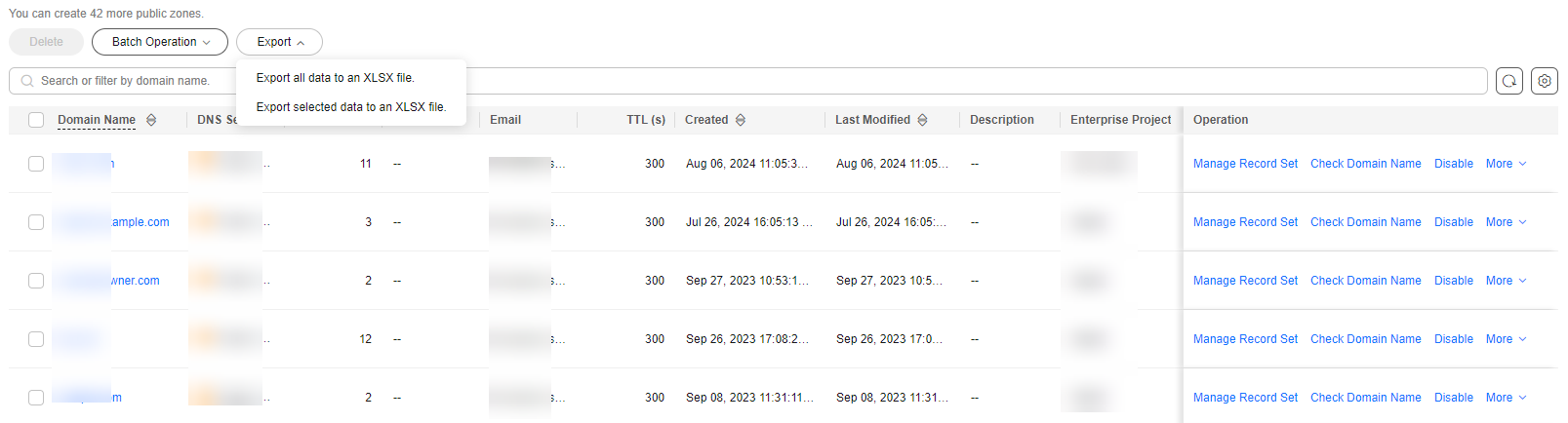
Feedback
Was this page helpful?
Provide feedbackThank you very much for your feedback. We will continue working to improve the documentation.See the reply and handling status in My Cloud VOC.
For any further questions, feel free to contact us through the chatbot.
Chatbot





